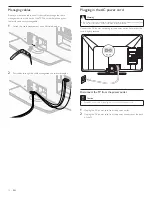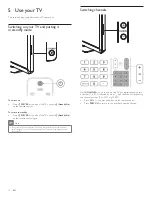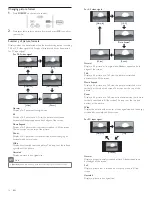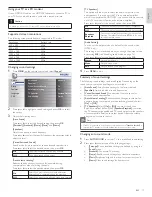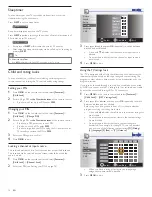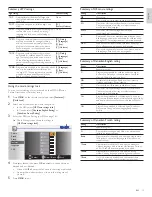5
EN
English
Environmental care
The packaging of this product is intended to be recycled. Contact your
local authorities for information about how to recycle the packaging.
For product recycling information, please visit -
www.recycle.philips.com
End of life directives
This LCD TV contains a lamp with Mercury, please dispose of according
to all local, state and federal laws.
Philips pays a lot of attention to produce environment-friendly products
in green focal areas. Your new TV contains materials which can be
recycled and reused. At the end of its life, specialized companies can
dismantle the discarded TV to concentrate the reusable materials and to
minimize the amount of materials to be disposed of. Please ensure you
dispose of your old TV according to local regulations.
Disposal of used batteries
The batteries supplied do not contain the heavy metals mercury and
cadmium. Nevertheless, in many areas batteries may not be disposed
of with your household waste. Please ensure you dispose of batteries
according to local regulations.
Regulatory notices
Warning
To reduce the risk of
fi
re or electric shock, this apparatus should not be exposed to rain or
moisture. Objects
fi
lled with liquids, such as vases, should not be placed on this apparatus.
Caution
To prevent electric shock, match the wide blade of the plug to the wide slot, fully inserted.
Do not place the unit on the furniture that is capable of being tilted by a
child and an adult leaning, pulling, standing or climbing on it.
A falling unit can cause serious injury or even death.
This apparatus should not be placed in a built-in installation such as a
bookcase or rack unless proper ventilation is provided.
Make sure to leave a space of 4 inches (10 cm) or more around this
apparatus.
2 Important
Registering your model with Philips makes you eligible for all of the
valuable bene
fi
ts listed below, so don’t miss out.
Complete and return your Product Registration Card at once, or
register online at
www.philips.com/support
to ensure :
• Product Safety Noti
fi
cation
By registering your product you receive noti
fi
cation - directly from
the manufacturer - in the rare case of a product recall or safety
defect.
• Additional
Bene
fi
ts of Product Ownership
Registering your product guarantees that you receive all of the
privileges to which you’re entitled, including special money-saving
offers.
For further assistance
For further assistance, call the customer support service in your country.
• To obtain assistance in the U.S.A., Canada, Puerto Rico, or the U.S.
Virgin Islands, contact Philips Customer Care Center at
1-866-309-0841
Product information
This TV consumes minimal energy in standby mode to minimize
environmental impact. The active power consumption is given on the
type plate at the back of the TV. The model and serial numbers of your
TV can be found on the back and right side of the TV as well as on the
packaging.
Screen care
• Avoid stationary images as much as possible. Stationary images
are images that remain on-screen for extended periods of time.
Examples include : on-screen menus, black bars and time displays.
If you must use stationary images, reduce screen contrast and
brightness to avoid screen damage.
• Unplug the TV before cleaning.
• Clean the TV screen and frame with a soft cloth. Never use
substances such as alcohol, chemicals or household cleaners on the
TV screen.
• Risk of damage to the TV screen! Never touch, push, rub or strike
the screen with any object.
• To avoid deformations and color fading, wipe off water drops as
soon as possible.