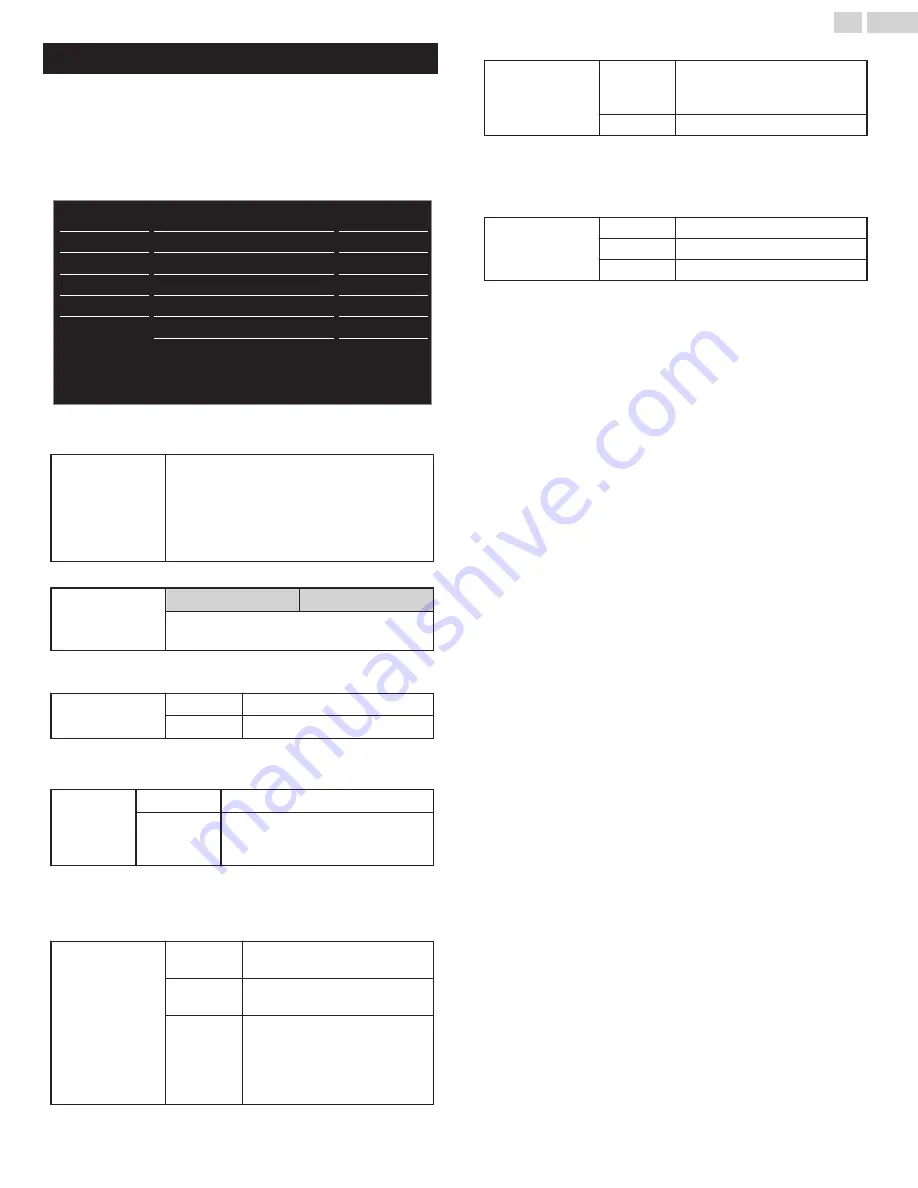
Sound
Before you begin:
You must set
Home
in
Location
.
L
p. 31
Otherwise, personalized Picture and Sound settings will not be
memorized after the Unit goes into Standby Mode.
1
Press
Q
and use
H
I
to select
Sound
, then press
OK
.
USB
Language
Features
Setup
Sound
Picture
Stereo
On
Off
Standard
Digital output format
TV speakers
Auto volume leveling
Equalizer
Auto sound
DTS TruSurround
Off
Audio setting
Bitstream
2
Use
H
I
J
K
to select the item you want to adjust, then press
OK
.
Auto sound
to select the desired setting, then press
OK
.
(
Personal
,
Standard
,
Vivid
,
Sports
,
Movie
,
Music
and
News
)
When you adjust the following settings
(
Equalizer
,
DTS TruSurround
and
Auto volume
leveling
),
Personal
sound will be set
Automatically.
Adjust the tonal quality for each frequency.
Equalizer
Cursor
I
Cursor
H
to adjust each level of tonal quality.
Press
BACK
to go back to the previous menu.
This selects Sound Modes for more spatial or Surround Sound
reproduction.
DTS TruSurround
Off
to set DTS TruSurround™ to
Off
On
to set DTS TruSurround™ to
On
This function keeps a constant loudness level between the TV
commercials and the Programs.
Auto volume
leveling
Off
to Remove the
Auto volume leveling
On
to Reduce Volume Differences
between the TV Commercials and the
Programs
You can select the Audio Output from the Unit’s speakers or not. If your
amplifier is HDMI link function compatible and connected by an HDMI
cable to this Unit, some sound operations such as volume up can be
changed by using this Unit’s Remote Control.
TV speakers
On
to Output Sound from the Unit’s
Speakers
Off
not to Output Sound from the
Unit’s Speakers
Speakers
EasyLink
to Control Audio Output from
your connected EasyLink
Compliant Devices with
VOL + /
–
by using this Unit's Remote
Control.
You can select Audio Output through a Digital Audio Output connector.
Digital output
format
Bitstream
to Output Audio in its native
format as Bitstream to connected
Audio receiver.
PCM
to Output PCM format.
You can set the Output mode as a default for the Sound mode (Analog
TV only).
This setting is not interlocked when you change the Output mode by
pressing
SAP
. Refer to
Switching Audio Mode
.
L
p. 18
Audio setting
Stereo
to Output Stereo Audio
Mono
to Output Mono Audio
SAP
to Output Second Audio Program
23
.
English
















































