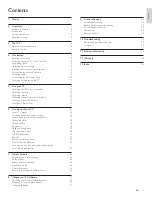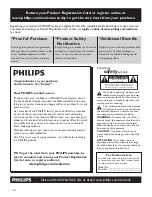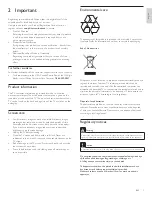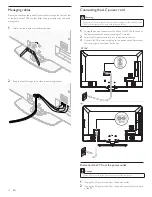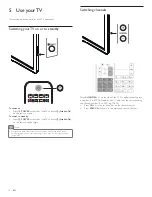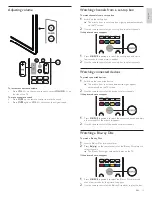MODEL NUMBER
SERIAL NUMBER
55PFL75 05D
46PFL75 05D
40PFL75 05D
Register your product and get support at
www.philips.com/welcome
EN
User manual
FR
Manuel d’utilisation
ES
Manual del usuario
EN:
For further assistance, call the customer support service in your country.
•
To obtain assistance in the U.S.A., Canada, Puerto Rico, or the U.S. Virgin Islands, contact Philips
Customer Care Center at
1-866-309-0841
•
To obtain assistance in Mexico, contact Philips Customer Care Center at
01 800 504 62 00
Enter below the model and serial numbers located on the back and right side of the TV cabinet.
FR:
Pour obtenir de l’aide supplémentaire, communiquez avec le centre de service à la clientèle de
votre pays.
•
Pour obtenir de l’aide aux États-Unis, au Canada, à Puerto Rico ou aux Îles Vierges américaines,
communiquez avec le centre de service à la clientèle Philips au :
1-866-309-0841
•
Pour obtenir l’aide au Mexique, entrez en contact avec le centre de soin de client de Philips à
01 800 504 62 00
Entrer ci dessous le modèle et le numéro de série situés dérrière à droite sur le dos du téléviseur.
ES:
Para obtener más información, llame al servicio de soporte al cliente de su país.
•
Para obtener asistencia en los Estados Unidos, en Canadá, Puerto Rico o en las Islas
Vírgenes de los Estados Unidos, comuníquese con Centro de atención al cliente de Philips al
1-866-309-0841
•
Solo para Mexico CENTRO DE ATENCIÓN A CLIENTES LADA.
01 800 504 62 00
Solo
Para México.
Escriba a continuación el modelo y número de serie que estan localizados en lado derecho y parte
posterior de el gabinete de el televisor.
NOT FINAL