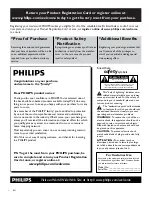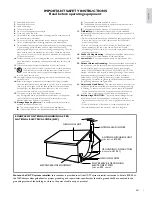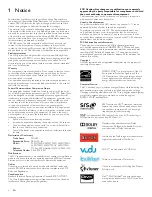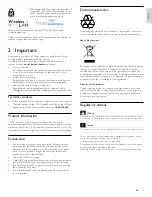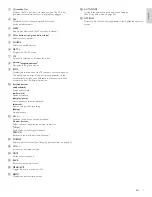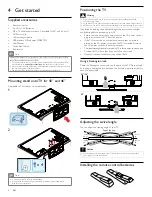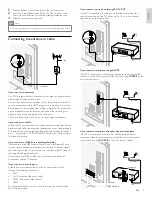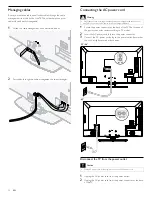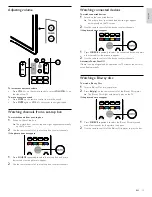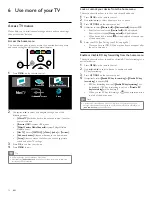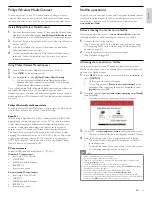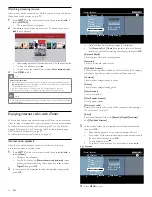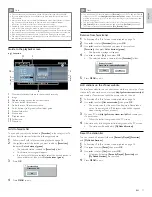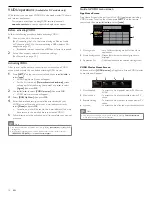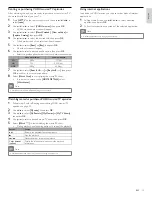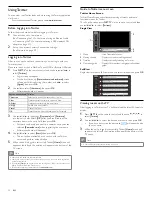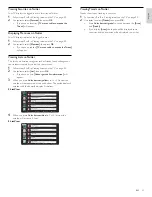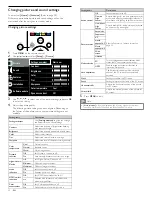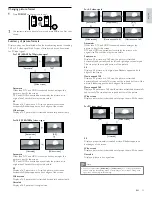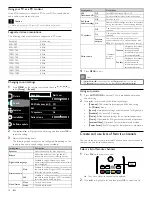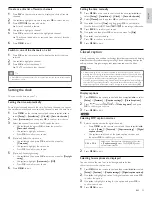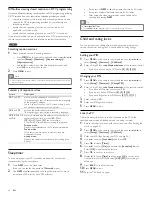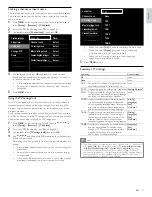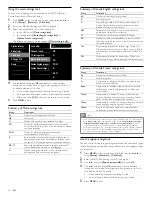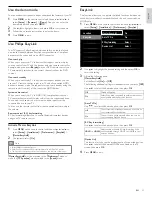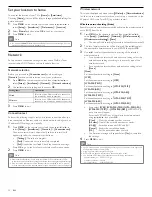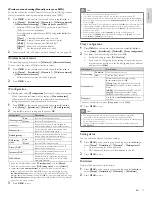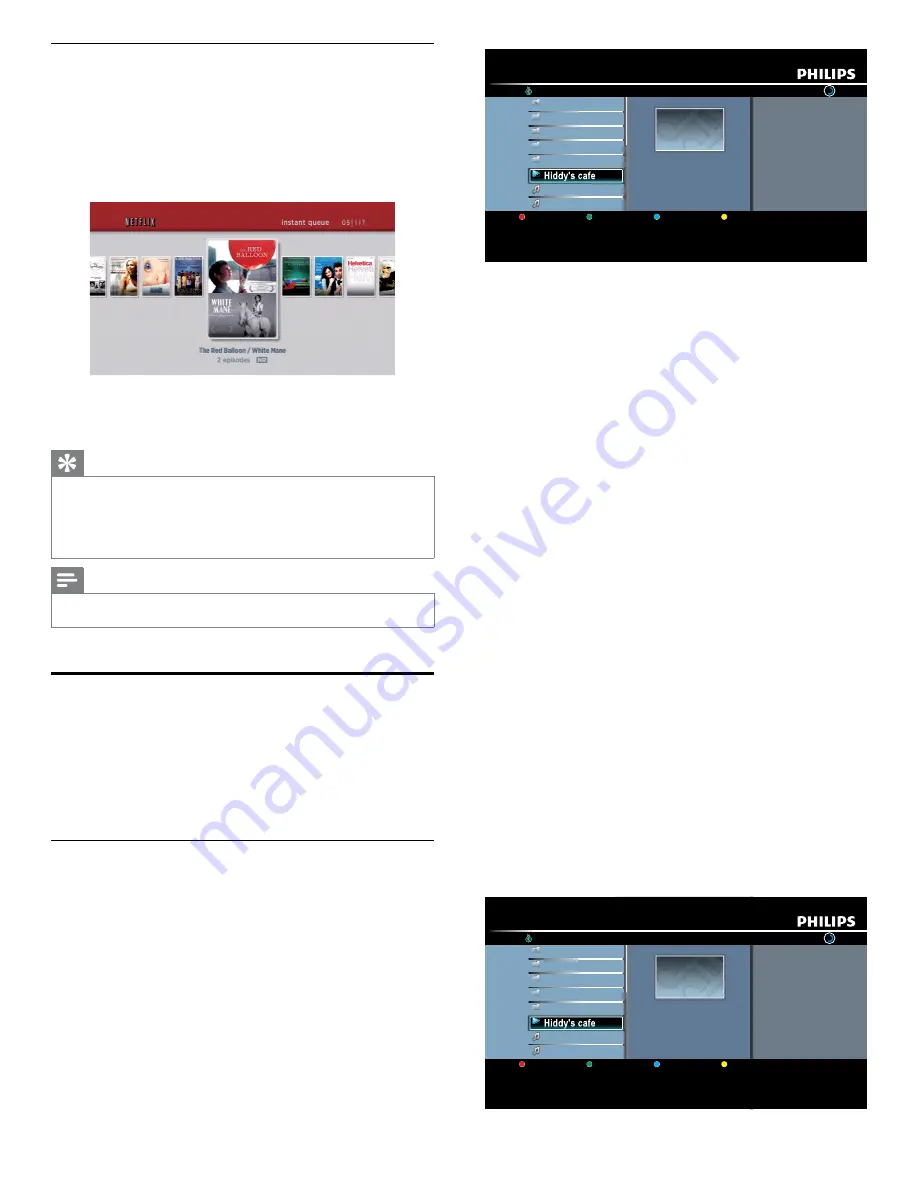
16
vTuner |...| Sunhall
All Stations
45
..
Tset1
Tset2
Japan
WeatherSpoon
MP3 01:23:45
Hiddy's cafe
Hiddy's cafe
Holy's Pizza
Miyazaks
Favorite
Page Down
Hiddy's cafe
y
e
e
e
e
e
e
e
Hid
H
H
H
H
H
d '
f
Hid
Hid
Hid
Hid
Hid
Hid
d
dy'
dy
dy
dy
dy
dy
dy
y
y
y
y
y
s c
s c
s c
s c
s c
s c
s c
afe
afe
afe
afe
afe
afe
a e
Hid
Hid
Hid
Hid
Hid
Hid
Hid
dy'
dy
dy
dy
dy
dy
dy
y
y
y
y
y
y
s c
s c
s c
s c
s c
s c
s c
afe
afe
afe
afe
afe
afe
afe
• Station / folder list of selected category will appear.
•
For
[Location]
and
[Genre]
, use
Î
/
ï
to select the desired
location or genre after selecting the category, then press
OK
.
[Recently Played]
List of stations which are recently played
[Favorites]
List of your favorite radio stations
[My Added Stations]
List of stations which are added on vTuner website (This category
will appear only after you add stations on vTuner website. )
[Location]
List of stations categorized by location
[Genre]
List of stations categorized by genre
[New Stations]
List of new stations
[Most Popular Stations]
List of popular station
[Get access code]
Displays the access code, which will be required when creating a
vTuner account on your PC
[Reset]
Removes all stations / folders in
[Recently Played]
,
[Favorites]
and
[My Added Stations]
3
In the station / folder list, use
Î
/
ï
to select the desired station,
then press
OK.
•
After loading, playback of the selected station will start.
• If you select a folder, use
Î
/
ï
to select the desired station in
the next hierarchy, then press
OK
.
• To stop playback, press
Ê
.
•
To go back to the previous or next hierarchy, press
Í
/
Æ
.
e.g.) Location
vTuner |...| Sunhall
All Stations
45
..
Tset1
Tset2
Japan
WeatherSpoon
MP3 01:23:45
Hiddy's cafe
Hiddy's cafe
Holy's Pizza
Miyazaks
Favorite
Page Down
Hiddy's cafe
y
e
e
e
e
e
e
Hid
H
H
H
H
H
H
d '
f
Hid
Hid
Hid
Hid
Hid
Hid
dy'
dy
dy
dy
dy
dy
y
y
y
y
y
s c
s c
s c
s c
s c
s c
afe
afe
afe
afe
afe
afe
Hid
Hid
Hid
Hid
Hid
Hid
dy'
dy
dy
dy
dy
dy
y
y
y
y
y
y
s c
s c
s c
s c
s c
s c
afe
afe
afe
afe
afe
afe
4
Press
MENU
to exit.
Watching streaming movies
After you set up the connection to Net
fl
ix, you can browse the Instant
Queue and watch movies on your TV.
1
Press
NET TV
on the remote control and then use
V
Î
/
ï
/
Í
/
Æ
to
select
[NETFLIX].
•
The Instant Queue will appear.
2
Use
Í
/
Æ
to select the desired movie or TV episode, then press
ÆΔ
to start playback.
•
After loading, playback of the selected movie or TV episode will start.
•
To stop the playback, press
Ê
.
•
To go back to the Instant Queue, press
Color buttons (red)
.
3
Press
MENU
to exit.
Tip
About the Instant Queue
•
Instant Queue is the list of movies and TV episodes you add on the Net
fl
ix website.
(
www.
net
fl
ix.com
) You can manage the movies and TV episodes in your Instant Queue
from the Net
fl
ix website on your PC.
•
You cannot add movies or TV episodes to your Instant Queue on this unit.
•
You can remove movies or TV episodes from the Instant Queue on this unit.
Note
•
The picture quality differs depending on the speed of your internet connection at the
time of loading.
Enjoying internet radio with vTuner
With this unit, you can enjoy internet radio with vTuner via the internet.In
order to listen to internet radio, you must connect this unit to the internet.
For the network connection, see ‘Connecting the TV to the internet
using an Ethernet cable’ or ‘Connecting the TV to the internet using a
USB wireless LAN adapter’ on page 41.
For the network setup, see ‘Network’ on page 30.
Internet radio playback
After you set up the network connection, follow the following
procedure to listen to internet radio.
1
Press
NET TV
on the remote control and then use
V
Î
/
ï
/
Í
/
Æ
to
select
[vTuner]
.
•
Category list will appear.
•
For the
fi
rst time only,
[Network service disclaimer]
screen
will appear. After con
fi
rming the content, use
Í
/
Æ
to select
[Agree]
, then press
OK
.
2
In the category list, use
Î
/
ï
to select the desired category, then
press
OK
.
EN