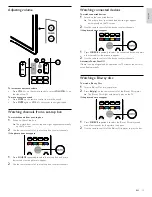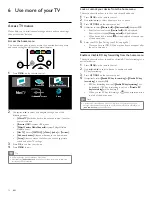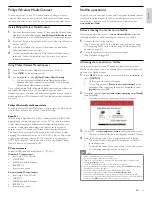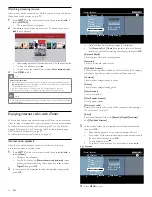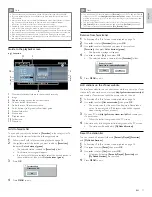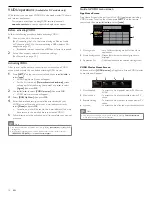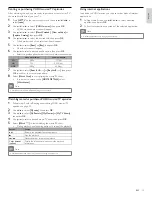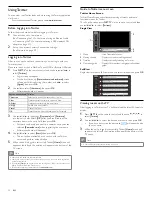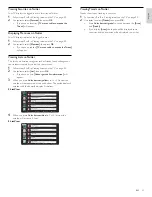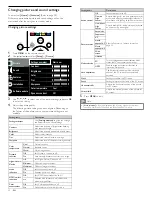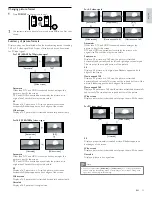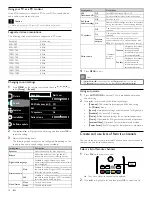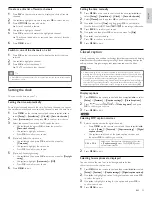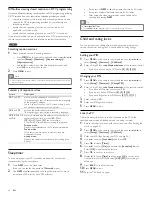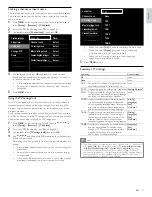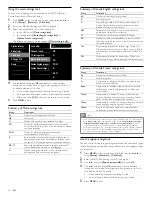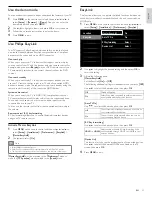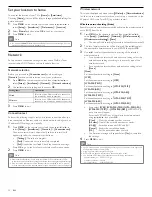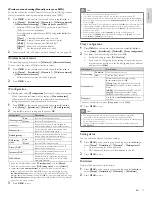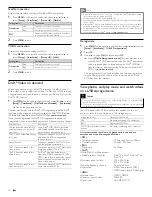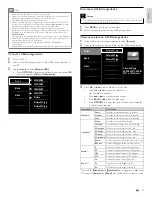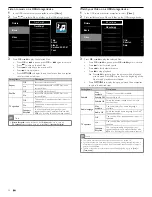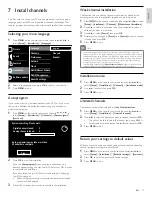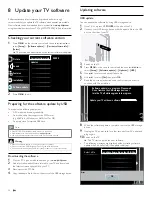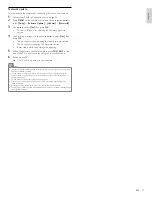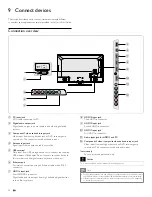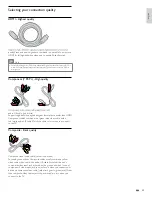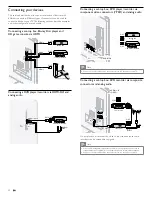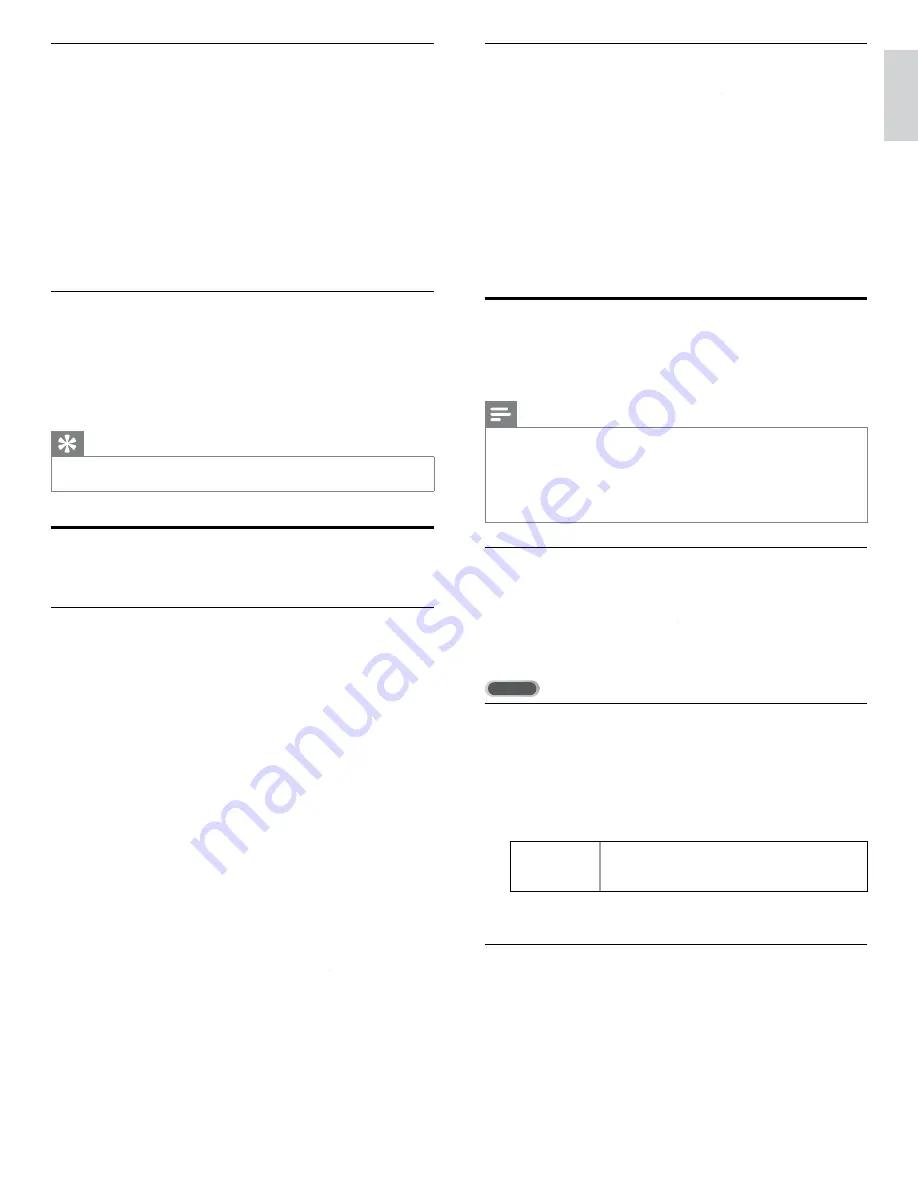
25
English
Create or edit a list of favorite channels
1
Press
FAV
on the remote control to display your lists of favorite
channels.
2
Use
Î
/
ï
to highlight a list, and then press
OK
to select the list.
3
Press
OPTIONS
to enter edit mode.
»
A list of channels is shown.
4
Use
Î
/
ï
to highlight a channel.
5
Press
OK
to select or deselect the highlighted channel.
»
The channel is added to or removed from the list of favorite
channels.
6
Press
MENU
to exit.
Switch to one of the channels on a list
1
Press
OK
on the remote control to display the last list that you
selected.
2
Use
Î
/
ï
to highlight a channel.
3
Press
OK
to select the channel.
»
The TV switches to that channel.
Tip
•
P ress
CH + /
−
to select channels in a list or press the numeric keys to select channels
that are not in a list.
Setting the clock
You can set the time on your TV.
Setting the time automatically
Some digital channels transmit the time. For these channels, you can set
the time automatically and choose which channel to read the time from.
1
Press
MENU
on the remote control and then use
Î
/
ï
/
Í
/
Æ
to
select
[Setup]
>
[Installation]
>
[Clock]
kk
>
[Auto clock mode]
.
2
Select
[Automatic]
and then press
OK
to con
fi
rm your choice.
3
Select the channel from which the TV reads the time.
•
Use
Î
/
ï
and then press
OK
to enter the menu for
[Auto clock channel
[[
]
.
•
Use
Î
/
ï
to highlight a channel.
•
Press
OK
to con
fi
rm your choice.
4
(Optional) Select the time zone.
•
Use
Î
/
ï
and then press
OK
to enter the menu for
[ Time zone]
.
•
Use
Î
/
ï
to highlight the time zone.
•
Press
OK
to con
fi
rm your choice.
5
(Optional) Set daylight saving.
•
Use
Î
/
ï
and then press
OK
to enter the menu for
[Daylight
saving].
•
Use
Î
/
ï
to highlight
[Automatic]
or
[Off]ff
.
•
Press
OK
to con
fi
rm your choice.
6
Press
MENU
to exit.
Setting the time manually
1
Press
MENU
on the remote control and then use
Î
/
ï
/
Í
/
Æ
to
select
[Setup]
>
[Installation]
>
[Clock]
kk
>
[Auto clock mode]
.
2
Select
[Manual]
, and then press
OK
to con
fi
rm your choice.
3
Use
Î
/
ï
to select
[Time]
and then press
OK
to set the time.
Use the format HH:MM. Select
[AM
[[
]
/
[PM]
for morning or afternoon.
4
Press
BACK
to con
fi
rm your choice.
5
Use
Î
/
ï
and then press
OK
to enter the menu for
[Day]
.
6
Use
Î
/
ï
to select the day.
7
Press
OK
to con
fi
rm your choice.
8
Press
MENU
to exit.
Closed caption
Closed captioning is an assistive technology that allows persons with hearing
disabilities to access television programming. Closed captioning displays the
audio portion of programming as text superimposed over the video.
Note
•
Closed captioning service may not be controlled by this unit's menu options if you are
watching television through an external cable or satellite set top box. In which case you will
need to use the menu options on the external set top box to control Closed Captioning.
•
The captions do not always use correct spelling and grammar.
Not all TV programs and product commercials include closed caption information. Refer to
your area TV program listings for the TV channels and times of closed caption shows. The
captioned programs are usually noted in the TV listings with service marks such as
[CC]
.
Display captions
1
Press
MENU
on the remote control and then use
Î
/
ï
/
Í
/
Æ
to select
[Setup]
>
[Features]
>
[Caption settings]
>
[Closed captions]
.
2
Press
Î
/
ï
to select
[On]
,
[Off]ff
or
[On during mute]
, and press
OK
to con
fi
rm your choice.
3
Press
MENU
to exit.
DTV
Selecting DTV caption services
1
Select a caption service for digital channels :
•
Press
MENU
on the remote control and then use
Î
/
ï
/
Í
/
Æ
to select
[Setup]
>
[Features]
>
[Caption settings]
>
[Digital
caption service]
.
• Use
Î
/
ï
to select one of the listed caption services, and
then press
OK
to con
fi
rm your choice.
CS-1
to
CS-6
Select one of these before changing any other item
in
[Caption settings]
menu. Choose
[CS-1]
under
normal circumstances.
2
Press
MENU
to exit.
Selecting how captions are displayed
You can choose the size, font, color, background and other
characteristics of the caption text.
1
Press
MENU
on the remote control and then use
Î
/
ï
/
Í
/
Æ
to select
[Setup]
>
[Features]
>
[Caption settings]
>
[Digital caption options].
2
Use
Î
/
ï
to highlight an option for digital captions, and press
OK
to select the option.
3
Use
Î
/
ï
to highlight a setting for the option, and press
OK
to
con
fi
rm your choice.
4
Press
MENU
to exit.
EN