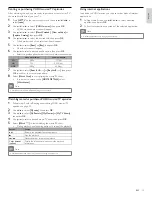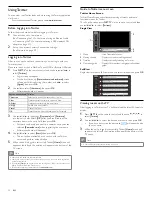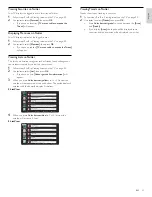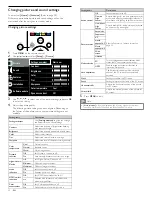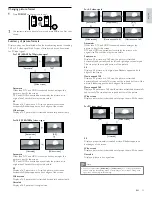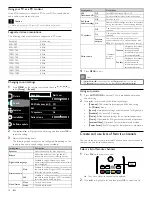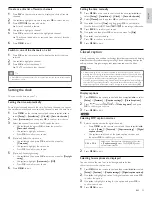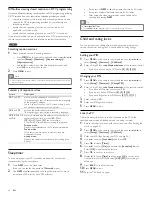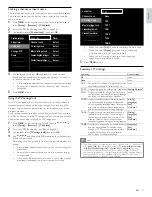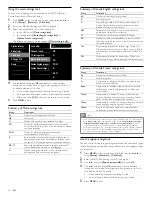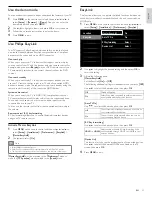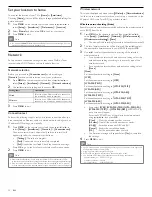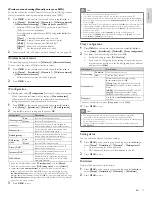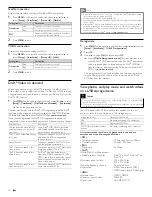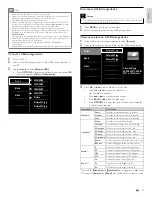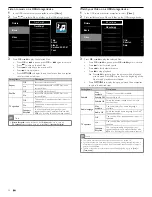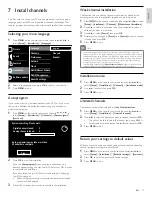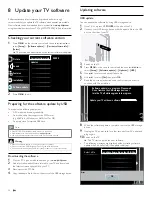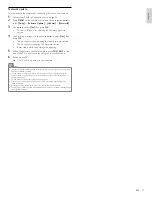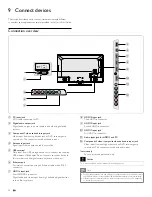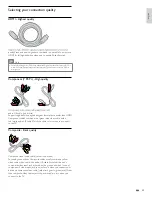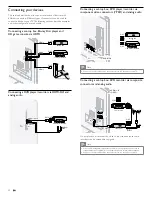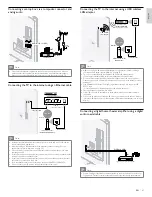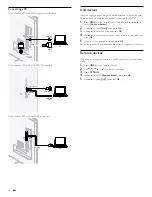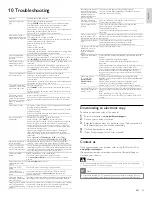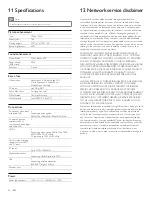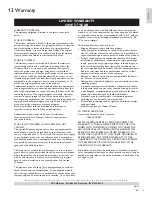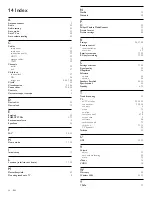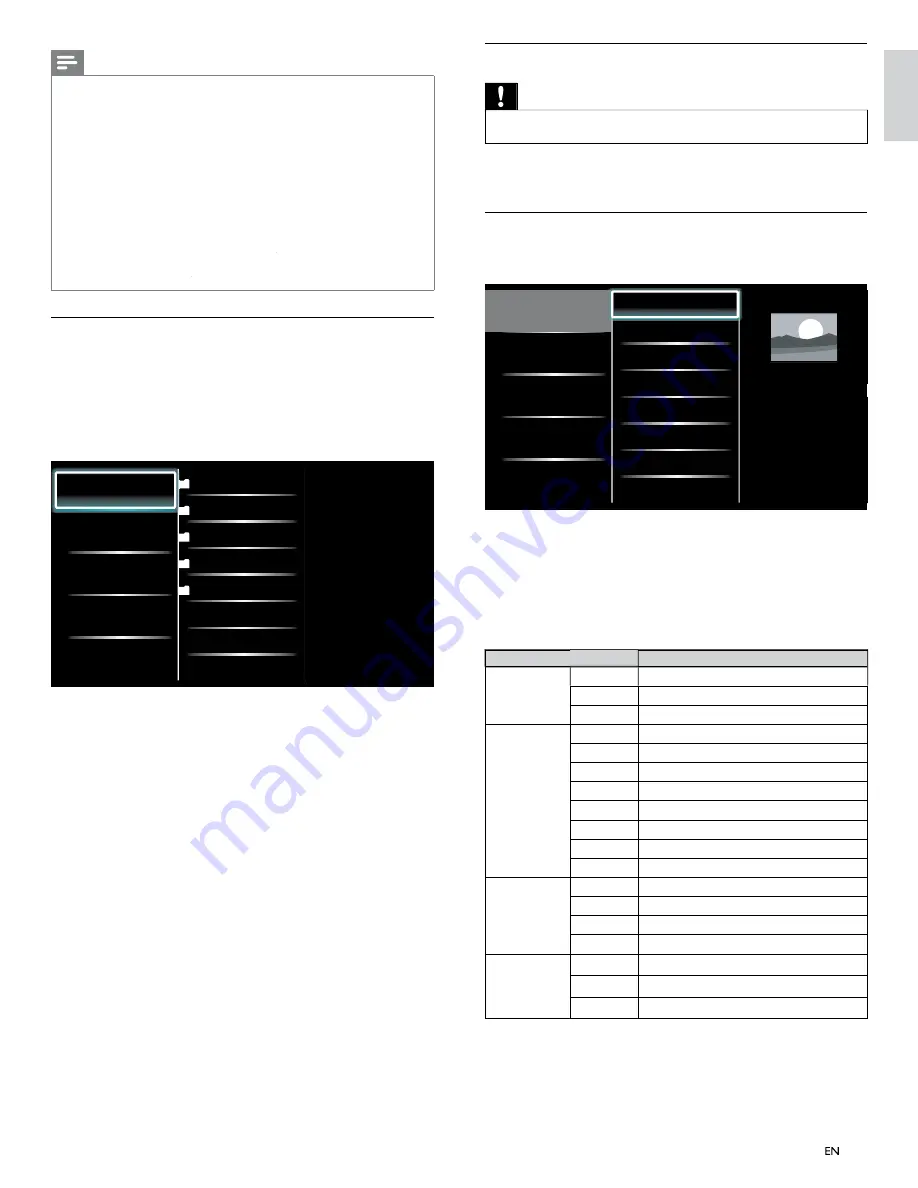
33
English
Disconnect a USB storage device
Caution
•
To avoid damaging the USB storage device always exit the on-screen menu and wait 5
seconds before you remove the USB storage device.
1
Press
MENU
to exit the on-screen menu.
2
Wait 5 seconds then remove the USB storage device.
View your picture on a USB storage device
1
In the USB content browser, use
Î
/
ï
to select
[Picture]
.
2
Press
Î
/
ï
to select a
fi
le or a folder on the USB storage device.
Picture
Music
Video
Picture001.jpg
Picture002.jpg
Picture003.jpg
Picture001.jpg
02/02/2009 11:29 AM
2031 x 1434 pixels
Pi
Pi
Pi
Pi
Pi
ct
ct
ct
ct
ct
ur
ur
ur
ur
ur
e0
e0
e0
e0
e0
01
01
01
01
01
j
j
.j
.j
.j
j
j
j
j
j
j
pg
pg
pg
pg
pg
pg
pg
pg
pg
pg
3
Press
OK
or
ÆΔ
to start a slideshow of the
fi
les.
• Press
OK
or
ÆΔ
to pause the slide show.
»
The
Δ
icon appears.
• Press
¢
or
∫
to move between images.
•
Press
BACK
or
Ê
to stop the slide show.
• Press
OPTIONS
to display the optional menu, then use
Î
/
ï
to select the desired item.
Setting items
Description
Slide time
*
1
Short
Switches to the next image in 5 seconds.
Medium
Switches to the next image in 10 seconds.
Long
Switches to the next image in 15 seconds.
Transitions
*
1
None
No effect when switching images.
Dissolve
Overlaps a next image on a current image.
Wipe right
Pushes a current image out from left.
Wipe left
Pushes a current image out from right.
Wipe up
Pushes a current image out from bottom.
Wipe down
Pushes a current image out from top.
Box in
A next image comes into the center from out.
Box out
A next image goes to the out from center.
Rotate
*
2
0
Displays an image at its original direction.
90
Rotates an image clockwise by 90 degrees.
180
Rotates an image clockwise 180 degrees.
270
Rotates an image clockwise 270 degrees.
Zoom
*
2
1x
Displays an image at its original size.
2x
Magnifies a current image as twice.
4x
Magnifies a current image as fourfold.
*
1
You can set
[Slide time]
and
[Transitions
[
]
when images are in Slide show.
*
2
You can set
[Rotate]
and
[Zoom]
when Slide show is in pause mode.
Note
•
A maximum of 1,023 folders or
fi
les can be recognized.
•
Philips can not be held responsible if your USB storage device is not supported, nor
will Philips accept any liability for damage or loss of stored data.
•
The USB storage device is not supplied with the TV.
•
ABOUT DIVX VIDEO: DivX
®
is a digital video format created by DivX, Inc. This is
an of
fi
cial DivX Certi
fi
ed device that plays DivX video. Visit
www.divx.com
for more
information and software tools to convert your
fi
les into DivX video.
•
ABOUT DIVX VIDEO-ON-DEMAND: This DivX Certi
fi
ed
®
device must be
registered in order to play DivX Video-on-Demand (VOD) content. To generate the
registration code, locate the DivX VOD section in the device setup menu. Go to
www.divx.com/vod
with this code to complete the registration process and learn more about DivX VOD.
•
Of
fi
cial DivX
®
Certi
fi
ed product; Plays all versions of DivX
®
video (including DivX
®
6)
with standard playback of DivX
®
media
fi
les.
•
USB device containing the DivX
®
X
X
fi
les with the DivX
®
X
X GMC (Global Motion
Compensation)
playback feature, which is DivX
®
X
X supplemental function, cannot be played back on this unit.
Connect a USB storage device
1
Turn on the TV.
2
Connect the USB storage device to the USB port on the side of
your TV.
3
Use
Î
/
ï
/
Í
/
Æ
to select
[Browse USB]
.
•
Press
OPTIONS
to display the optional menu, then press
OK
to switch between
[List]
and
[ Thumbnails]
.
Picture
Music
Video
2009/09/08
2009/09/09
2009/09/10
2009/09/11
Picture
Picture001.jpg
Picture002.jpg
Pi
Pi
Pi
ct
ct
ct
ur
ur
ur
e
e
e
EN
EN