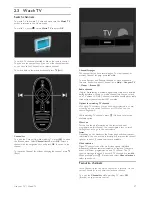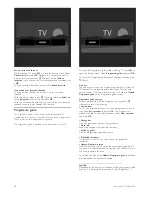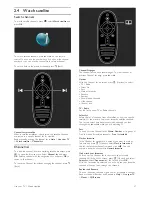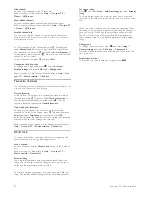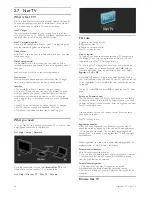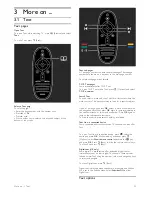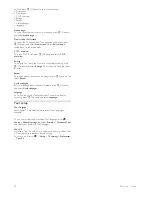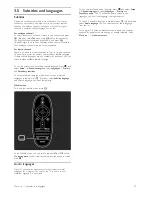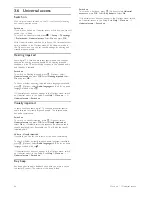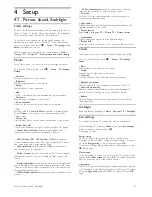2.6 Ambilight
Benefits
With Ambilight, you enjoy a more relaxed viewing experience
and improved perceived picture quality.
Dim the lighting conditions in the room and position the TV up
to 25cm away from the wall for the best Ambilight effect. To
prevent poor infrared remote control reception, position your
devices out of sight of Ambilight.
Adjust
You can use the Adjust menu to set the most used Ambilight
settings.
While watching TV, press
s
to open the
Adjust menu
.
To close the Adjust menu, press
s
again.
Switch Ambilight on or off
In the Adjust menu, select
Ambilight
and press
OK
. Switch
Ambilight
On
or
Off
.
Ambilight dynamic
In the Adjust menu, select
Ambilight dynamic
and press
OK
.
Adjust the speed at which Ambilight responds to onscreen
images.
Ambilight brightness
In the Adjust menu, select
Ambilight brightness
and press
OK
.
Adjust the light output of Ambilight.
Ambilight colour
In the Adjust menu, select
Ambilight colour
and press
OK
. Select
Dynamic
, if Ambilight should respond to onscreen images or
select one of the fixed colours. Select
Custom
if you want to set
a specific fixed colour.
Read more about Ambilight settings in
Help
>
Use your TV
>
Use Ambilight
>
Setup
.
Setup
As well as the settings in the Adjust menu, Ambilight offers some
advanced settings. You can set a fixed colour of your own or a
delayed Ambilight switch off after you switched off the TV.
To open the Ambilight menu, press
h
and select
Setup
>
TV
settings
>
Ambilight
.
Custom colour
To set a Ambilight colour of your own, select
Custom
in the
Ambilight
Colour
menu. With Custom selected, you can open
the
Custom colour
menu. Select
Palette
to choose your own
colour. Ambilight Custom colour is a fixed (non-dynamic) colour
setting.
Separation
To set the difference in colour level between the lights on each
side of the TV, select
Separation
. Separation
Off
gives a dynamic
but uniform Ambilight colour.
TV switch off
To set Ambilight to fade out and switch off a few seconds after
you have switched off the TV, select
TV switch off
. Allow
Ambilight to fade out and switch off completely before you
switch the TV back on again.
Scenea lounge light
To always switch off Ambilight when Scenea is switched on,
select
Scenea lounge light
and select
Off
.
Wall colour
The colour of the wall behind your TV can influence the colour
effect of Ambilight. To correct this influence, select
Wall colour
and select a colour that matches the wall colour. Ambilight will
correct its colours to mix best with the colour of the wall behind
the TV.
Lounge light mood
Read more about Lounge light mood in
Help
>
Use your TV
>
Use Ambilight
>
Lounge light mood
.
Lounge light mood
When the TV is on standby, you can switch Ambilight on and create
a Lounge light mood in your room.
To switch Ambilight on while the TV is on standby, press
J
on
the TV.
34
Use your TV / Ambilight