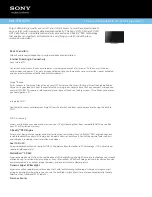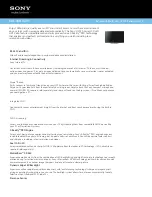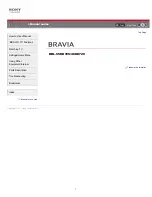Remote Control Keyboard
To set the keyboard layout to Azerty…
1 -
Press
, select
All Settings
and press
OK
.
2 -
Select
Region and Language
and
press
(right) to enter the menu.
3 -
Select
Remote Control Keyboard
and
press
OK
.
4 -
Select
Azerty
or
Qwerty
and press
OK
.
5 -
Press
(left) repeatedly if necessary, to close
the menu.
23.7
Universal Access
Switch On
With
Universal Access
switched on, the TV is
prepared for use for the deaf, hard of hearing, blind or
partially sighted people.
Switch on
If you did not switch on
Universal Access
during the
installation, you can still switch it on in
Universal
Access
menu.
To switch on Accessibility…
1 -
Press
, select
All Settings
and press
OK
.
2 -
Select
Universal Access
and press
(right) to
enter the menu.
3 -
Select
Universal Access
one step further.
4 -
Select
On
and press
OK
.
5 -
Press
(left) repeatedly if necessary, to close
the menu.
With
Universal Access
switched on, the
option
Universal Access
is added in the Options
menu.
Hard of Hearing
Some digital TV channels broadcast special audio and
subtitles adapted for the hard of hearing or deaf
people. With
Hearing impaired
switched on, the TV
automatically switches to the adapted audio and
subtitles, if available. Before you can switch
on
Hearing impaired
, you have to switch
on
Universal Access
.
To switch on
Hearing impaired
…
1 -
Press
, select
All Settings
and press
OK
.
2 -
Select
Universal Access
and press
(right) to
enter the menu.
3 -
Select
Hearing impaired
and press
(right) to
enter the menu.
4 -
Select
On
and press
OK
.
5 -
Press
(left) repeatedly if necessary, to close
the menu.
To switch on
Hearing impaired
while watching TV...
1
- While watching a TV channel,
press
OPTIONS
, select
Universal Access
and
press
OK
.
2
- Select
Hearing impaired
, and select
On
.
To check whether a hearing impaired audio language
is available, press
OPTIONS
, select
Audio
Language
and look for an audio language marked
with a
.
If Accessibility does not appear in the Options menu,
switch on
Universal Access
in setup menu.
For more information, in
Help
, press the colour
key
Keywords
and look up
Universal Access
.
Audio Description
Switch On
Digital TV channels can broadcast special audio
commentary describing what is happening on
screen.
To be able to set the visually impaired audio and
effects, you have to switch on
Audio
Description
first.
Also, before you can switch on
Audio Description
,
you have to switch on
Universal Access
in setup
menu.
With
Audio Description
, a narrator's commentary is
added to the normal audio.
To switch on the commentary (if available)…
To switch on
Audio Description
…
1 -
Press
, select
All Settings
and press
OK
.
2 -
Select
Universal Access
and press
(right) to
enter the menu.
3 -
Select
Audio Description
and press
(right) to
enter the menu.
4 -
Select
Audio Description
one step further
5 -
Select
On
and press
OK
.
6 -
Press
(left) repeatedly if necessary, to close
the menu.
To switch on
Audio Description
while watching TV...
1
- While watching a TV channel,
press
OPTIONS
, select
Universal Access
and
press
OK
.
2
- Select
Audio Description
, and select
On
.
You can check if an audio commentary is available.
In the Options menu, select
Audio Language
and
look for an audio language marked with a
.
85