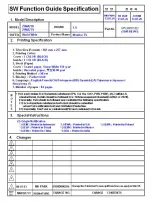Video Options
During the video playback, press
OPTIONS
to…
•
Mark as Favourite
– Set the selected video as
favourite.
•
Play All
– Play all video files in this folder.
•
Play One
– Play this video only.
•
Subtitles
– If available, you can switch
subtitles
On
,
Off
or
On During Mute
.
•
Audio Language
– If available, select an Audio
Language.
•
Shuffle
– Play your files in a random order.
•
Repeat
– Plays all videos in this folder once or
continuously.
18.5
View your Photos
View Photos
How you open the list of your media files on TV
depends on the type of device where the files are
stored. See the chapters above.
To view all photos on TV…
Select
Photos
, and select
All
and press
OK
.
To view a photo on TV…
Select
Photos
, and select the file name and
press
OK
.
To start a slide show on TV…
If there are several photos in a folder, you can start a
slide show.
To start a slide show…
1 -
Select the folder with photos.
2 -
Press the colour key
Slide Show
.
• To jump to the next or previous
photo, press
(right - next) or
(left - previous).
• To pause the slide show, press
OK
. To start again,
press
OK
again.
• To stop the slide show, press
OK
and
press
BACK
.
Info
To view info on a photo (size, creation date, file path,
etc.), select a photo and press
INFO
.
Press again to hide the info.
Slideshow with Music
You can watch a slideshow of your photos and listen
to your music at the same time. You must start the
music before you start the photo slideshow.
To play music with the slide show…
1 -
Select a song or a folder with songs and
press
OK
.
2 -
Press
INFO
to hide file info and progress bar.
3 -
Press
BACK
.
4 -
Now use the navigation arrows to select the
folder with photos.
5 -
Select the folder with photos and press
Slide
Show
.
6 -
To stop the slideshow, press
BACK
.
Photo Options
With a photo on screen, press
OPTIONS
to…
•
Mark as Favourite
– Set the selected photo as
favourite.
•
Slide Show
– Show photos one after the other.
•
Rotate
– Rotate the photo to landscape or portrait
format.
•
Shuffle
– Play your files in a random order.
•
Repeat
– Play the slide show once or continuously.
•
Stop Music
– Stop the music playing in the
background.
•
Slide Show Speed
– Set the speed of the slide
show.
•
Slide Show Transition
– Set the style of the photo
transitions.
18.6
Play your Music
Play Music
How you open the list of your media files on TV
depends on the type of device where the files are
stored. See the chapters above.
To play a song on TV…
Select
Music
, and select the file name and
press
OK
If there are several songs in a folder, you can listen to
them one after the other.
• To pause a song, press
OK
. Press
OK
again to
continue.
• To rewind or go fast forward, press
or
. Press
the keys several times to speed up - 2x, 4x, 8x, 16x,
32x.
59