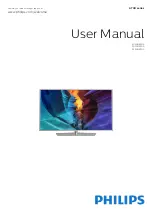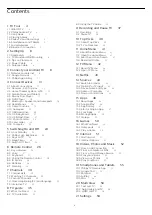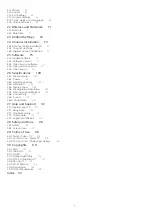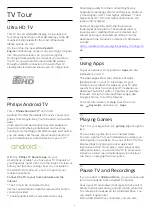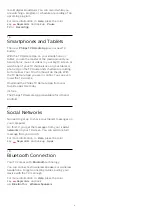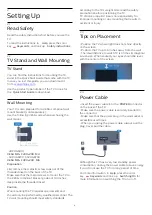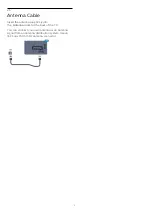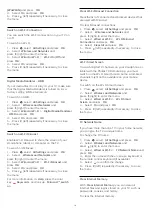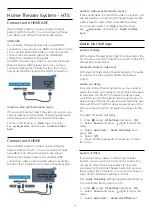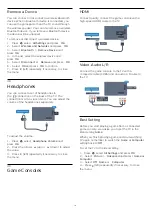(WoWLAN)
and press
OK
.
4 -
Select
On
and press
OK
.
5 -
Press
(left) repeatedly if necessary, to close
the menu.
Switch on Wi-Fi Connection
You can switch the Wi-Fi connection on your TV on
or off.
To switch on Wi-Fi…
1 -
Press
, select
All Settings
and press
OK
.
2 -
Select
Wireless and Networks
and
press
(right) to enter the menu.
3 -
Select
Wired or Wi-Fi
>
Wi-Fi On/Off
and
press
OK
.
4 -
Select
On
and press
OK
.
5 -
Press
(left) repeatedly if necessary, to close
the menu.
Digital Media Renderer - DMR
If your media files do not play on your TV, make sure
that the Digital Media Renderer is turned on. As a
factory setting, DMR is turned on.
To switch on DMR…
1 -
Press
, select
All Settings
and press
OK
.
2 -
Select
Wireless and Networks
and
press
(right) to enter the menu.
3 -
Select
Wired or Wi-Fi
>
Digital Media Renderer
- DMR
and press
OK
.
4 -
Select
On
and press
OK
.
5 -
Press
(left) repeatedly if necessary, to close
the menu.
Switch on Wi-Fi Miracast
Enable Wi-Fi Miracast to share the screen of your
smartphone, tablet, or computer on the TV.
To switch on Miracast…
1 -
Press
, select
All Settings
and press
OK
.
2 -
Select
Wireless and Networks
and
press
(right) to enter the menu.
3 -
Select
Wired or Wi-Fi
>
Wi-Fi Miracast
and
press
OK
.
4 -
Select
On
and press
OK
.
5 -
Press
(left) repeatedly if necessary, to close
the menu.
For more information, in
Help
, press the color
key
Keywords
and look up
Miracast™, switch
on
.
Clear Wi-Fi Miracast Connection
Clear the list of connected and blocked devices that
are used with Miracast.
To clear Miracast connections…
1 -
Press
, select
All Settings
and press
OK
.
2 -
Select
Wireless and Networks
and
press
(right) to enter the menu.
3 -
Select
Wired or Wi-Fi
>
Wi-Fi Miracast
Connections
and press
OK
.
4 -
Select
Clear All
and press
OK
.
5 -
Press
(left) repeatedly if necessary, to close
the menu.
Wi-Fi Smart Screen
To watch digital TV channels on your smartphone or
tablet with the Philips TV Remote App, you must
switch on the Wi-Fi Smart Screen. Some scrambled
channels might not be available on your mobile
device.
To switch on the Wi-Fi Smart Screen…
1 -
Press
, select
All Settings
and press
OK
.
2 -
Select
Wireless and Networks
and
press
(right) to enter the menu.
3 -
Select
Wired or Wi-Fi
>
Wi-Fi Smart
Screen
and press
OK
.
4 -
Select
On
and press
OK
.
5 -
Press
(left) repeatedly if necessary, to close
the menu.
TV Network Name
If you have more than one TV in your home network,
you can give the TV a unique name.
To change the TV name…
1 -
Press
, select
All Settings
and press
OK
.
2 -
Select
Wireless and Networks
and
press
(right) to enter the menu.
3 -
Select
Wired or Wi-Fi
>
TV Network Name
and
press
OK
.
4 -
Enter the name with the on-screen keyboard or
the remote control keyboard (if available).
5 -
Select
to confirm the change.
6 -
Press
(left) repeatedly if necessary, to close
the menu.
Clear Internet Memory
With
Clear Internet Memory
, you can clear all
Internet files and logins stored on your TV, such as
passwords, cookies, and history.
To clear the Internet memory…
10