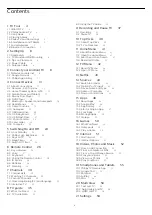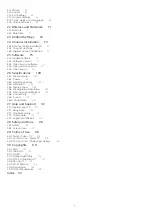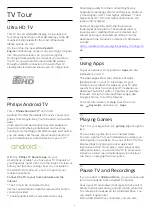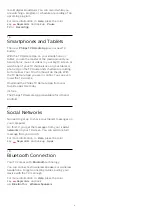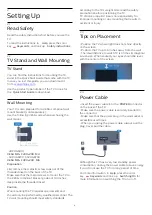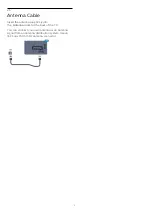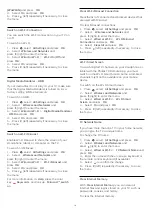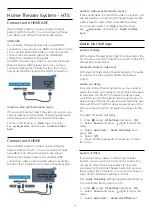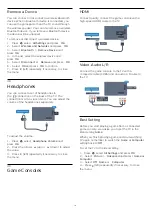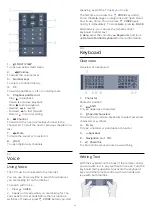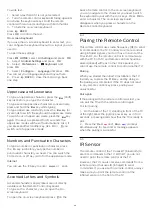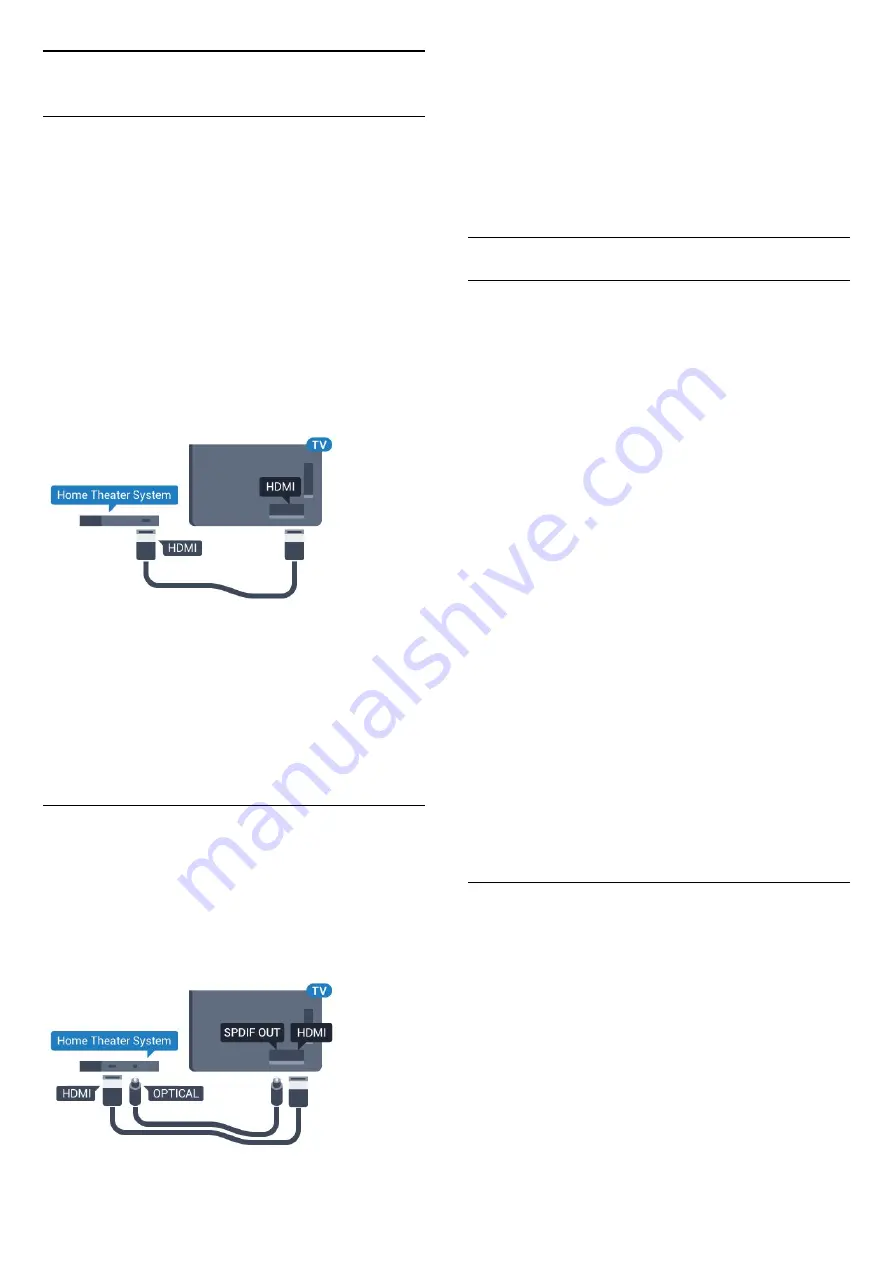
4.3
Home Theater System - HTS
Connect with HDMI ARC
Use an HDMI cable to connect a Home Theater
System (HTS) to the TV. You can connect a Philips
Soundbar or an HTS with a built-in disc player.
HDMI ARC
If your Home Theater System has an HDMI ARC
connection, you can use any HDMI connection on the
TV to connect. With HDMI ARC, you do not need to
connect the extra audio cable. The HDMI ARC
connection combines both signals.
All HDMI connections on the TV can offer the Audio
Return Channel (ARC) signal, but once you have
connected the Home Theater System, the TV can
only send the ARC signal to this HDMI connection.
Audio to video synchronization (sync)
If the sound does not match the video on screen, you
can set a delay on most Home Theater Systems with
a disc player to match the sound with the video.
For more information, in
Help
, press the color
key
Keywords
and look up
Audio to Video
Sync
.
Connect with HDMI
Use an HDMI cable to connect a Home Theater
System (HTS) to the TV. You can connect a Philips
Soundbar or an HTS with a built-in disc player.
If the Home Theater System has no HDMI ARC
connection, add an optical audio cable to send the
sound of the TV picture to the Home Theater System.
Audio to video synchronization (sync)
If the sound does not match the video on screen, you
can set a delay on most Home Theater Systems with
a disc player to match the sound with the video.
For more information, in
Help
, press the color
key
Keywords
and look up
Audio to Video
Sync
.
Audio Out Settings
Audio Out Delay
With a Home Theater System (HTS) connected to the
TV, the picture on the TV and the sound from the HTS
should be synchronized.
Automatic audio to video sync
With recent Philips Home Theater Systems, the audio
to video sync is done automatically and always
correct.
Audio sync delay
For some Home Theater Systems you may need to
adjust the audio sync delay to synchronize the audio
to the video. On the HTS, increase the delay value
until there is a match between picture and sound. A
delay value of 180ms may be required. Read the user
manual of the HTS. With a delay value set up on the
HTS, you need to switch off Audio Out delay on the
TV.
To switch off Audio Out Delay…
1 -
Press
, select
All Settings
and press
OK
.
2 -
Select
Sound
and press
(right) to enter the
menu.
3 -
Select
Advanced
>
Audio Out Delay
and
press
OK
.
4 -
Select
Off
.
5 -
Press
(left) repeatedly if necessary, to close
the menu.
Audio Out Offset
If you cannot set a delay on the Home Theater
System, you can set the TV to sync the sound. You
can set an offset that compensates for the time
necessary for the Home Theater System to process
the sound of the TV picture. You can set the value in
steps of 5ms. Maximum setting is -60ms.
The
Audio Out Delay
setting should be switched on.
To synchronize the sound on the TV…
1 -
Press
, select
All Settings
and press
OK
.
2 -
Select
Sound
and press
(right) to enter the
menu.
3 -
Select
Advanced
>
Audio Out Offset
and
16