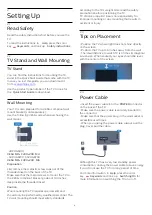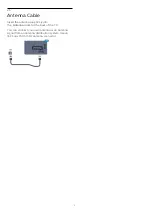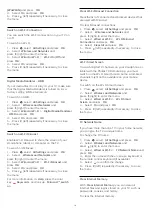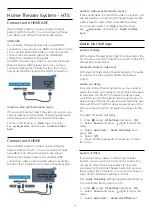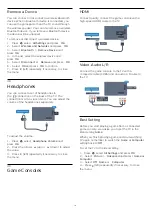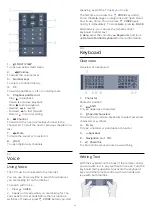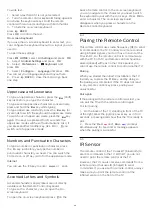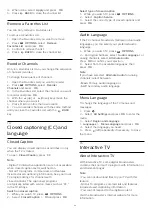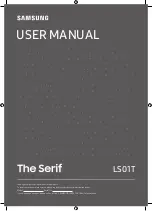4.10
Gamepad
Connect a Gamepad
To play games from the Internet on this TV, you can
connect a selected range of wireless gamepads. You
can use gamepads with a USB nano receiver or
gamepads with Bluetooth.
To connect a gamepad with a USB nano receiver…
1 -
Plug the small nano receiver into one of the USB
connections on the side of the TV. The wireless nano
receiver comes with the gamepad.
2 -
If the gamepad is switched on, you can use the
gamepad.
You can connect a second gamepad in the second
USB connection on the side of the TV.
Bluetooth
To connect a wireless gamepad with Bluetooth,
in
Help
, press the color key
Keywords
and look
up
Bluetooth, Pairing
.
Suitable gamepads
A selected range of wireless gamepads are suited and
tested for use on this TV. Other gamepads might not
be fully compatible.
The suited gamepads are…
• Logitech F710
• Logitech F510
• Xbox 360 Wireless Controller for Windows
• Speedlink Strike FX Wireless Gamepad
• Sony Play Station wired
• Mad Catz C.T.R.L. Mobile Gamepad for Android
• Ipega, PG-9023
• Ipega, PG-9025
• PhoneJoy gamepad
Problems
To solve possible interference with other wireless
devices on TV…
• Use a USB extension cord and move the nano
receiver about 3 feet away from the TV.
• Alternatively, you can use a powered USB hub
connected to the TV and plug the nano receivers into
the USB hub.
4.11
USB Hard Drive
What You Need
If you connect a USB Hard Drive, you can pause or
record a TV broadcast. The TV broadcast must be a
digital broadcast (DVB broadcast or similar).
To Pause
To pause a broadcast, you need a USB 2.0
compatible Hard Drive with a minimum of 4GB of disk
space.
To Record
To pause and record a broadcast, you need a
minimum of 250GB disk space. If you want to record
a broadcast with TV guide data from the Internet, you
need to have the Internet connection installed on
your TV before you install the USB Hard Drive.
For more information on how to install a USB Hard
Drive, in
Help
, press the color
key
Keywords
and look up
USB Hard Drive,
installation
.
Installation
Before you can pause or record a broadcast, you
must connect and format a USB Hard Drive.
Formatting removes all files from the USB Hard Drive.
1 -
Connect the USB Hard Drive to one of
the
USB
connections on the TV. Do not connect
another USB device to the other USB ports when
formatting.
2 -
Switch on the USB Hard Drive and the TV.
3 -
When the TV is tuned to a digital TV channel,
press
(Pause). Trying to pause will start the
formatting.
Follow the instructions on screen.
When the USB Hard Drive is formatted, leave it
connected permanently.
Warning
The USB Hard Drive is formatted exclusively for this
TV, you cannot use the stored recordings on another
TV or PC. Do not copy or change recording files on
20