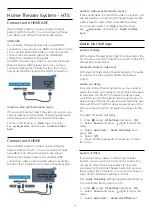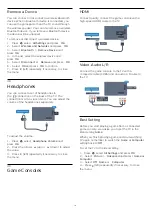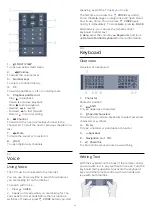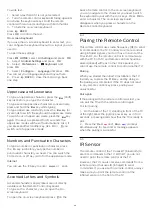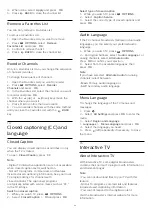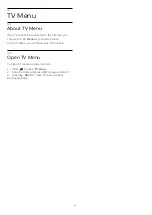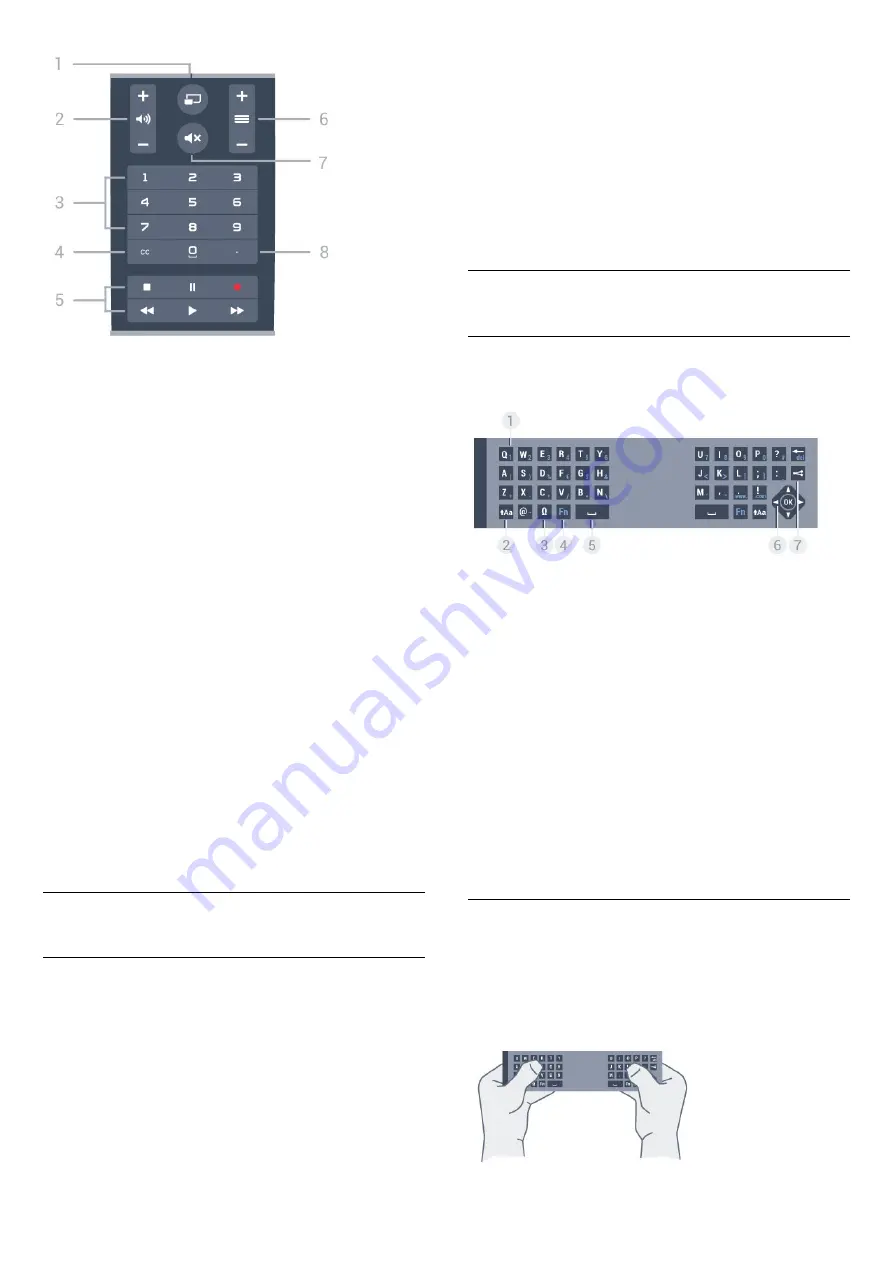
1
-
MULTI VIEW
To open an extra small screen.
2
-
Volume
To adjust the volume level.
3
-
Number keys
To select a channel directly.
4
-
CC
To switch Subtitles on, off or on during mute.
5
-
Playback and Record
• Play
, to playback.
• Pause
, to pause playback
• Stop
, to stop playback
• Rewind
, to rewind
• Forward
, to fast forward
• Record
, to start recording
6
-
Channel
To switch to the next or previous channel in the
channel list. To start the next or previous chapter on a
disc.
7
-
Mute
To mute the sound or to restore it.
8
-
(Dot)
To open digital sub-channels.
6.2
Voice
Using Voice
The TV must be connected to the Internet.
You can use Voice anytime to search for whatever
you are looking for on the Internet.
To search with Voice…
1 -
Press
VOICE
.
2 -
Speak out clearly what you are looking for. You
can speak for 10 seconds before the microphone
switches off. Always press
VOICE
before you start
speaking, even if the TV asks you to retry.
The first time you press the
VOICE
key and try
Voice, the
Help
page on using Voice will open. Read
how to use Voice. You can press
VOICE
again
and try it immediately. To close
Help
, press
BACK
.
Alternatively, you can use the remote control
keyboard to enter text.
In
Help
, press the color key
Keywords
and look
up
Remote Control Keyboard
for more information.
6.3
Keyboard
Overview
Overview of a keyboard.
1
-
Character
Character position.
2
-
Shift
To type uppercase characters.
3
-
Ω Special characters
To open the On-screen keyboard to select accented
characters or symbols.
4
-
Fn
key
To type a number or punctuation character.
5
-
Spacebar
6
-
Navigation
and
OK
7
-
Share this
To share online what you are now watching.
Writing Text
With the keyboard on the back of the remote control,
you can write text in any text field on screen. Turn the
keyboard facing upwards to activate the keyboard
keys. Hold the remote control with two hands and
type with both thumbs.
27