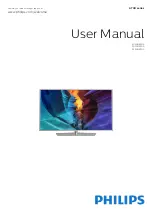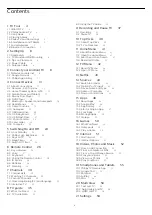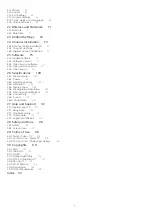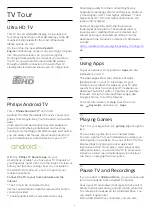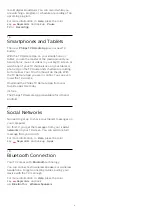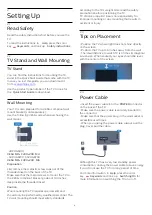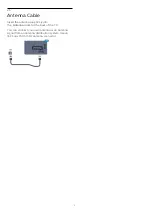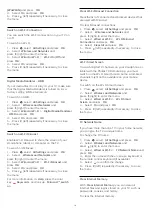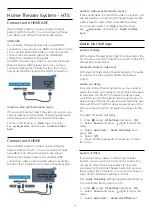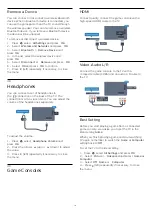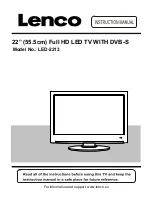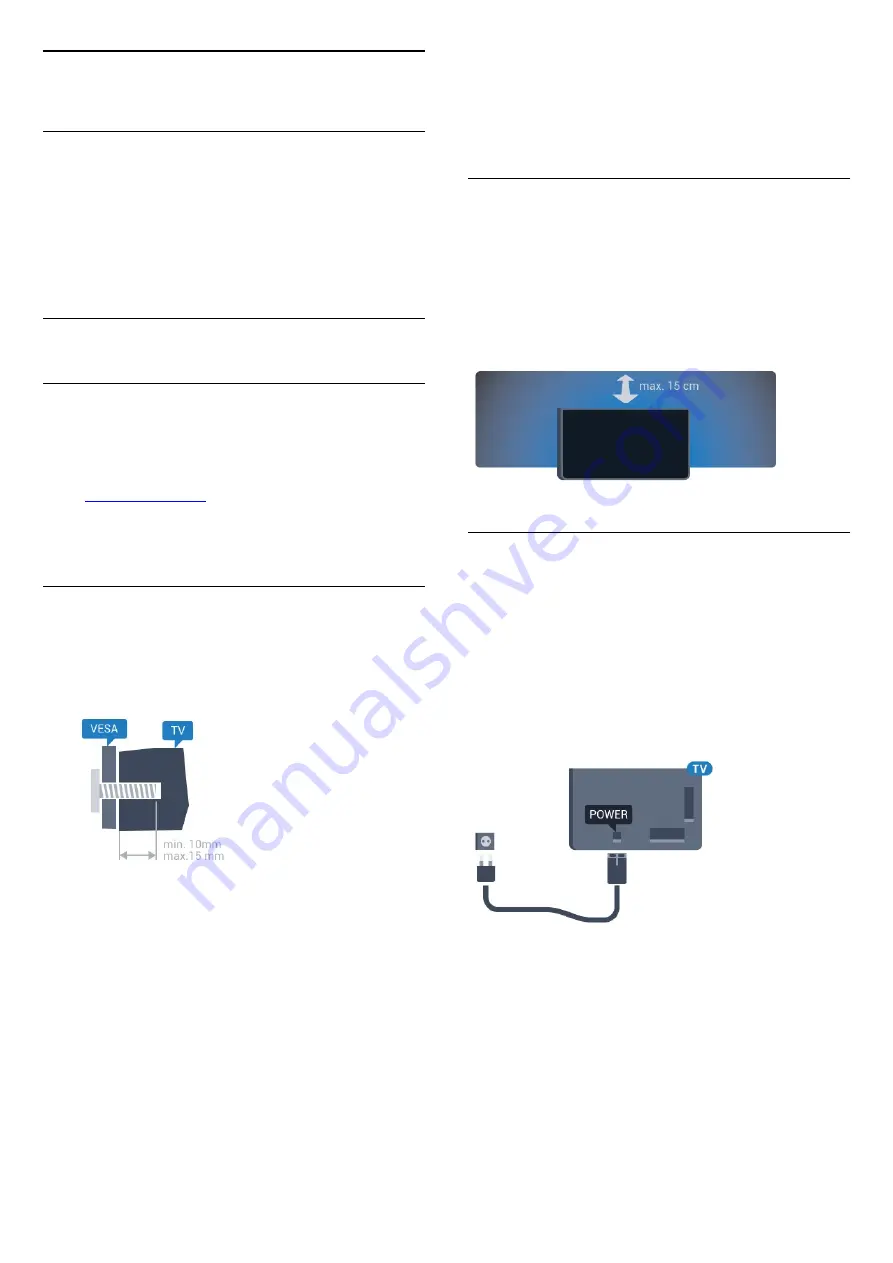
2
Setting Up
2.1
Read Safety
Read the safety instructions first before you use the
TV.
To read the instructions, in
Help
, press the color
key
Keywords
and look up
Safety instructions
.
2.2
TV Stand and Wall Mounting
TV Stand
You can find the instructions for mounting the TV
stand in the Quick Start Guide that came with the TV.
In case you lost this guide, you can download it
from
Use the product type number of the TV to look for
the
Quick Start Guide
to download.
Wall Mounting
Your TV is also prepared for a VESA-compliant wall
mount bracket (sold separately).
Use the following VESA code when purchasing the
wall mount . . .
• 40PUG6700
VESA MIS-F 200x200, M4
• 50PUG6700, 55PUG6700
VESA MIS-F 400x200, M6
Preparation
First remove the 4 plastic screw caps out of the
threaded insert on the back of the TV.
Make sure that the metal screws to mount the TV to
the VESA-compliant bracket go about 0.4 inches
deep inside the threaded insert.
Caution
Wall mounting the TV requires special skills and
should only be performed by qualified personnel. The
TV wall mounting should meet safety standards
according to the TVs weight. Also read the safety
precautions before positioning the TV.
TP Vision Europe B.V. bears no responsibility for
improper mounting or any mounting that results in
accident or injury.
2.3
Tips on Placement
• Position the TV where light does not shine directly
on the screen.
• Position the TV up to 6 inches away from the wall.
• The ideal distance to watch TV is 3 times its diagonal
screen size. When seated, your eyes should be level
with the center of the screen.
2.4
Power Cable
• Insert the power cable into the
POWER
connector
on the back of the TV.
• Make sure the power cable is securely inserted in
the connector.
• Make sure that the power plug, in the wall socket, is
accessible at all times.
• When you unplug the power cable, always pull the
plug, never pull the cable.
Although this TV has a very low standby power
consumption, unplug the power cable to save energy
if you do not use the TV for a long period of time.
For more information, in
Help
, press the color
key
Keywords
and look up
Switching On
for
more information on switching the TV on or off.
6