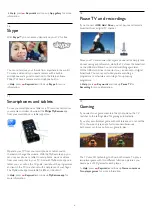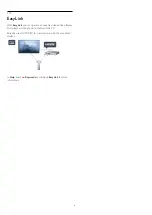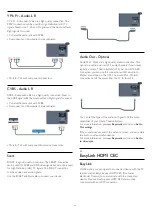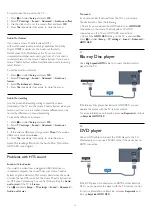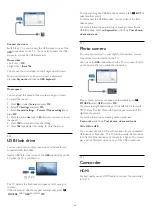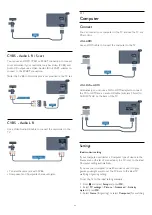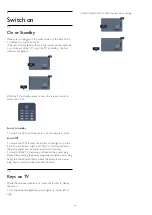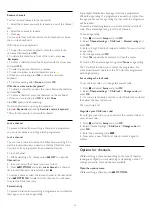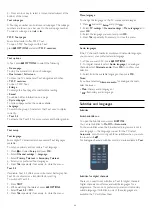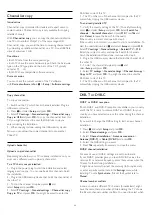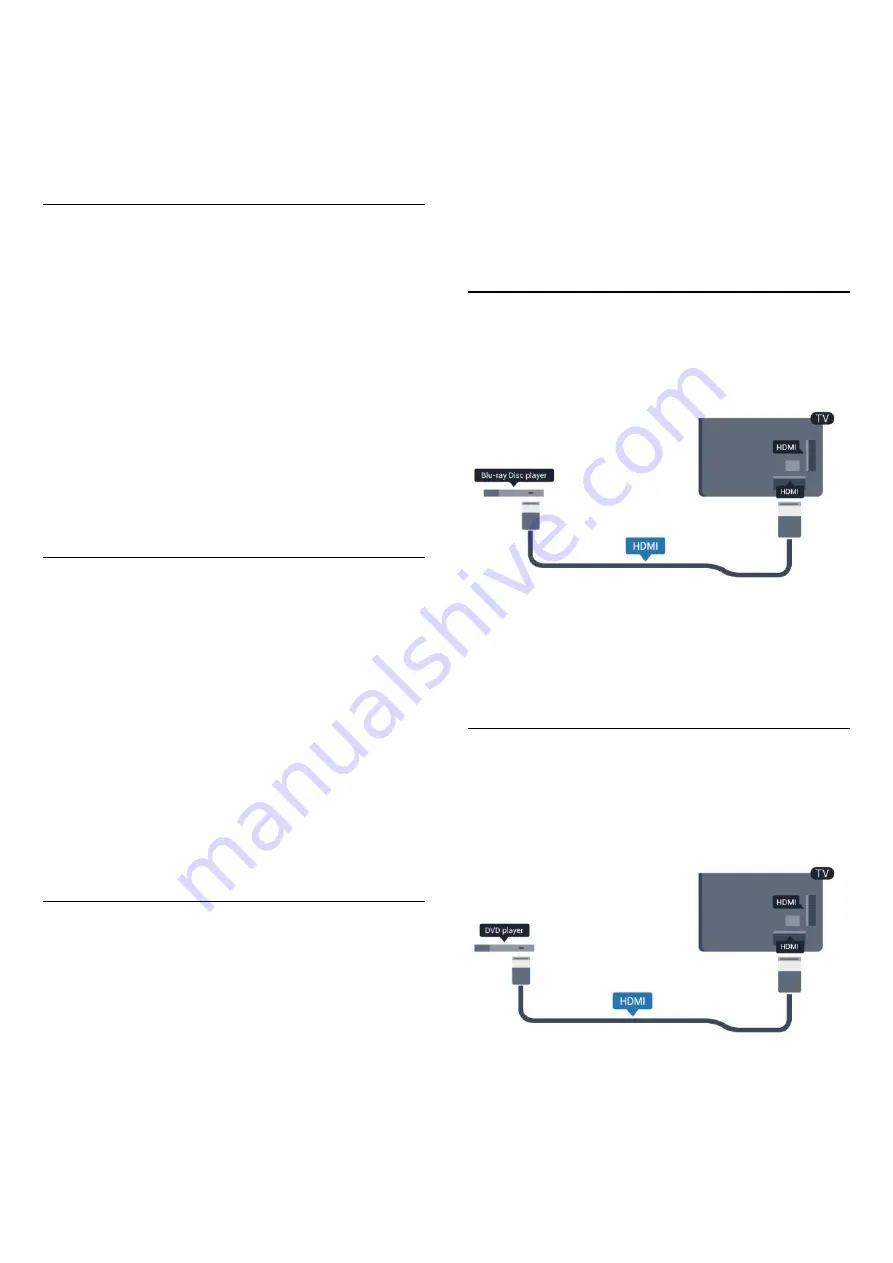
To synchronise the sound on the TV . . .
1 -
Press
and select
Setup
and press
OK
.
2 -
Select
TV settings
>
Sound
>
Advanced
>
Audio out offset
.
3 -
Use the slider bar to set the sound offset and press
OK
.
4 -
Press
, repeatedly if necessary, to close the menu.
Audio Out format
If you have a Home Theatre System (HTS)
with multichannel sound processing capabilities like Dolby
Digital, DTS® or similar, set the Audio out format to
Multichannel. With Multichannel, the TV can send the
compressed multichannel sound signal from a TV channel or
connected player to the Home Theatre System. If you have a
Home Theatre System without multichannel sound processing,
select Stereo.
To set the Audio out format . . .
1 -
Press
and select
Setup
and press
OK
.
2 -
Select
TV settings
>
Sound
>
Advanced
>
Audio out
format
.
3 -
Select
Multichannel
or
Stereo
.
4 -
Press
, repeatedly if necessary, to close the menu.
Audio Out levelling
Use the Audio Out levelling setting to level the volume
(loudness) of the TV and the Home Theatre System when you
switch over from one to another. Volume differences can be
caused by differences in sound processing.
To level the difference in volume . . .
1 -
Press
and select
Setup
and press
OK
.
2 -
Select
TV settings
>
Sound
>
Advanced
>
Audio out
levelling
.
3 -
If the volume difference is large, select
More
. If the volume
difference is small, select
Less
.
4 -
Press
, repeatedly if necessary, to close the menu.
Audio Out levelling affects both the Audio Out - Optical and
HDMI ARC sound signals.
Problems with HTS sound
Sound with loud noise
If you watch a video from a plugged in USB flash drive or
connected computer, the sound from your Home Theatre
System might be distorted. This noise is heard when the audio
or video file has DTS sound but the Home Theatre System has
no DTS sound processing. You can fix this by setting the
Audio
out format
of the TV to
Stereo
.
Press
and select
Setup
>
TV settings
>
Sound
>
Advanced
>
Audio out format
.
No sound
If you cannot hear the sound from the TV on your Home
Theatre System, check the following . . .
• Check if you connected the HDMI cable to an
HDMI ARC
connection on the Home Theatre System. All HDMI
connections on the TV are HDMI ARC connections.
• Check if the
HDMI ARC
setting on the TV is switched
On
.
Press
and select
Setup
>
TV settings
>
Sound
>
Advanced
>
HDMI ARC
.
4.7
Blu-ray Disc player
Use a
High speed HDMI
cable to connect the Blu-ray Disc
player to the TV.
If the Blu-ray Disc player has EasyLink HDMI CEC, you can
operate the player with the TV remote control.
For more information on EasyLink, press
Keywords
and look
up
EasyLink HDMI CEC
.
4.8
DVD player
Use an HDMI cable to connect the DVD player to the TV.
Alternatively, you can use a SCART cable, if the device has no
HDMI connection.
If the DVD player is connected with HDMI and has EasyLink
CEC, you can operate the player with the TV remote control.
For more information on EasyLink, press
Keywords
and
look up
EasyLink HDMI CEC
.
17