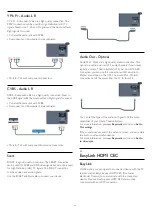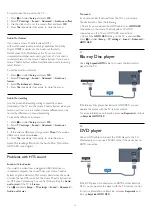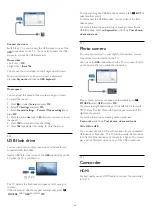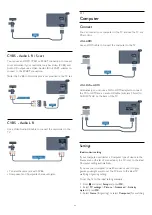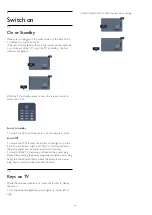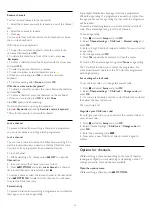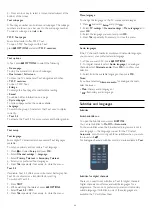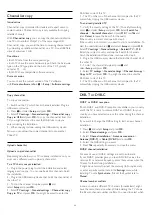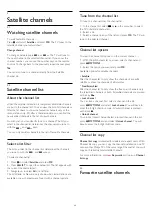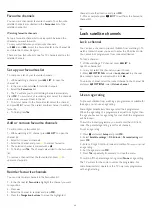CVBS - Audio L R / Scart
You can use an HDMI, YPbPr or SCART connection to connect
your camcorder. If your camcorder only has Video (CVBS) and
Audio L/R output, use a Video Audio L/R to SCART adapter to
connect to the SCART connection.
Note: the CVBS to Scart Adaptor is not provided in the TV set.
CVBS - Audio L R
Use a Video Audio L/R cable to connect the camcorder to the
TV.
• Y shares the same jack with CVBS.
• Component and Composite share audio jacks.
4.15
Computer
Connect
You can connect your computer to the TV and use the TV as a
PC monitor.
With HDMI
Use an HDMI cable to connect the computer to the TV.
With DVI to HDMI
Alternatively, you can use a DVI to HDMI adapter to connect
the PC to HDMI and an audio L/R cable (mini-jack 3.5mm) to
AUDIO IN L/R on the back of the TV.
Settings
Ideal monitor setting
If your computer is added as a Computer type of device in the
Source menu (the list of connections), the TV is set to the ideal
Computer setting automatically.
If you use your computer to watch movies or use it to play
games, you might want to set the TV back to the ideal TV
watching or gaming setting.
To set the TV to the ideal setting manually . . .
1 -
Press
and select
Setup
and press
OK.
2 -
Select
TV settings
>
Picture
>
Advanced
>
Activity
style
and press
OK
.
3 -
Select
Game
(for gaming) or select
Computer
(for watching
21