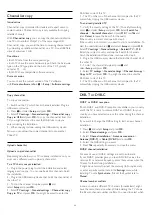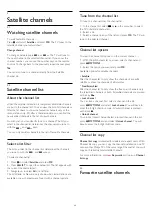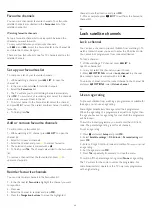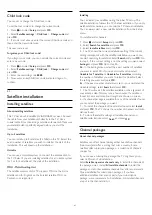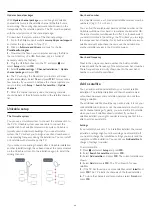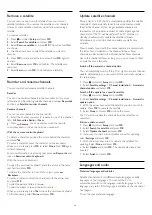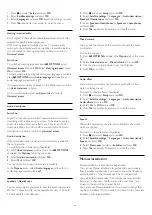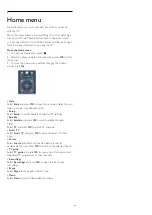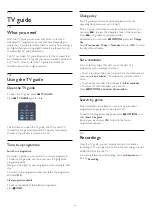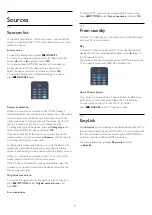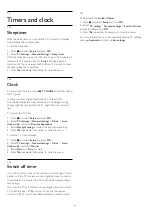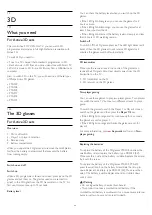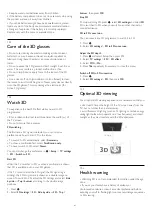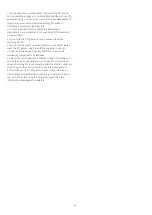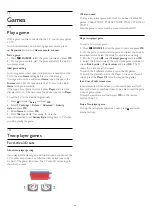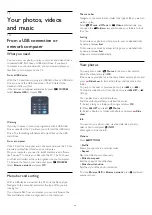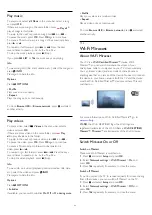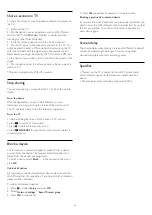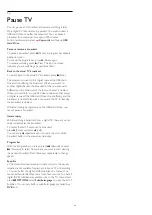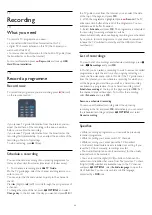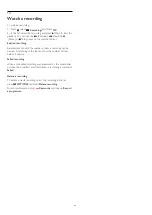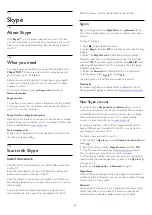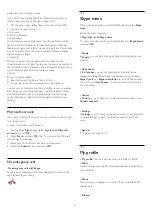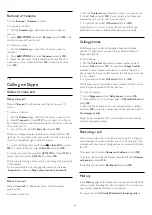11
Sources
11.1
Sources list
In the list of connections - the Source menu - you can find the
devices connected to the TV. From this Source menu, you can
switch to a device.
Sources menu
To open the Sources menu, press
SOURCES
.
To switch to a connected device, select the device with the
arrows
(left) or
(right) and press
OK
.
For some devices (HDMI-CEC devices), you can select an
activity directly in the list underneath the device icon.
Select the device and select an activity and press
OK
.
To close the Source menu without switching to a device,
press
SOURCES
again.
Automatic detection
When you connect a new device to the TV, the device is
detected automatically and put in the Sources menu. The device
is shown as an icon (the device type) and has a name. If the
device type does not correspond with the device, e.g. the TV
says it is a player but it is not, you can change the type.
To change the type of the device, press
Change type
and
select a type that fits the device and press
OK
.
If the name does not fit the device or you want to give the
device a name of your own, press
Rename
. Use the remote
control keypad to enter a new name.
An appropriate device type helps you in using the device. The
device type determines picture and sound styles, resolution
values, specific settings or the position within the Sources menu.
When you connect a new device to the TV, the icon of the
device jumps to the front of the Sources menu.
If the TV does not detect the device automatically, select the
connection you used to connected the device and adjust the
Device type and name.
Original name and icon
To restore the device icon to its original name and type icon,
press
OPTIONS.
Select
Original name and icon
and
press
OK
.
Scan connections
To rescan all TV connections and update the Sources menu,
press
OPTIONS.
select
Scan connections
and press
OK
.
11.2
From standby
With the TV in standby, you can switch on a connected device
with your TV remote control.
Play
To switch on both disc player and TV from standby and start
playing the disc or programme immediately, press
(play) on
the TV remote control.
The device should be connected with an HDMI cable and both
TV and device must have HDMI CEC switched on.
Home Theatre System
You can switch on your Home Theatre System to listen to an
audio disc or a radio channel and leave the TV in standby.
To only switch on the HTS, with the TV in standby,
press
SOURCES
on the TV remote control.
11.3
EasyLink
With
EasyLink
you can operate a connected device with the TV
remote control. EasyLink uses HDMI CEC to communicate with
the connected devices. Devices must support HDMI CEC and
must be connected with an HDMI connection.
For more information, press
Keywords
and look
up
EasyLink
.
44