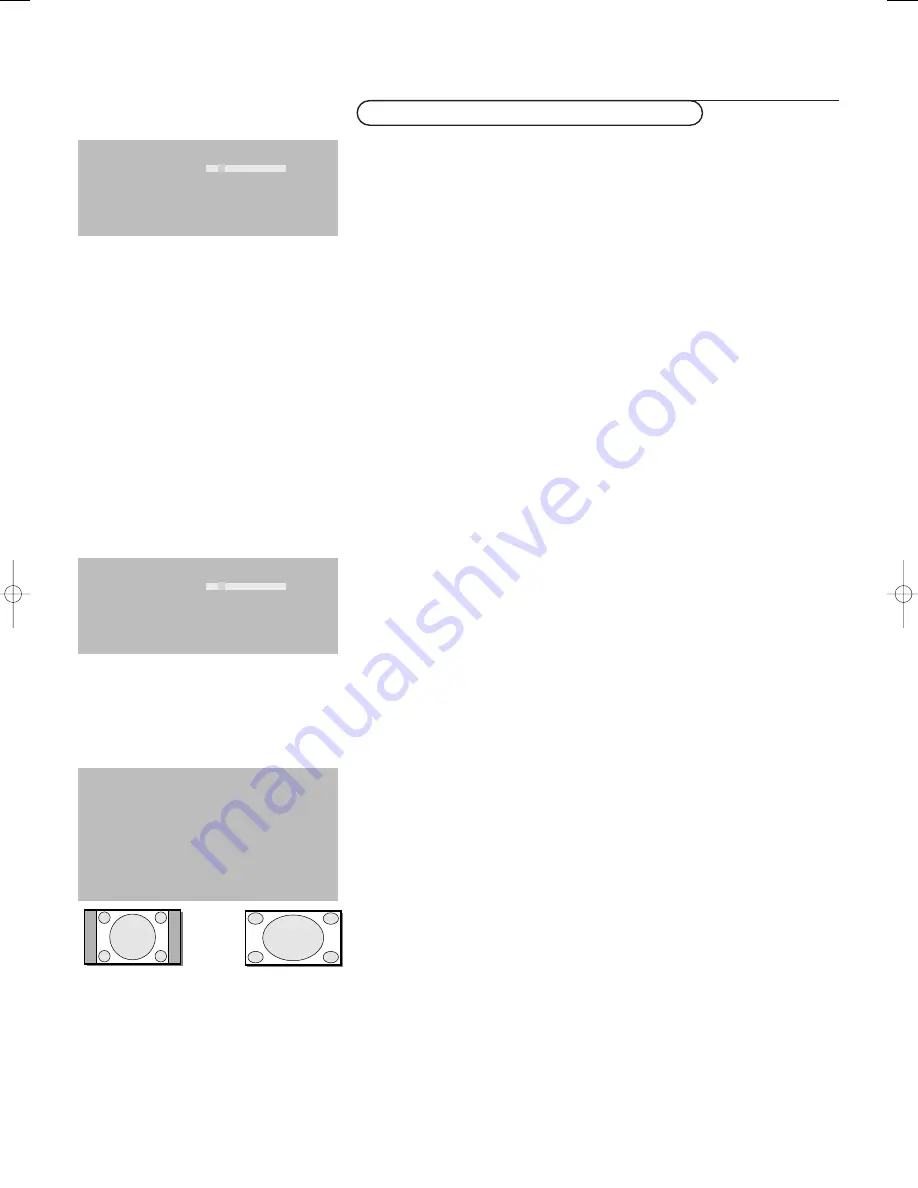
4
Use of the menus
Picture 1
Brightness
Contrast
Colour temperature
Sharpness
&
Press the
MENU
key on the remote control to summon the different menu
headers.
é
Press the cursor left/right to move the cursor horizontally through the menu
headers.
“
Press the cursor down to access the menu.
In case of a slider, move the cursor left/right to adjust.
In case of a list with options, move the cursor right to enter and use the
cursor up/down to select an option.
Press the cursor left to leave the options list.
‘
Press the
MENU
key again to switch off the menu.
Note: Sometimes not all the menu items are visible on the screen.
Press the cursor down until all the items are displayed.
Only when the US English language has been selected (see Setup menu,
Language, p. 5), the menu items will be displayed with additional icons.
Operation
Press the
MENU
key on the remote control to summon the main menu.
Picture 1 menu
Brightness
This control allows you to adjust the brightness level of the picture.
Contrast
This control allows you to adjust the contrast level of the picture.
Colour temperature
This control allows you to select the colour temperature of the picture.
Move the cursor up/down to make a selection.
Press the cursor left to return to the Picture 1 menu.
Sharpness
This control allows you to adjust the edge definition of a picture.
Picture 2 menu
In this menu you are allowed to adjust attributes which are relevant for the
picture on the display, like format, zoom, size, etc.
Format
Select
Format
to summon a list of available display formats for showing
images in the traditional 4:3 proportions.
Press the cursor up/down to select another display format: 4:3 or Wide
screen.
Zoom
Select
Zoom On
to activate the zoom function.
You may also activate the zoom function with the
ZOOM ON/OFF
key on the
remote control.
Press the cursor left/right, up/down to select which part of the screen will be
zoomed.
Zoom factor
Select
Zoom factor
and press the cursor left/right to adjust the zoom factor
and to change the magnification of the picture.
If zoom is not active, Zoom Off, changing the magnification factor will have no
effect on the displayed picture.
Use of the menus and the menu system
4:3
Wide screen
Picture 2
Format
‡
4:3
Zoom Wide
screen
Zoom factor
Shift
Clock frequency
Phase
Auto align
Picture 1 Picture 2 Sound Setup
Brightness
Contrast
Colour temperature
Sharpness
2270.1 gb 23-10-2003 15:50 Pagina 4
Summary of Contents for 42FD9953-93S
Page 1: ......
Page 9: ......
Page 10: ...Published by Philips Consumer Electronics Belgium Printed in China 3104 315 2270 1 ...




























