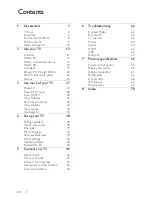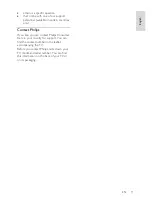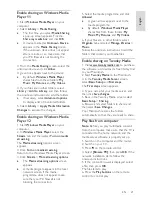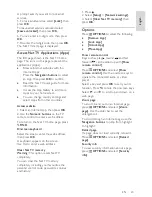EN 16
Set programme guide
Before you use the programme guide, check
the following settings:
1. Press .
2. Select
[Setup]
>
[TV settings]
>
[Preferences]
>
[Programme guide]
.
3. Select
[From the broadcaster]
or
[From
network]
, then press
OK
.
Access the TV programme guide
1. Press .
2. Select
[Programme guide]
, then press
OK
.
Note:
If you are viewing the programme
guide for the first time, follow the onscreen
instructions when asked to update the guide.
Use TV programme guide options
You can customise the displayed information
to:
Remind you when programmes start
Display only preferred channels
1. In the programme guide, press
OPTIONS
.
2. Select one of these settings, then press
OK
:
[Set reminder]
: Set programme
reminders.
[Clear reminder]
: Clear programme
reminders.
[Change day]
: Select the day to display.
[More info]
: Display programme
information.
[Search by genre]
: Search TV
programmes by genre.
[Scheduled reminders]
: List
programme reminders.
[Update Programme guide]
: Update
the latest programme information.
Use smart picture settings
Select your preferred picture setting.
1. While you watch TV, press
ADJUST
.
2. Select
[Smart picture]
.
3. Select one of the following settings, then
press
OK
:
[Personal]
: Apply your personalised
picture settings.
[Vivid]
: Rich and dynamic settings, ideal
for daytime viewing.
[Natural]
: Natural picture settings.
[Cinema]
: Ideal settings for movies.
[Game]
: Ideal settings for games.
[Energy saving]
: Settings that conserve
the most energy.
[Standard]
: Default settings that suit
most environments and types of video.
[Photo]
: Ideal settings for photos.
[Custom]
: Customise and store your
own picture settings.
Use smart sound settings
Select your preferred sound setting.
1. While you watch TV, press
ADJUST
.
2. Select
[Smart sound]
.
3. Select one of the following settings, then
press
OK
:
[Personal]
: Apply your preferred setting
in the sound menu.
[Standard]
: Settings that suit most
environments and types of audio.
[News]
: Ideal settings for spoken audio,
such as the news.
[Movie]
: Ideal settings for movies.
[Game]
: Ideal settings for games.
[Drama]
: Ideal settings for drama
programs.
[Sports]
: Ideal settings for sports.
Change picture format
Change the picture format to suit your
preference.
1. Press
ADJUST
.
2. Select
[Picture format]
, then press
OK
.
3. Select a picture format, then press
OK
to
confirm.
The available picture formats depend on the
video source:
[Auto fill]
: Adjust the picture to fill the
screen (subtitles remain visible).
Recommended for minimal screen
distortion but not for HD or PC.
[Auto zoom]
: Enlarge the picture to fill
the screen. Recommended for minimal
screen distortion but not for HD or PC.