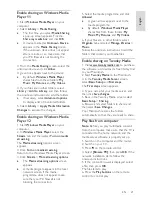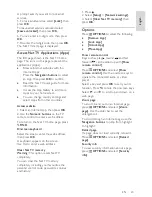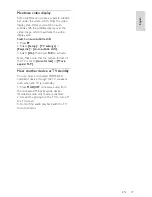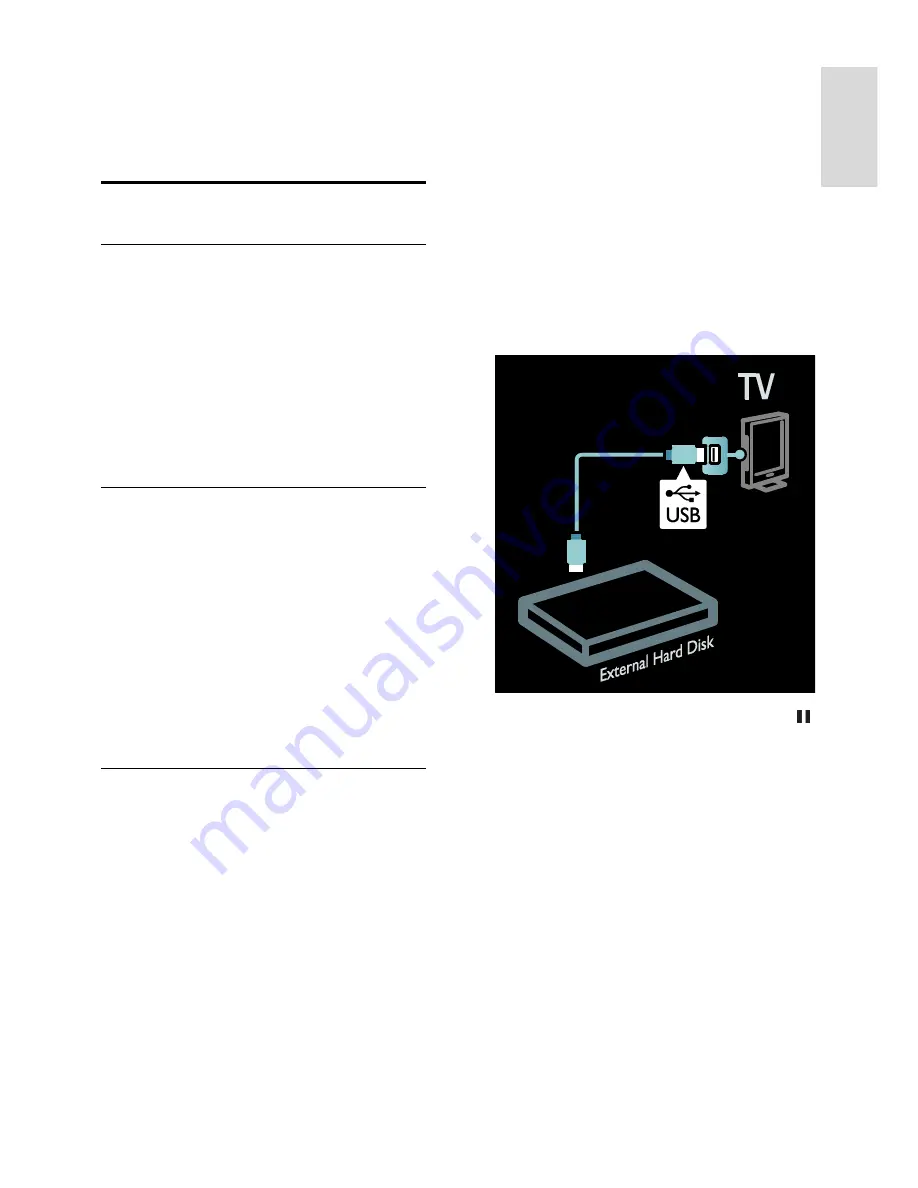
EN 27
En
gl
is
h
3
Use more of
your TV
Pause TV
What you can do
While watching a digital channel, you can
pause a programme to answer an urgent
phone call or to have a break. The broadcast
is stored on a USB hard disk that is
connected to the TV; you can replay the
broadcast instantly.
Note:
The maximum time for which you can
pause a TV broadcast is 90 minutes.
What you need
To pause a TV broadcast, do the following:
Tune your TV to receive digital
channels. Pause TV works only on
digital TV channels. See
Set up your TV
> Channels > Automatic install
(Page
40).
Connect a USB hard disk to the TV.
Use a USB 2.0 compatible hard disk
with a minimum hard disk space of 32
gigabyte and a minimum transfer speed
of 30 megabytes per second.
Hard disk installation
Before you can pause a broadcast, you must
connect a USB hard disk to the TV and
format it.
Caution:
Philips is not responsible if the USB
hard device is not supported, nor is it
responsible for damage or loss of data
in the device.
Formatting removes all existing data on
the hard disk.
If you need extra USB connectors, use
a USB hub. Do not connect any other
USB device to the TV when you are
formatting the hard disk.
Do not overload the USB port. If you
connect a USB hard disk device that
consumes more than 500 mA power,
ensure that it is connected to its own
external power supply.
Once the USB hard disk device is
formatted for this TV, you cannot use it
on another TV or PC. Keep it
connected permanently to the TV.
1. Connect the USB hard disk to the USB
connector on the side of the TV.
2. Switch on the TV, and if necessary the
hard disk, if it has an external power source.
3. Switch to a digital TV channel and press
(pause) to start formatting.
4. Follow the onscreen instructions.
Warning:
The formatting process may take some time.
Do not switch off the TV or disconnect the
USB hard disk until this process is complete.