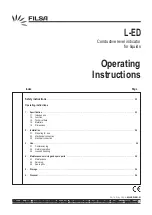16
It is possible to change the name stored in the memory or to
assign a name to a TV channel or external for which a name has
not yet been entered. A name with up to 5 letters or numbers
can be given to the programme numbers 0 to 99.
Note : It is not possible to rename the VGA source.
&
Select
Name
in the Install menu and press the cursor right.
é
Select the programme number.
“
Press the cursor right.
‘
Select the following character with the cursor up/down.
(
Select the following position with the cursor right.
§
Select the following character.
è
Press the cursor left repeatedly when finished.
!
Select another programme number and repeat steps
é
to
è
.
ç
Press the
MENU
key to return to the TV menu. Press again
to exit the TV menu.
Note: space, numbers and other characters are located between
Z and A.
Give name
This feature allows you to edit or skip channels from the
channel list which have bad of weak signals or channels which
you do not watch often.
Note: Once a channel is skipped, you cannot select it with the
-P+
key; you can only access the channel with the digit keys.
&
Select
Channel edit
in the Install menu;
é
Press the cursor right to enter the channel list.
“
Select the channel you want to skip with the cursor
left/right.
‘
Press the cursor down to select
Skipped On
or
Off
.
(
Press the cursor up/down to select another channel and
repeat step
‘
.
§
Press the
MENU
key to return to the Install menu.
Install
Language
10
Auto Store
11
Manual Store
.........
Sort
Name
π
Channel Edit
Editing of channels
Install
Language
Channel
Auto Store
Skipped
Manual Store
Sort
Name
Channel Edit
π
2444.1 en 09-12-2005 11:50 Pagina 16