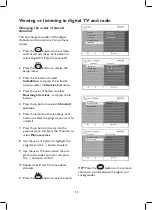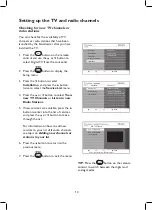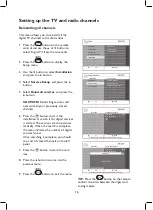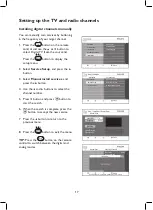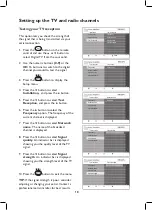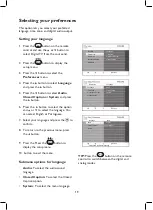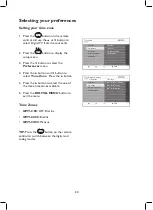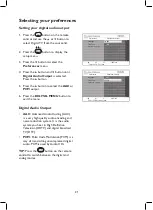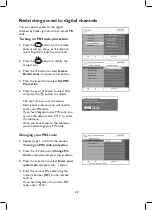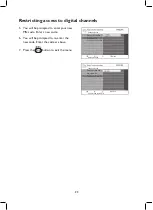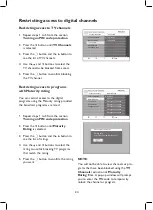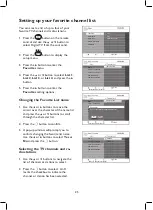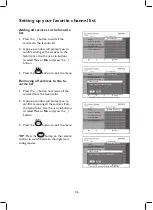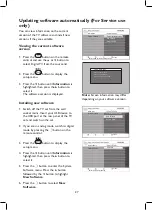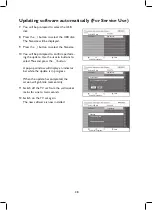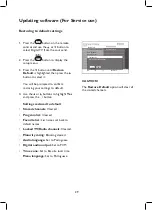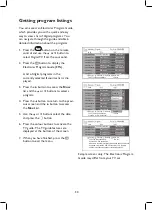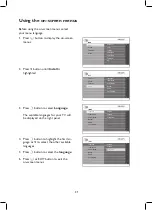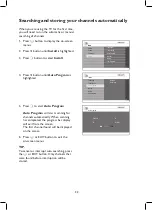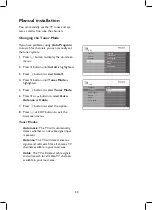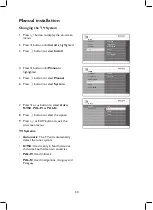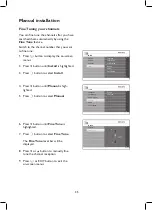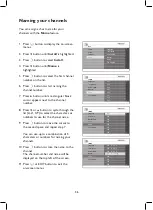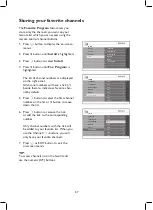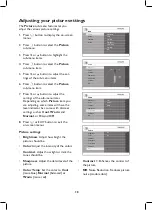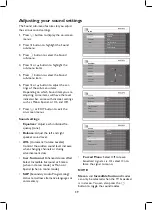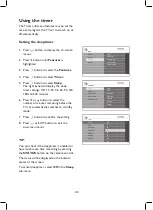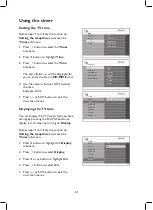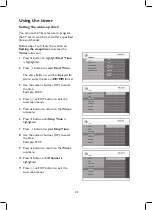27
Updating software automatically (For Service use
only)
You can view information on the current
version of the TV software and install new
versions if they are available.
Viewing the current software
version
Press the
1.
button on the remote
control and use the
Î
or
ï
button to
select Digital TV from the source list.
Press the
2.
button to display the
setup menu.
Press the
3.
ï
button until
Information
is
highlighted, then press the
Æ
button to
select it.
The software version is displayed.
Installing new software
Switch off the TV set from the wall
1.
socket mains. Insert your USB device to
the USB port at the rear panel of the TV
set and switch on the set.
If you are in analog mode, switch to digital
2.
mode by pressing the
v
button on the
remote control.
Press the
3.
button to display the
setup menu.
Press the
4.
ï
button until
Information
is
highlighted, then press the
Æ
button to
select it.
Press the
5.
u
button to enter the System
Software menu. Press the
Æ
button
followed by the
ï
button to highlight
New Software
.
Press the
6.
u
button to select
New
Software
.
Setup | Information
System Software
Current Software Version
New Software
System Software
Restore Default
Close
Information
Enter to view current software version.
System Information
H/W Version: ZDT620 ISDTV V0.1
S/W Version: LC07B-DTM V0.13+
Release Time: Aug-27-2007 02:10PM
Note:
Screen information may differ
depending on your software version.
Setup | Information
System Software
Current Software Version
System Software
Close
Information
New Software
Restore Default
Setup | Information | New Software
Select USB disk
Select USB disk
Close
New Software
Select USB disk to read file.
USB disk1
Summary of Contents for 42PFL7932D
Page 1: ...FLAT TV User Manual philips 42PFL7932D 52PFL7932D ...
Page 3: ...IMPORTANT ...
Page 66: ......
Page 67: ......