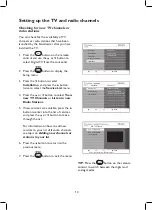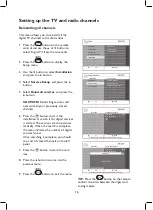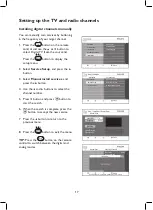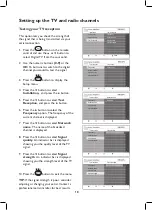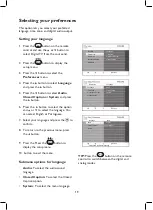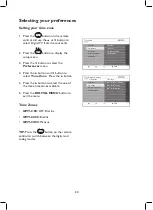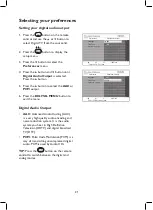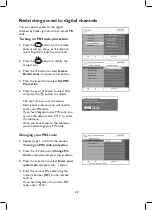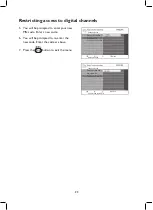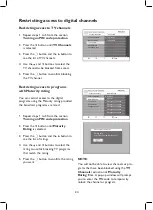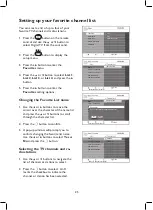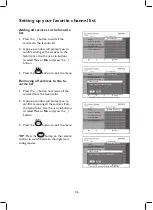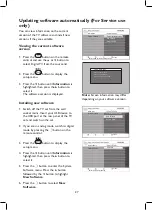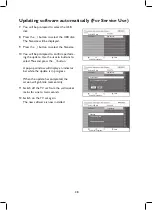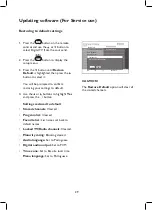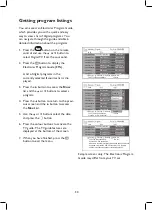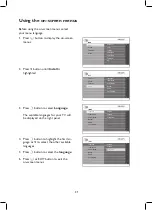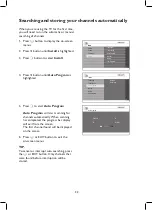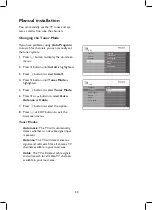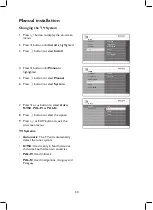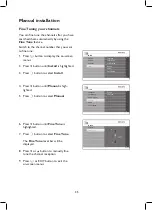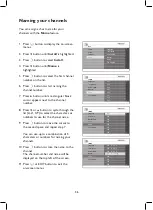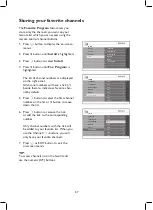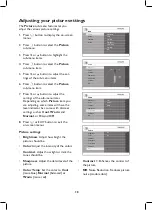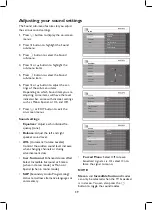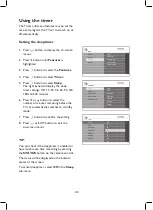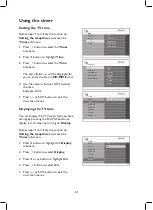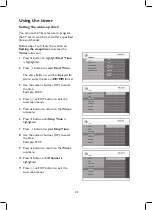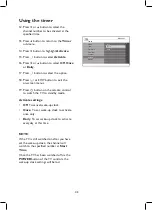28
Updating software automatically (For Service Use)
Setup | Information | New Software
Select file
USB disk1
Close
Select USB disk
Select file to upgrade.
upgrade.zim
Setup | Information | New Software
Select file
USB disk1
Close
Select USB disk
Select file to upgrade.
upgrade.zim
Confirmation
Do you really want to update?
Yes
No
Setup | Information | New Software
Select file
USB disk1
Close
Select USB disk
Select file to upgrade.
upgrade.zim
Updating
Programming flash
You will be prompted to select the USB
7.
disk.
Press the
8.
u
button to select the USB disk.
The filename will be displayed.
Press the
9.
u
button to select the filename.
You will be prompted to confirm perform-
10.
ing the update.
Use the
Í
or
Æ
buttons to
select
Yes
and press the
u
button.
A pop-up window will display an indicator
bar while the update is in progress.
When the update has completed, the
screen will go blank momentarily.
Switch off the TV set from the wall socket
11.
mains for one to two seconds.
Switch on the TV set again.
12.
The new software is now installed.
Summary of Contents for 42PFL7932D
Page 1: ...FLAT TV User Manual philips 42PFL7932D 52PFL7932D ...
Page 3: ...IMPORTANT ...
Page 66: ......
Page 67: ......