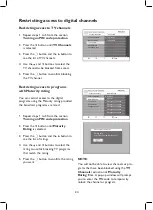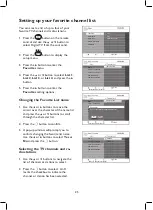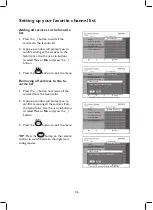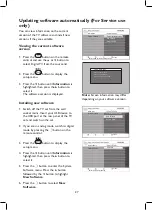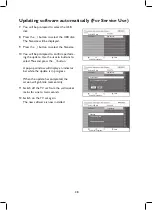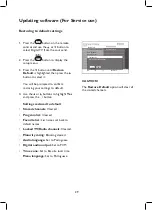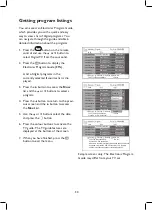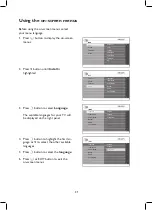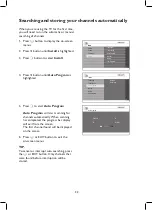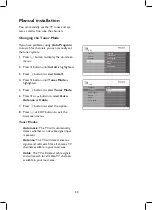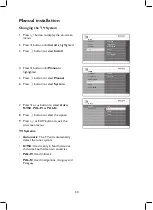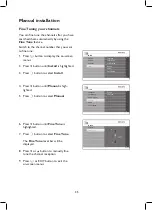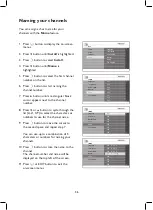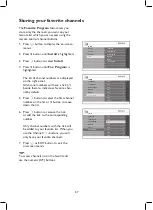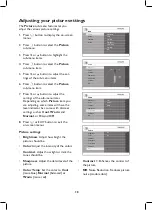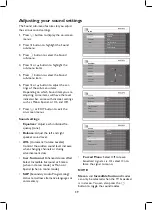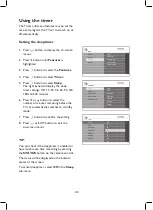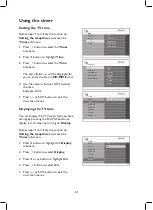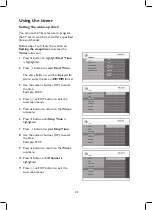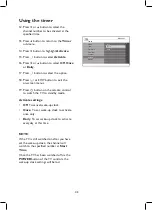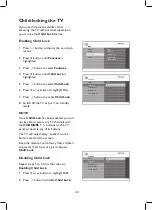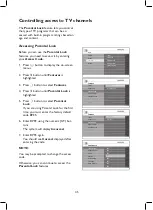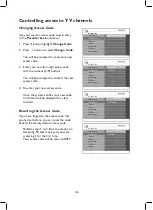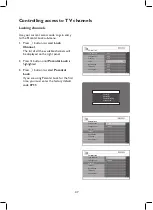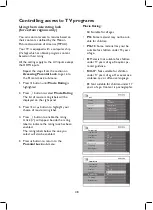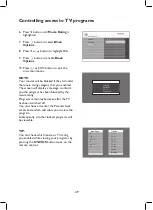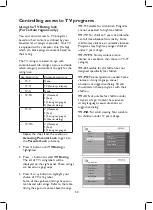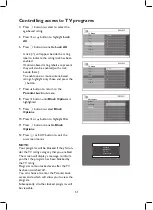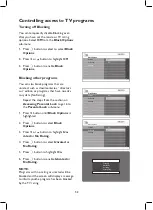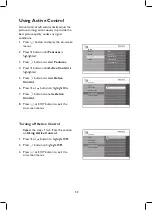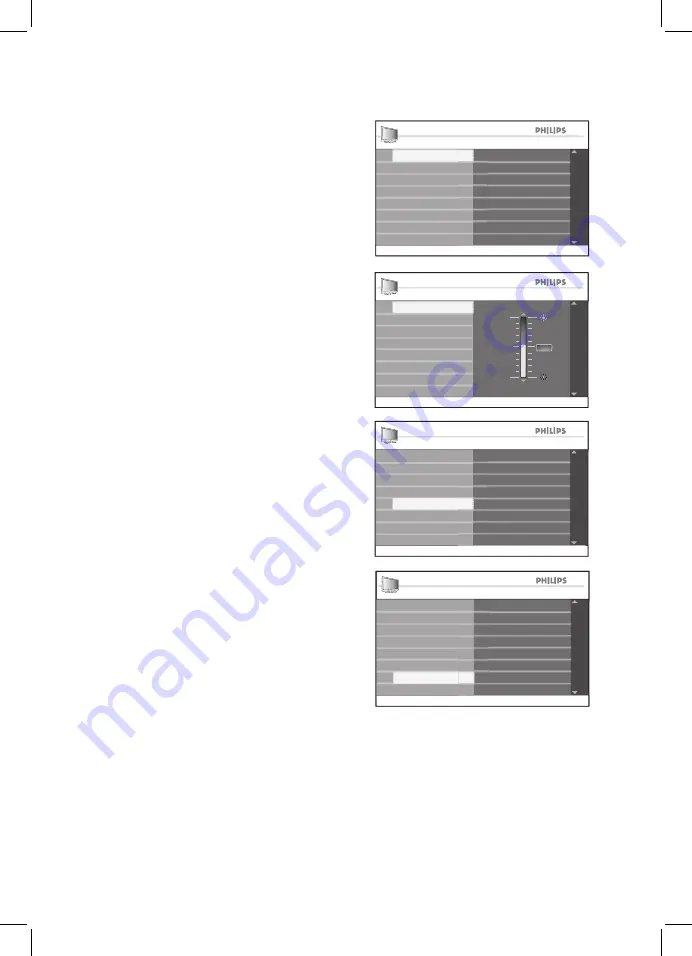
38
Adjusting your picture settings
Main
Main
Installation
Main
nstallation
I
Brightness
Color
Exit
E it
Exit
Install
Picture
Features
Sound
Contrast
Sharpness
Color Temp
Co
NR
Picture
Picture
Installation
Picture
I
Color Temp
Co
Sharpness
Brightness
Contrast
Color
100
0
5 3
NR
Picture
Picture
Installation
Picture
nstallation
I
Cool
Normal
Color Temp
Co
Sharpness
Brightness
Contrast
Color
Warm
ncr Surround
II
S
d
Incr. Surround
I
SAP
SSSSSAP
SSSAP
SSSSS
Sound
SSSS
d
SSSSound
SSSS
NR
Picture
Picture
Installation
Picture
nstallation
I
Off
On
Color Temp
Co
Sharpness
Brightness
Contrast
Color
Warm
W
W
W
W
W
Warm
W
W
W
ncr Surround
II
S
d
Incr. Surround
I
SAP
SSSSSAP
SSSAP
SSSSS
Sound
SSSS
d
SSSSound
SSSS
NR
The
Picture
sub-menu features let you
adjust the various picture settings.
Press
1.
h
button to display the on-screen
menus.
Press
2.
u
button to select the
Picture
sub-menu.
Press
3.
ï
or
Î
button to highlight the
sub-menu items.
Press
4.
u
button to select the
Picture
sub-menu item.
Press
5.
ï
or
Î
button to adjust the set-
tings of the sub-menu items.
Press
6.
u
button to select the
Picture
sub-menu item.
Press
7.
ï
or
Î
button to adjust the
settings of the sub-menu items.
Depending on which
Picture
item you
are adjusting, some items will have the
level indicator bar, some with discreet
settings such as
Cool
,
Warm
and
Normal
, or
On
and
Off
.
Press
8.
h
or EXIT button to exit the
on-screen menus.
Picture settings:
Brightness
•
: Adjust how bright the
picture should be.
Color
•
: Adjust the intensity of the colors.
Contrast
•
: Adjust how light or dark the
tones should be.
Sharpness
•
: Adjust the detail level of the
picture.
Color Temp
•
: Set the color to
Cool
(moreblue),
Normal
(balanced) or
Warm
(more red).
Co
•
: Enhances the contrast of
the picture.
NR
•
: Noise Reduction. Reduces picture
noise (random dots).
Summary of Contents for 42PFL7932D
Page 1: ...FLAT TV User Manual philips 42PFL7932D 52PFL7932D ...
Page 3: ...IMPORTANT ...
Page 66: ......
Page 67: ......