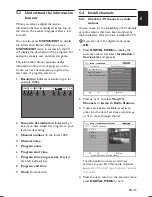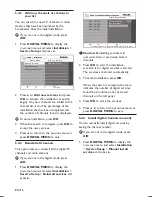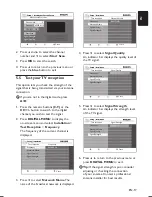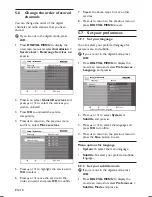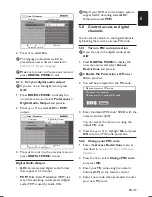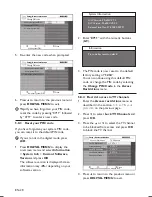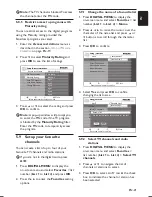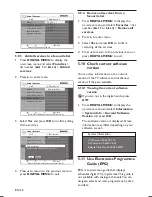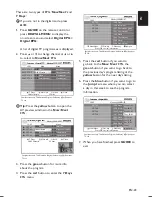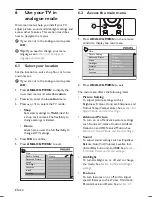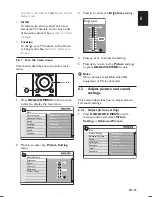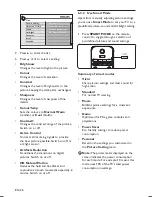EN-15
EN
Install channels
5.4
Check for TV channels or radio
5.4.1
stations
You can check for the availability of TV channels
or radio stations that have been launched by
the broadcaster after you have installed the TV.
If
D
you are not in the digital mode, press
A/D
.
Press
1.
DIGITAL MENU
to display the
on-screen menu and select
Installation
>
Service List
and press
Æ
.
Setup | Installation
Setu
Setu
p |
p |
p |
p |
In
In
stal
stal
lati
lati
on
on
Installa
tion
Uninstall services
Move services
Rearrange Services
View TV Channels
Listen to Radio Stations
4
_
_
5_
_
6_
_
_
7_
_
_
8 _
Close
Service List
Rearrange Services
Press
2.
Î
or
ï
to select
View TV
Channels
or
Listen to Radio Stations
.
If new services are available, press
3.
Æ
to
enter into the list of services and press
Î
or
ï
to move through the list.
Setup | Installation | Service List
Setu
Setu
Setu
p |
p |
p |
p |
In
In
In
stal
stal
stal
lati
lati
lati
on |
on |
on |
|
Ser
Ser
Ser
vice
vice
vice
Lis
Lis
Lis
t
t
t
CCTV-1
CCTV-2
CCTV-3
CCTV-4
Close
View TV Channels
Press Up/Down to view this channel
For information on how to add new
services to your list of favourite channels,
see
Section 5.5.2
Add new channels or stations
to your list
.
Press the
4.
Í
to return to the previous menu
press
DIGITAL MENU
to exit.
Understand the information
5.3
banner
When you select a digital channel, an
information banner is displayed at the top of
the screen. The banner disappears after a few
seconds.
You can also press
STATUS/EXIT
to display
the information banner. When you press
STATUS/EXIT
twice in succession, the TV
will display the description of the program. For
example, synopsis, cast, duration and genre.
The information banner provides useful
information of the current program on the
screen such as channel name, program title,
start time of program, and so on.
Resolution
1.
: lndicates resolution type, for
example: 1080p.
16:35
16:50
16:48
News
CCTV-2
000
1080p
1
2
3
4
5
6
8
9
7
Favourite list indication
2.
: Indicated by a
tick if you have added this program to your
favourite list setting.
Channel number
3.
:In the format: 000
Channel name
4.
Program name
5.
Program start time
6.
Program time progress bar
7. :Displays
time left indicator bar.
Program end time
8.
Clock
9. :Current
time.
Summary of Contents for 42PFL8803D
Page 1: ...Register your product and get support at www philips com welcome EN USER MANUAL 42PFL8803D ...
Page 2: ......
Page 48: ......
Page 49: ......