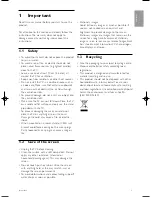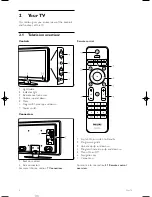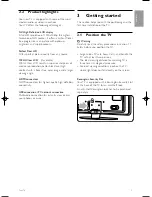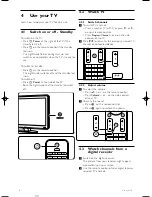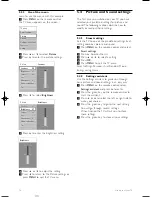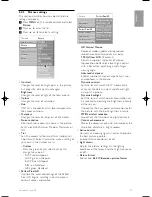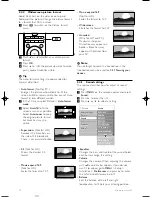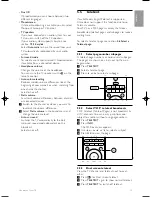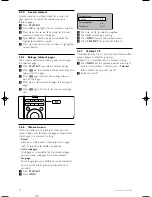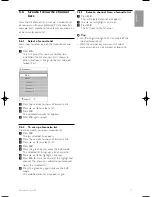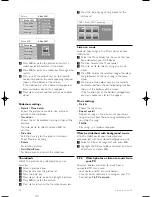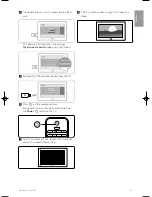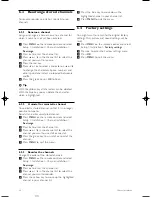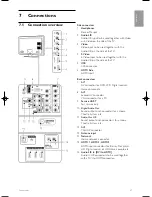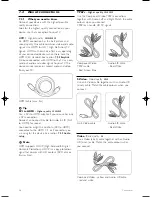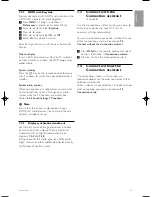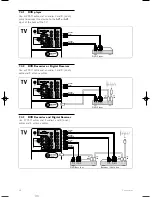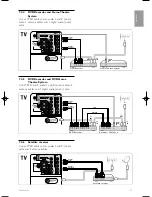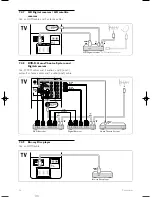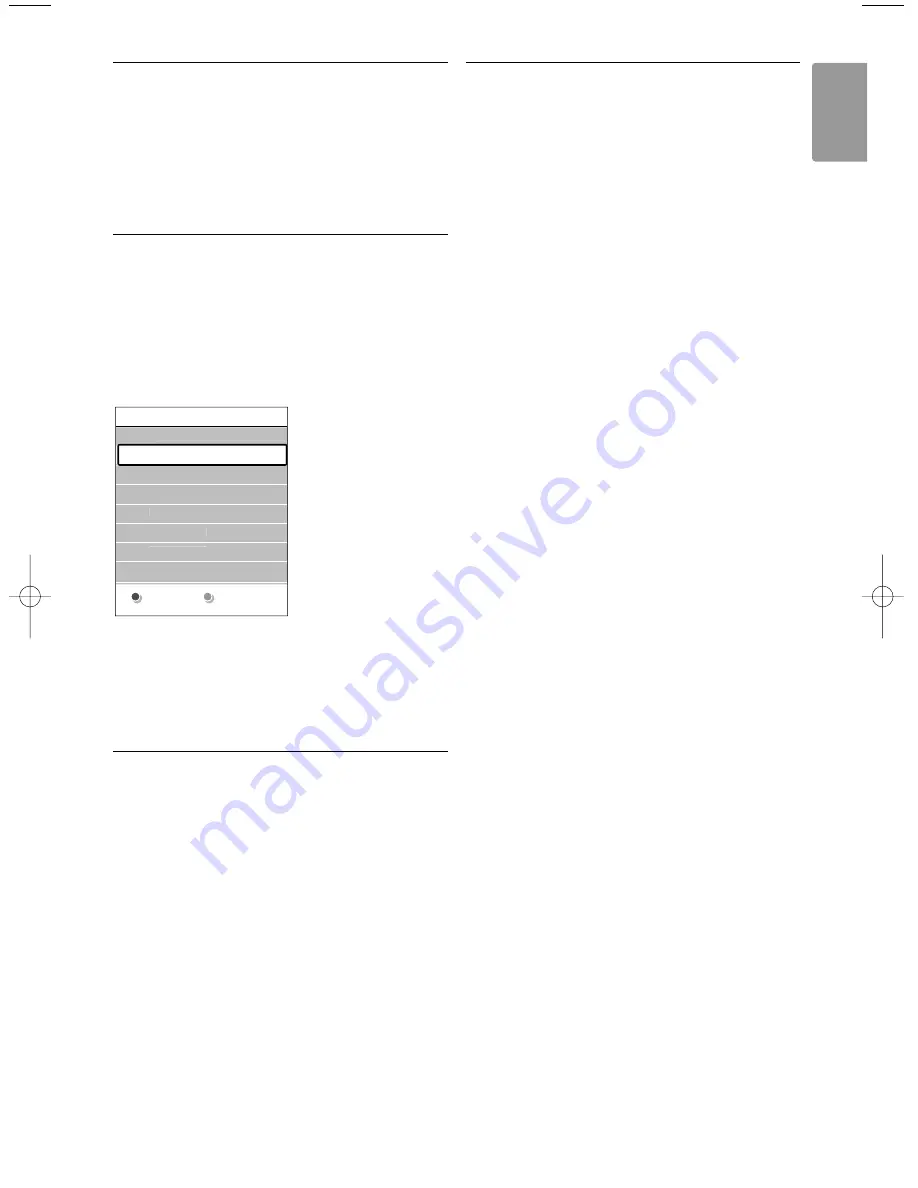
5.6
Create favourite channel
lists
View the All channels list or set up a Favourite list
of your own with your preferred TV channels. For
example, each member of your family can create his
or her own favourite list.
5.6.1
Select a favourite list
Learn how to select one of the favourite channel
lists.
‡
Press
OK
.
The first time after you have finished the
installation, the All channels list is shown. In
other situations, it brings up the last selected
favourite list.
®
Press the red key to show all favourite lists.
Ò
Press
o
or
œ
to select a list.
†
Press
OK
.
The selected favourite list appears.
º
Press
OK
again to quit.
5.6.2
To set up a favourite list
Create or modify your own favourite list.
‡
Press
OK
.
The last selected list appears.
®
Press the red key to show all favourite lists.
Ò
Press
o
or
œ
to select a list.
†
Press
OK
.
º
Press the green key to enter the Edit mode.
The selected list brings up a full channel list.
◊
Press
o
or
œ
to highlight a channel.
‹
Press
OK
to mark (or unmark) the highlighted
channel. The channel is added to (or removed
from) the selected list.
≈
Press the green key again to leave the Edit
mode.
The modified channel list appears again.
5.6.3
Select a channel from a favourite list
‡
Press
OK
.
The last selected channel list appears.
®
Use
o
or to highlight a channel.
Ò
Press
OK
.
The TV tunes to that channel.
à
Tip
• Use
-P+
to go through the TV channels of the
selected favourite list.
• With the number keys you can still select
channels which are not marked as favourite.
All channels
....
AV 3
HDMI ...
3 Channel 3
4 Channel 4
2 Channel 2
1 Channel 1
....
Select list
Use more of your TV
17
ENGLISH
VE08_AP EN.qxd 10-03-2008 14:27 Pagina 17