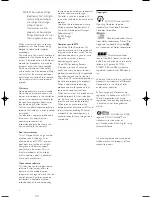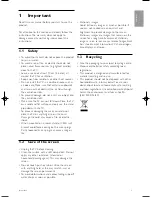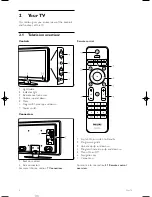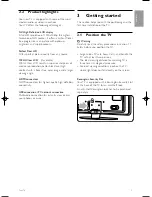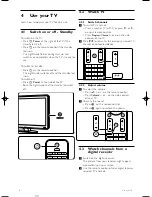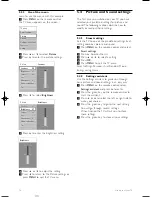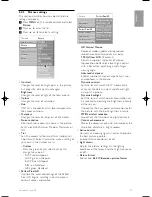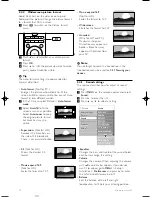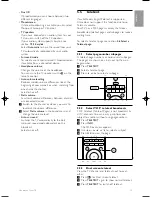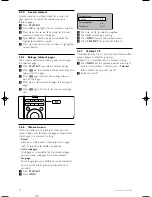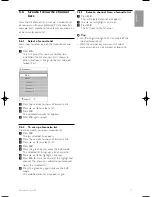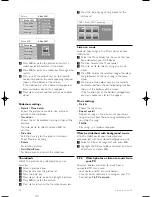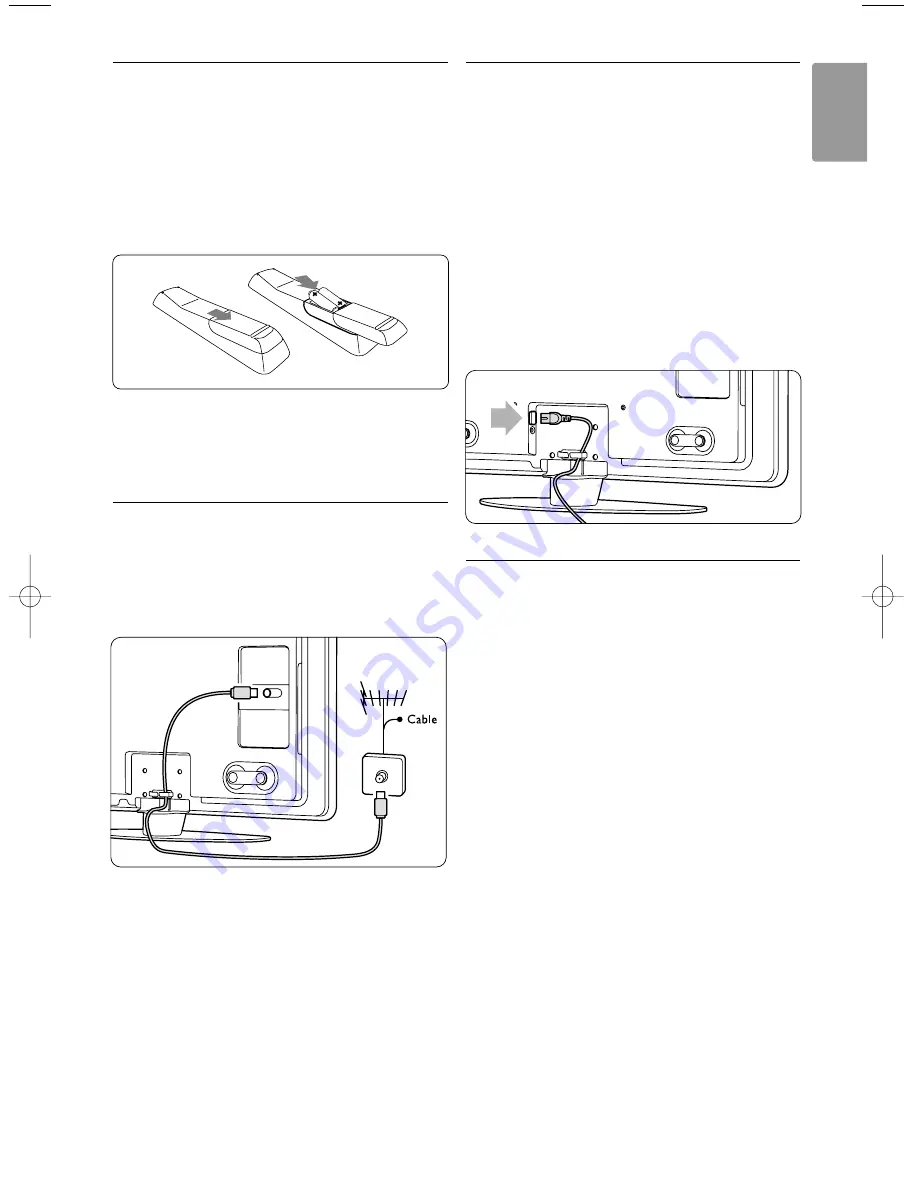
3.3
Remote control batteries
‡
Open the battery cover on the back of the
remote control.
®
Inser t the 2 batteries supplied (Type AAA-
LR03-1,5V). Make sure the
+
and
-
ends of the
batteries line up correctly (inside of case is
marked.)
Ò
Close the cover.
r
Note
Remove the batteries if you do not use the remote
control for a long time.
3.4
Antenna cable
‡
Locate the antenna connection at the back of
the TV.
®
Inser t the antenna cable tightly into the
Antenna
x
socket.
3.5
Power cable
Keep the mains plug at the wall socket accessible at
all time.
The TV is never powered off completely and
consumes energy unless the mains cord is physically
unplugged.
Although this TV has a very low standby power
consumption, unplug the mains cord if you do not
use the TV for a long time to save energy.
‡
Verify that your mains voltage corresponds with
the voltage printed on the sticker at the back of
the TV. Do not inser t the mains cord if the
voltage is different.
®
Inser t the mains cord tightly.
3.6
First time installation
The first time the mains cord is inser ted, the
installation star ts up automatically. Follow the
instructions on screen.
à
Tips
• If you have selected a wrong language, press the
red key.
• To rearrange the stored channels after the
installation is finished, see section
6.3 Rearrange
stored channels
.
Your TV
7
ENGLISH
VE08_AP EN.qxd 10-03-2008 14:27 Pagina 7