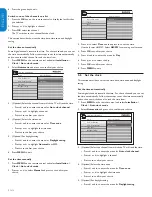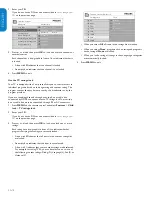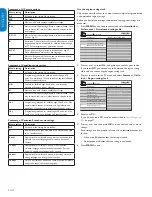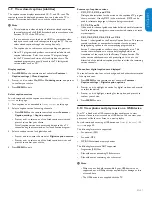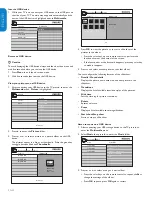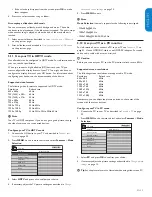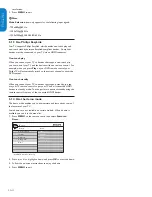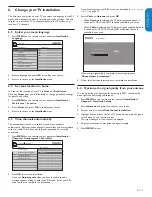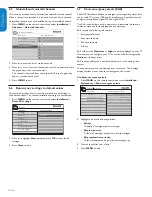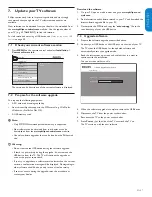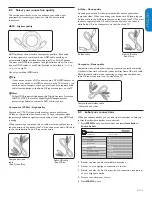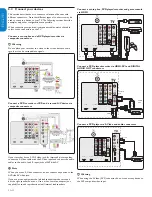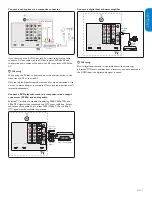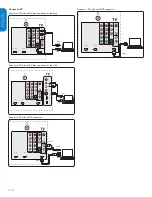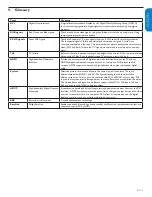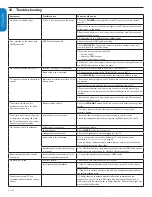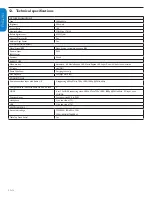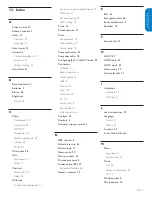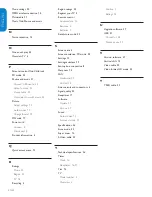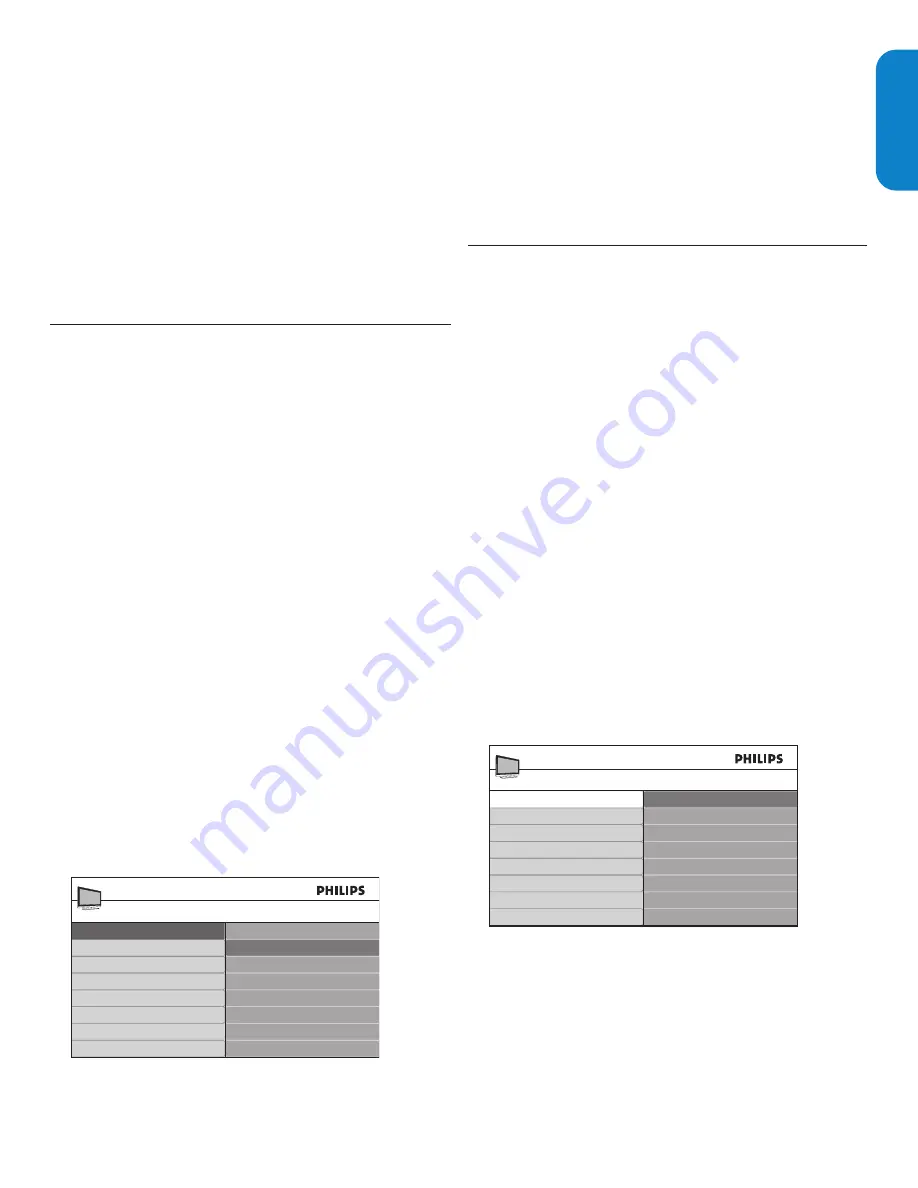
ENGLISH
FRANÇAISE
ESP
AÑOL
EN-23
If the color keys disappear from the screen, press
•
OK
to make
them reappear.
Press
4.
Í
to select another song or album.
Accompany a slideshow with music
You can accompany a slideshow with background music. The audio
continues to be played even if the slideshow is stopped. The audio stops
when another song is played, or when the end of the music album is
reached.
Select a music album as described in
1.
Listen to music on a USB device
on the previous page .
Start a slideshow as described in
2.
View your pictures on a USB device
on the previous page .
5.11
Use your TV in HDTV mode
Not all models can be configured in HDTV mode. For information about
your set, see the specification.
When you connect a high definition (HD) device to your TV, you
must configure the display format of your TV. You might also have to
configure the display format of your HD device. For information about
configuring your device, see the documentation of the device.
Supported video formats
The following video formats are supported in HDTV mode:
Resolution Refresh
rate
640 x 480p
60Hz
720 (1440) x 480i
60Hz
720 (1440) x 576i
50Hz
720 x 480p
60Hz
720 x 576p
50Hz
1280 x 720p
50Hz, 60Hz
1920 x 1080i
50Hz, 60Hz
1920 x 1080p
24Hz, 25Hz, 30Hz, 50Hz, 60Hz
Note
D
Your TV is HDMI compliant. If you do not get a good picture, change
the video format on your connected devices.
Con
fi
gure your TV in HDTV mode
Connect the HD device to your TV as described in
1.
Connect your
devices
on page 30
.
Press
2.
MENU
on the remote control and select
Features
>
Mode
Selection
.
Mode Selection
PC
HDTV
Features
TV menu
Caption settings
Sleeptimer
Child lock
Change PIN
Demo
Mode Selection
Select
3.
HDTV
and press
Í
to confirm your choice.
If necessary, adjust the TV picture settings as described in
4.
Change
picture and sound settings
on page 13
.
Press
5.
MENU
to exit.
Note
D
Mode Selection
item only appears for the following input signals:
- 720x480p@60 Hz
- 1280x720p@60 Hz
- 1920x1080p@24/25/30/50/60 Hz
5.12
Use your TV as a PC monitor
For information how to connect a PC to your TV see
Connect a PC
on
page 32 . Use an HDMI-DVI cable or an HDMI-DVI adaptor. For sound,
add an audio cable with a stereo mini jack.
Caution
B
Before you connect your PC, set the PC monitor refresh rate to 60Hz.
Supported screen resolutions
The following screen resolutions are supported in PC mode:
Resolution Refresh
rate
640 x 480
60Hz
800 x 600
60Hz
1024 x 768
60Hz
1280 x 768
60Hz
1280 x 1024
60Hz
1360 x 768
60Hz
1920 x 1080
60Hz
If necessary, you can adjust the picture position to the center of the
screen with the cursor buttons.
Con
fi
gure your TV in PC mode
Connect the PC to your TV as described in
1.
Connect a PC
on page
32
.
Press
2.
MENU
on the remote control and select
Features
>
Mode
Selection
.
Mode Selection
PC
HDTV
Features
TV menu
Caption settings
Sleeptimer
Child lock
Change PIN
Demo
Mode Selection
Select
3.
PC
and press
OK
to confirm your choice.
If necessary, adjust the picture settings as described in
4.
Change picture
settings
on page 13
.
Tip
E
: Set the picture format to Unscaled when using wide-screen PC