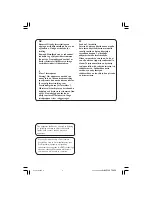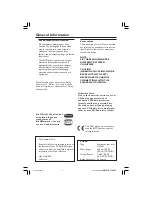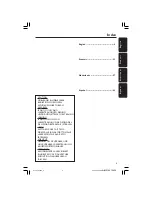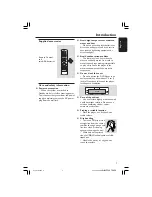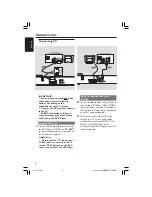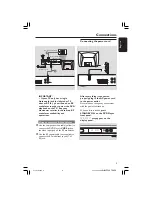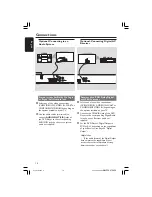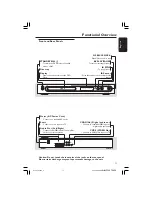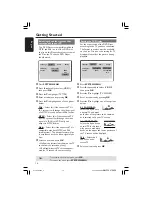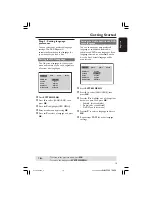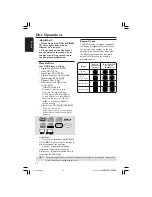3139 246 14854
English
13
OPEN/CLOSE
STOP
STOP
PLAY/
PLAY/PAUSE
PAUSE
IR
DVD VIDEO / CD
S
TANDBY
-
ON
Getting Started
Step 1: Inserting batteries into
the Remote Control
1
3
2
1
Open the battery compartment.
2
Insert two batteries type R03 or AAA,
following the indications (
+-
) inside
the compartment.
3
Close the cover.
Using the Remote Control to
operate the Player
1
Aim the Remote Control
directly at the remote
sensor (iR) on the front
panel.
2
Do not put any objects
between the Remote
Control and the DVD
Player while operating the
DVD Player.
CAUTION!
– Remove batteries if they are
exhausted or if the Remote Control
is not being used for a long time.
– Do not use old and new or
different types of batteries in
combination.
– Batteries contain chemical
substances, so they should be
disposed properly.
Step 2:
Setting up the TV
IMPORTANT!
Make sure you have completed all
the necessary connections. (See
page 8-9 “Connecting TV”).
1
Turn on the TV and set to the correct
video-in channel. You should see the DVD
background screen on the TV.
2
Usually these channels are between the
lowest and highest channels and may be
called FRONT, A/V IN, or VIDEO. See your
TV manual for more details.
➜
Or, you may go to channel 1 on your
TV, then press the Channel down button
repeatedly until you see the Video In
channel.
➜
Or, the TV Remote Control may have a
button or switch that chooses different
video modes.
➜
Or, set the TV to channel 3 or 4 if you
are using an RF modulator.
3
If you are using external equipment, (eg.
audio system or receiver), turn it on and
select the appropriate input source for
the DVD Player output. Refer to the
equipment owner’s manual for detail.
01-30 xDV430_4
23/12/2004, 5:42 PM
13