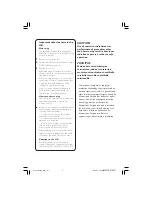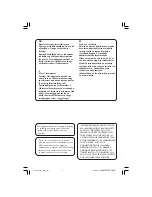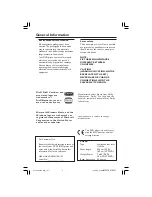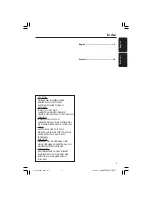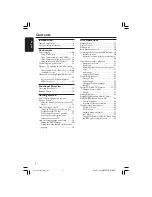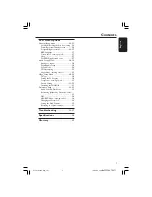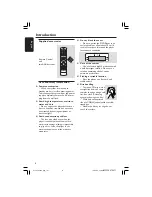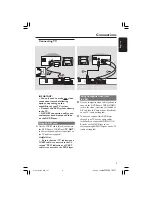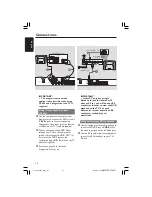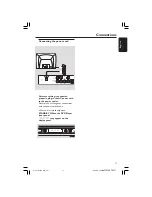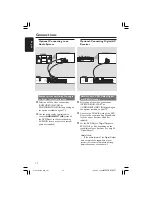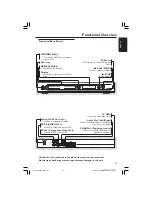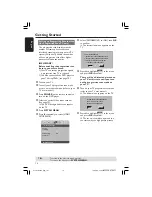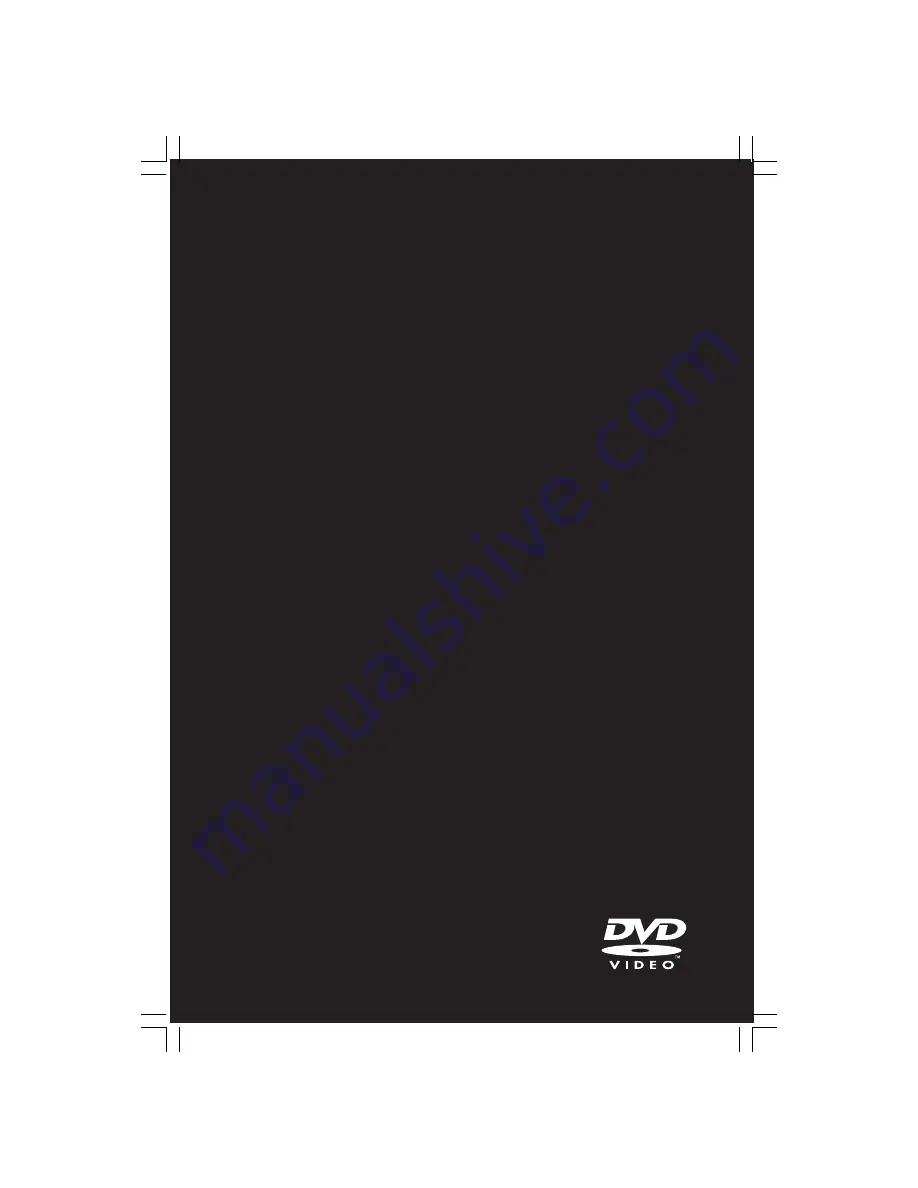Reviews:
No comments
Related manuals for 434

DP-UB820
Brand: Panasonic Pages: 12

DP-UB420
Brand: Panasonic Pages: 46

UltraHD DP-UB150
Brand: Panasonic Pages: 12

DP-UB154
Brand: Panasonic Pages: 28

DMPBD79
Brand: Panasonic Pages: 40

DMP-DSB100
Brand: Panasonic Pages: 2

DMP-BDT570
Brand: Panasonic Pages: 44

DMP-MS10
Brand: Panasonic Pages: 12

DMP-BD903
Brand: Panasonic Pages: 2

DMP-BDT370
Brand: Panasonic Pages: 2

DMPBD79
Brand: Panasonic Pages: 68

DMP-BBT01
Brand: Panasonic Pages: 48

DMP-BD84
Brand: Panasonic Pages: 112

DP-UB820
Brand: Panasonic Pages: 4

DVD-P240
Brand: Samsung Pages: 25

MHD8015
Brand: Memorex Pages: 41

XP-EV515
Brand: Aiwa Pages: 2

VT-3776
Brand: Vitek Pages: 12