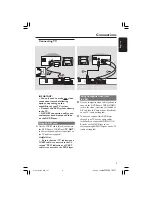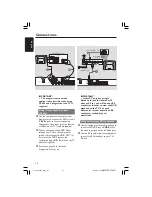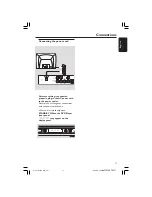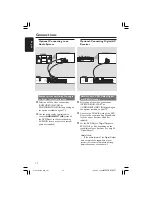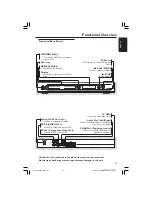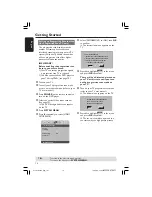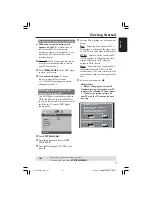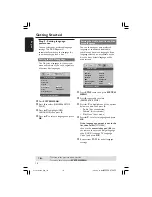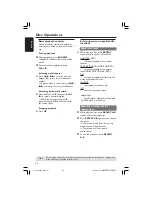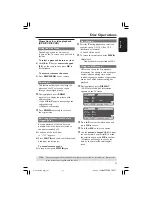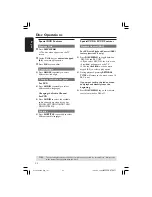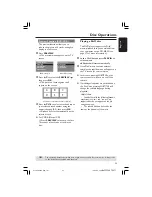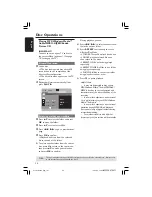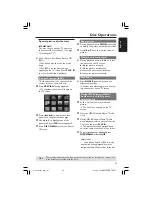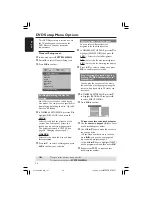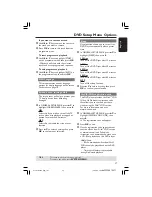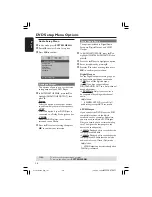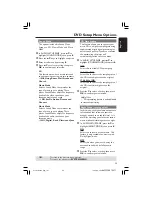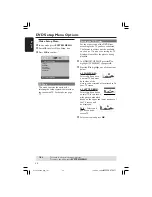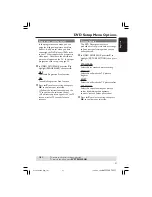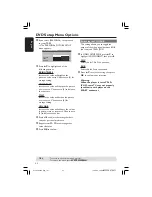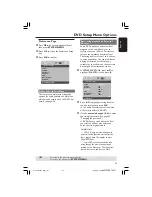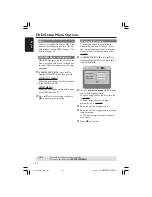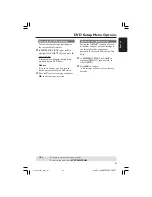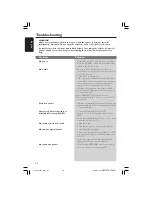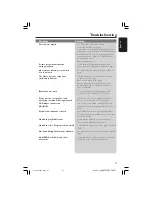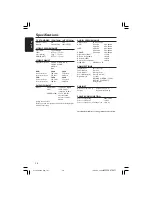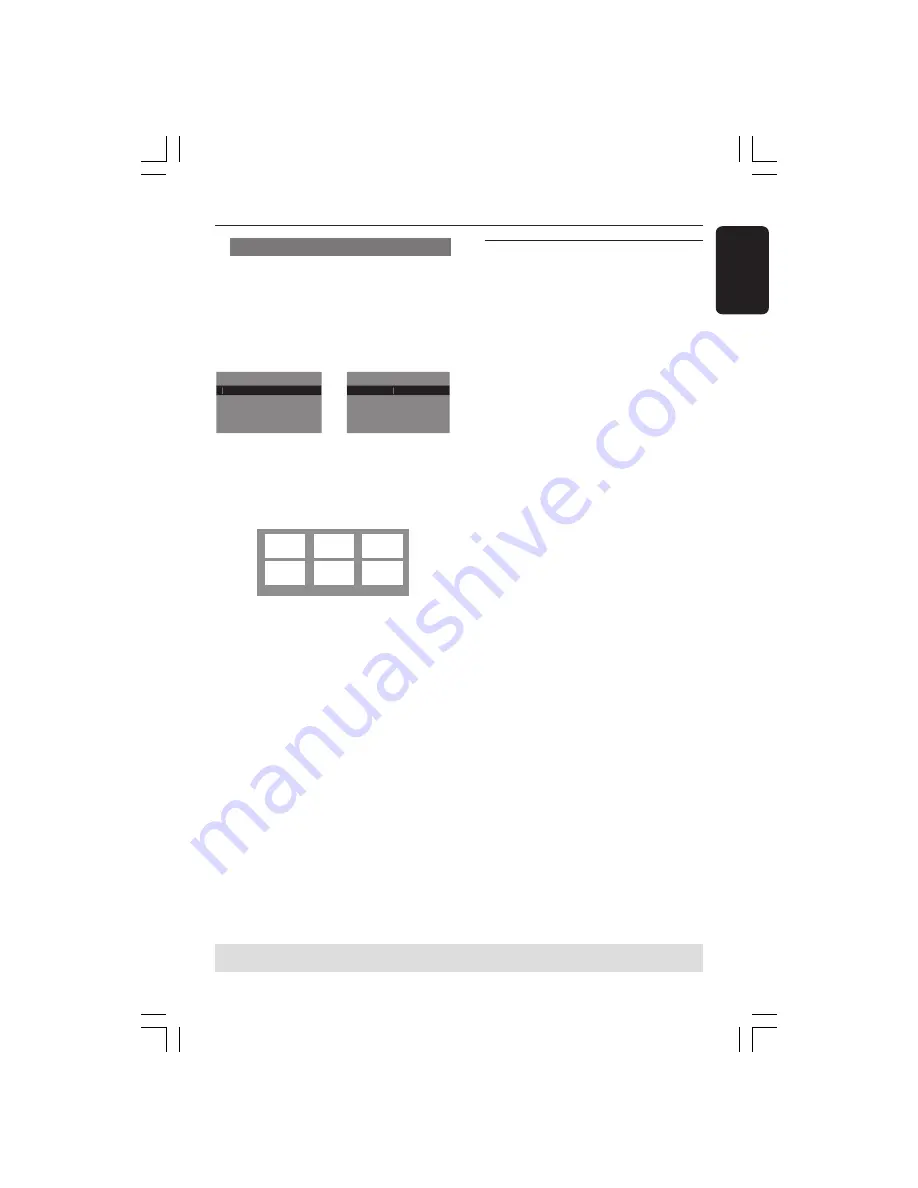
3139 246 16611
English
23
Preview Function (DVD/VCD)
The preview function allows you to
reduce the picture of 6 tracks enough to
display in a full screen.
1
Press
PREVIEW
.
➜
The preview menu appears on the TV
screen.
Select Digest Type:
Track Digest
Disc Interval
Track Interval
Select Digest Type:
Title Digest
Chapter Digest
Title Interval
Chapter Interval
2
Press
3
4
to select the
PREVIEW
type,
then press
OK
.
➜
The picture of each segment will
appear on the screen.
A
B
C
D
E
F
(example for 6 thumbnail pictures display)
3
Press
3
4
1
2
to select a track and input
your selected track number using the
numeric keypad (0-9), then press
OK
.
➜
Playback will start automatically on the
selected track.
●
For CDDA (Musical CD)
➜
Press
PREVIEW
to listen to the first
10 seconds of each sound track in the
disc.
Disc Operations
TIPS:
The operating features described here might not be possible for certain discs. Always refer
to the instructions supplied with the discs.
(DVD example)
(Video CD example)
Playing a DivX disc
This DVD player supports the DivX
movie playback that you download from
your computer onto a CD-R/RW (see
page 27 for more information).
1
Load a DivX disc and press
PLAY
B
to
select a movie.
➜
Playback will start automatically.
2
If the DivX movie contains external
subtitles, the subtitle menu will appear on
the TV screen for your selection.
●
In this case, pressing SUBTITLE on the
remote control will turn on or off the
subtitle.
●
If multilingual subtitles are embedded on
the DivX disc, pressing SUBTITLE will
change the subtitle language during
playback.
Helpful Hints:
–
Subtitle files with the following filename
extensions (.srt, .smi, .sub, .ssa, .ass) are
supported but do not appear on the file
navigation menu.
–
The subtitle filename have to be the
same as the filename of the movie.
01-39 xDV434_Eng_191
13/04/05, 1:49 PM
23