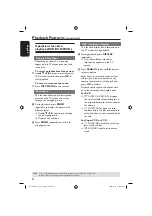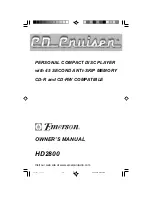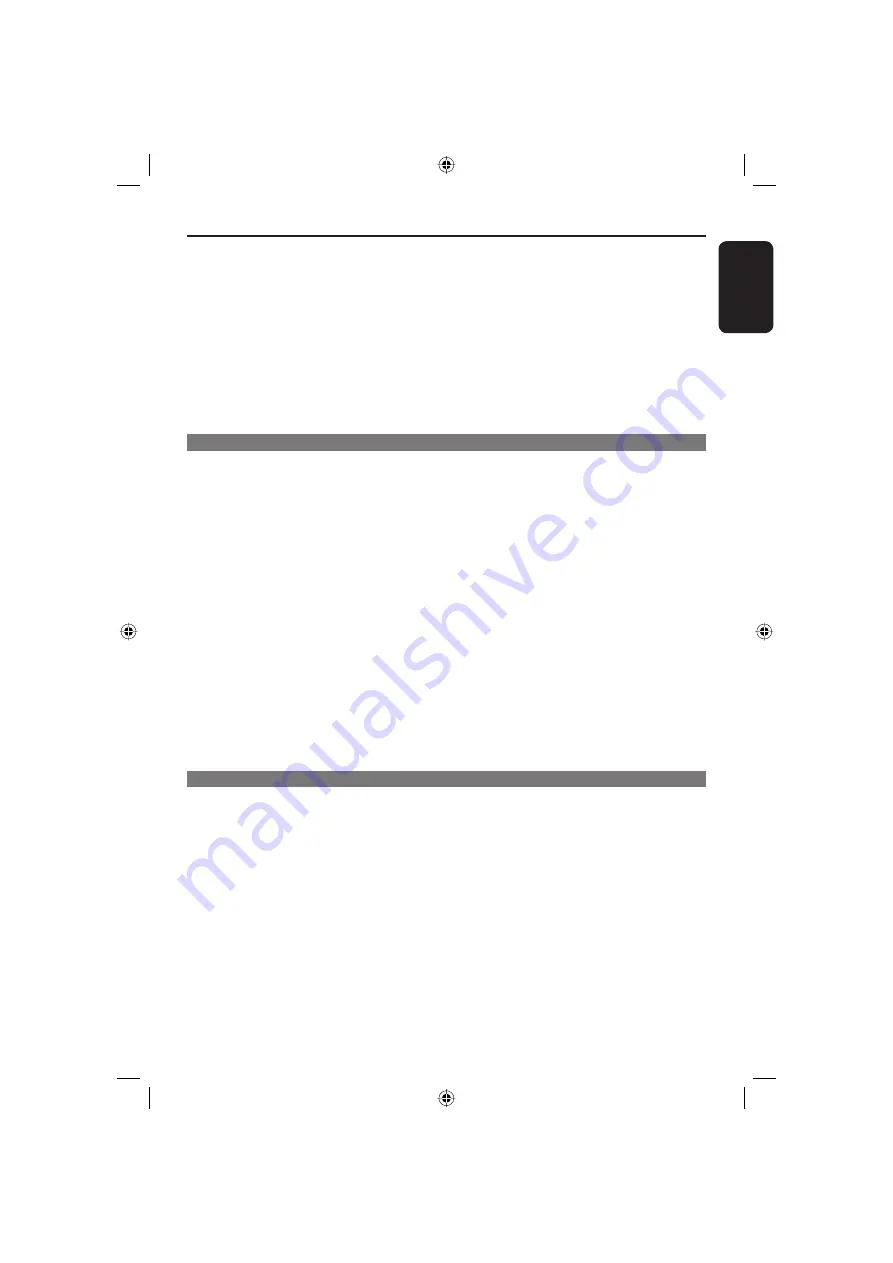
English
7
Contents
Special DVD Features ................................................................................................... 24
Playing a Title .................................................................................................................................. 24
Camera Angle ................................................................................................................................. 24
Changing the Audio Language .................................................................................................... 24
Subtitle ............................................................................................................................................. 24
Special VCD and SVCD Feature .................................................................................. 24
Playback Control (PBC) .............................................................................................................. 24
Playing a DivX disc
...........................................................................................................................25
Playing MP3/JPEG/Kodak Picture CD ........................................................................ 26
General Operation ....................................................................................................................... 26
Playback selection ......................................................................................................................... 26
Repeat .............................................................................................................................................. 26
DVD Menu Options
Using the System setup menu ................................................................................ 27-28
TV System ....................................................................................................................................... 27
TV Type ............................................................................................................................................ 27
Password .........................................................................................................................................28
Rating ................................................................................................................................................28
Default ..............................................................................................................................................28
Using the Language setup menu ................................................................................. 29
OSD Language ................................................................................................................................ 29
Audio, Subtitle and Disc Menu Languages .............................................................................. 29
Setting the DivX Subtitle font .................................................................................................... 29
DivX(R) registration code .......................................................................................................... 29
Using the Audio setup menu ........................................................................................ 30
Digital Out ......................................................................................................................................30
Down Sample .................................................................................................................................30
Downmix .........................................................................................................................................30
Using the Video setup menu ........................................................................................ 31
Video Out ........................................................................................................................................ 31
Brightness / Contrast ................................................................................................................... 31
Hue .................................................................................................................................................... 31
Saturation ........................................................................................................................................ 31
Sharpness ......................................................................................................................................... 31
Others
Troubleshooting ....................................................................................................... 32~33
Specifi cations ................................................................................................................. 34
Glossary .......................................................................................................................... 35
01-35 xDV436_12_19_eng4.indd 7
01-35 xDV436_12_19_eng4.indd 7
2006-04-26 4:37:13 PM
2006-04-26 4:37:13 PM