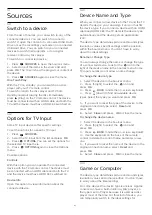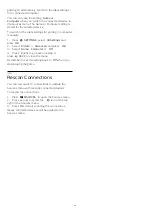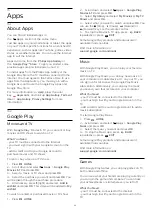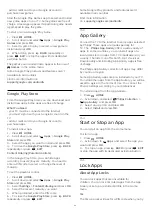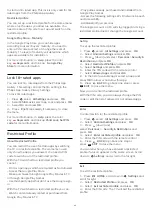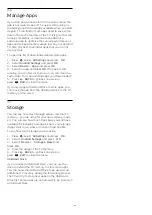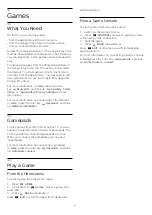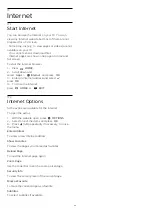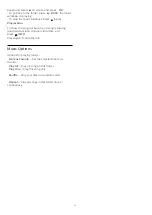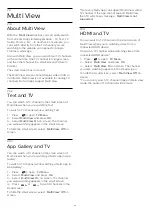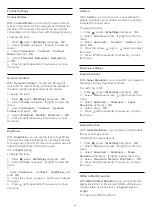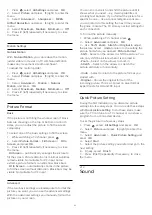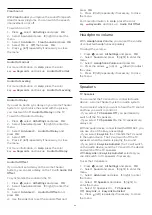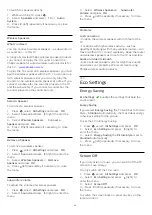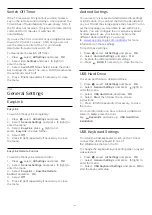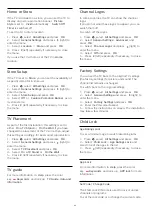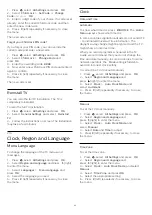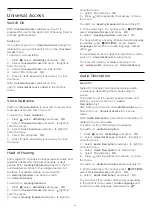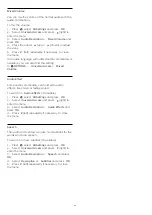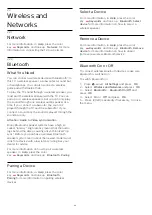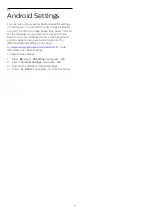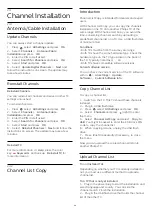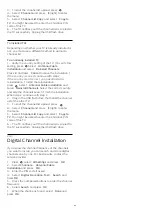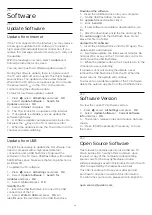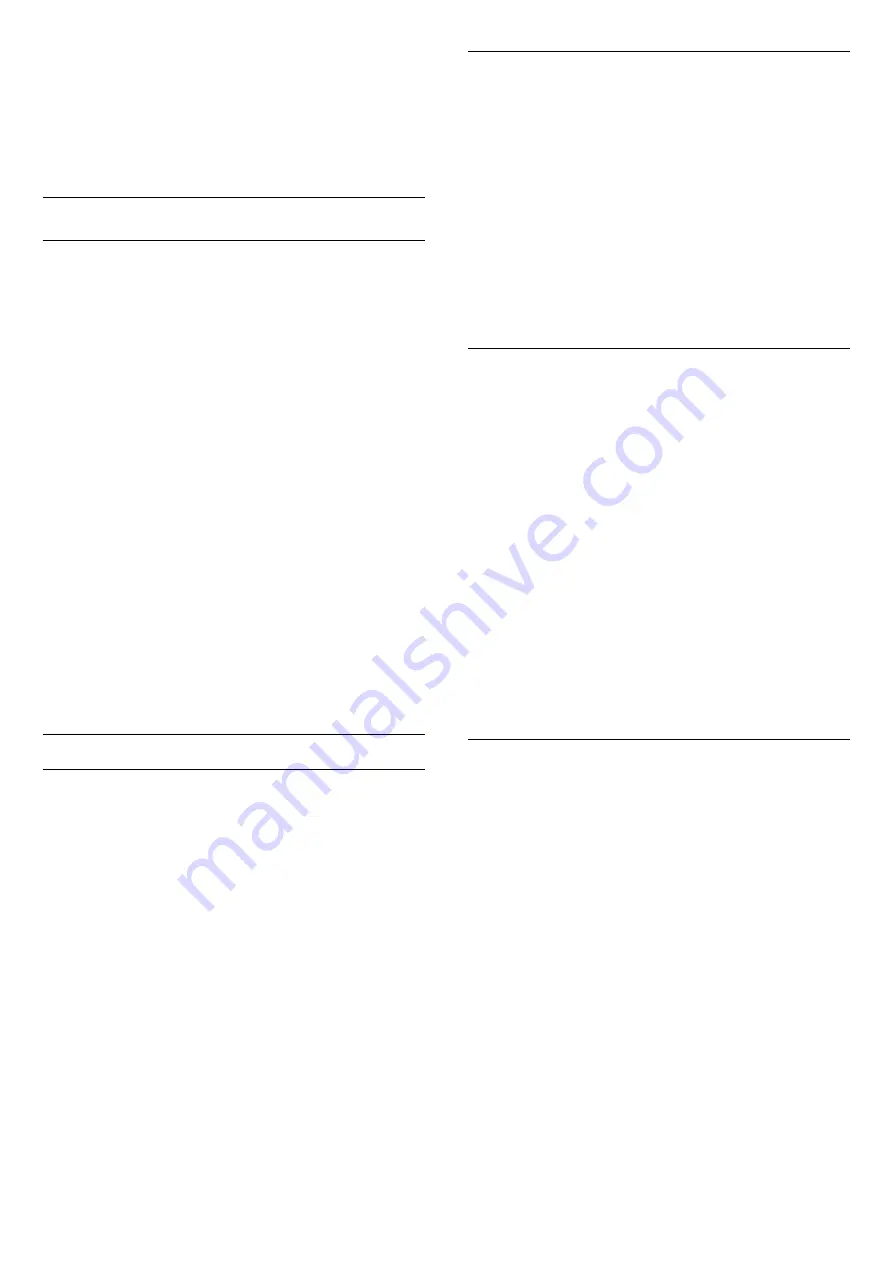
menu.
3 -
Select
Sharpness
and press
(right) .
4 -
Press the arrows
(up) or
(down) to adjust
the value.
5 -
Press
(left) repeatedly if necessary, to close
the menu.
Advanced Picture Settings
Game or Computer
When you connect a device, the TV recognizes its
type and gives each device a correct type name. You
can change the type name if you wish. If a correct
type name for a device is set, the TV automatically
switches to the ideal TV settings when you switch to
this device in the Sources menu.
If you have a game console with a built-in Blu-ray
Disc player, you might have set the type name to Blu-
ray Disc. With
Game or Computer
you can switch to
the ideal settings for gaming manually. Don't forget to
switch the Game or Computer setting off, when you
return to watch TV.
To switch the setting manually…
1 -
Press
, select
All Settings
and press
OK
.
2 -
Select
Picture
and press
(right) to enter the
menu.
3 -
Select
Advanced
>
Game or Computer
, and
select the device type you want to use. To switch
back to TV, select
Off
.
4 -
Press
(left) repeatedly if necessary, to close
the menu.
Color Settings
Tint
With
Tint
, you can adjust the level of tint in fine detail
of the picture.
To adjust the tint…
1 -
Press
, select
All Settings
and press
OK
.
2 -
Select
Picture
and press
(right) to enter the
menu.
3 -
Select
Advanced
>
Color
and press
OK
.
4 -
Select
Tint
, and press
(right).
5 -
Press the arrows
(up) or
(down) to adjust
the value.
6 -
Press
(left) repeatedly if necessary, to close
the menu.
Color Enhancement
With
Color Enhancement
, you can enhance the color
intensity and the details in bright colors.
To adjust the level…
1 -
Press
, select
All Settings
and press
OK
.
2 -
Select
Picture
and press
(right) to enter the
menu.
3 -
Select
Advanced
>
Color
>
Color
Enhancement
and press
OK
.
4 -
Select
Maximum
,
Medium
,
Minimum
or
Off
.
5 -
Press
(left) repeatedly if necessary, to close
the menu.
Color Temperature
With
Color Temperature
, you can set the picture to a
preset color temperature or select
Custom
to set a
temperature setting yourself with
Custom Color
Temperature
. Color Temperature and Custom Color
Temperature are settings intended for expert users.
To select a preset…
1 -
Press
, select
All Settings
and press
OK
.
2 -
Select
Picture
and press
(right) to enter the
menu.
3 -
Select
Advanced
>
Color
>
Color
Temperature
and press
OK
.
4 -
Select
Normal
,
Warm
or
Cool
. Or
select
Custom
if you want to customize a color
temperature yourself.
5 -
Press
(left) repeatedly if necessary, to close
the menu.
Custom Color Temperature
With
Custom Color Temperature
, you can set a color
temperature yourself. To set a custom color
temperature, first select
Custom
in the Color
Temperature menu. Custom Color Temperature is a
setting intended for expert users.
To set a custom color temperature…
1 -
Press
, select
All Settings
and press
OK
.
2 -
Select
Picture
and press
(right) to enter the
menu.
3 -
Select
Advanced
>
Color
>
Custom Color
Temperature
and press
OK
.
4 -
Press the arrows
(up) or
(down) to adjust
the value. WP is white point and BL is black
level. You can also select one of the presets in this
menu.
5 -
Press
(left) repeatedly if necessary, to close
the menu.
55