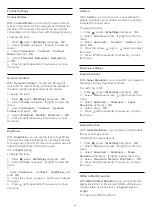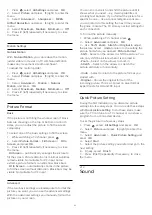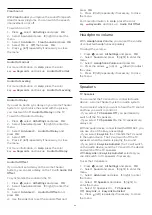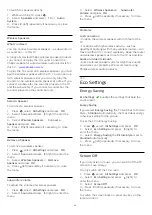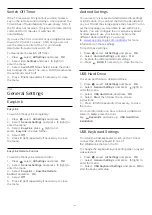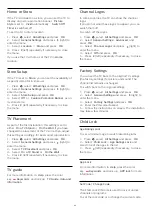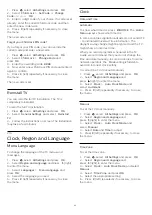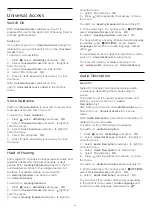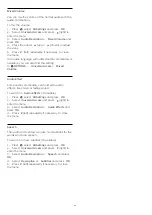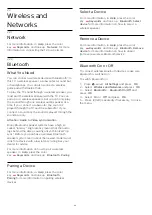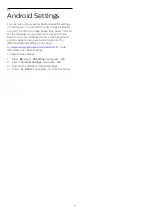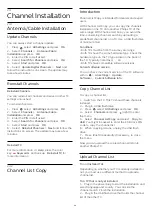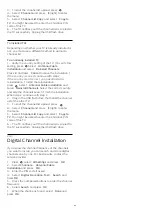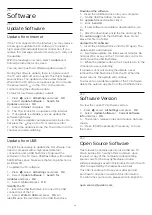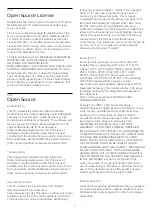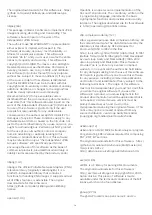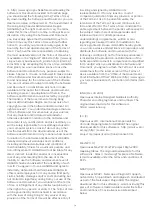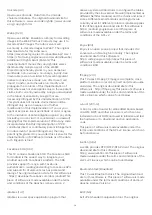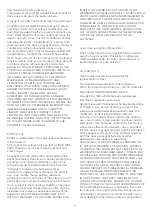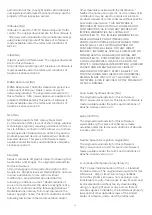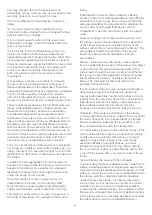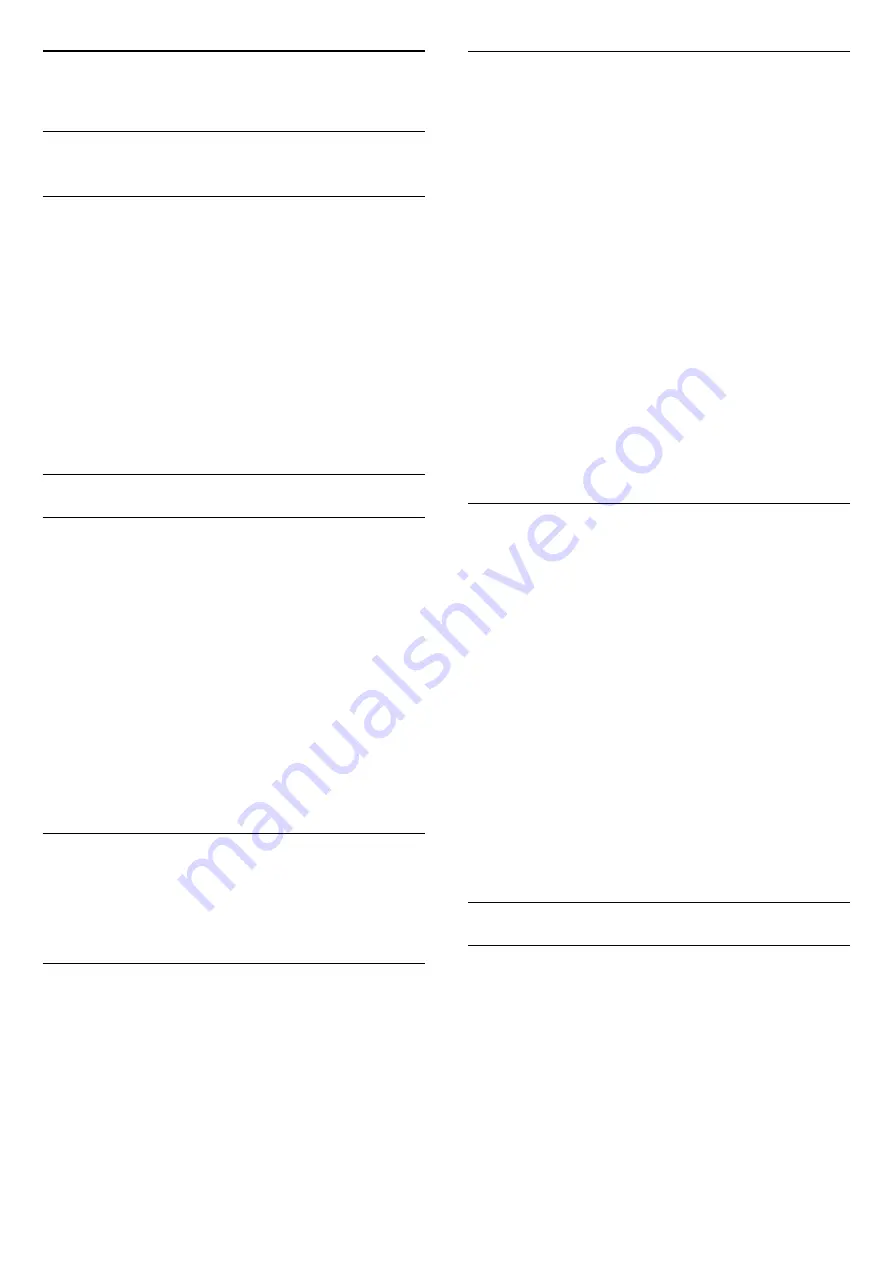
24
Channel Installation
24.1
Antenna/Cable Installation
Update Channels
You can always start a channel update.
1 -
Press
, select
All Settings
and press
OK
.
2 -
Select
Channels
>
Antenna/Cable
Installation
and press
OK
.
3 -
Enter the PIN code if asked.
4 -
Select
Search for Channels
and press
OK
.
5 -
Select
Start
and press
OK
.
6 -
Select
Update Digital Channels
>
Next
and
follow the instructions on screen. The update may
take a few minutes.
Reinstall Channels
Reinstall Channels
You can reinstall all channels and leave all other TV
settings untouched.
To reinstall channels…
1 -
Press
, select
All Settings
and press
OK
.
2 -
Select
Channels
>
Antenna/Cable
Installation
and press
OK
.
3 -
Enter the PIN code if asked.
4 -
Select
Search for Channels
and press
OK
.
5 -
Select
Start
and press
OK
.
6 -
Select
Reinstall Channels
>
Next
and follow the
instructions on screen. The update may take a few
minutes.
Reinstall TV
For more information, in
Help
, press the color
key
Keywords
and look up
Reinstall TV
for
more information.
24.2
Channel List Copy
Introduction
Channel List Copy is intended for dealers and expert
users.
With Channel List Copy, you can copy the channels
installed on one TV onto another Philips TV of the
same range. With Channel List Copy, you avoid the
time-consuming channel search by uploading a
predefined channel list on a TV. Use a USB flash drive
of minimum 1 GB.
Conditions
• Both TVs must be from the same year range.
• Both TVs have the same hardware type. Check the
hardware type on the TV type plate on the back of
the TV. Typically noted as Q . . . LA
• Both TVs have compatible software versions.
Current software version
You can check the current version of the TV software
with in
>
All settings
>
Update
Software
>
Current Software Info
.
Copy Channel List
To copy a channel list…
1 -
Switch on the TV. This TV should have channels
installed.
2 -
Plug in a USB flash drive.
3 -
Press
, select
All Settings
and press
OK
.
4 -
Select
Channels
and press
(right) to enter
the menu.
5 -
Select
Channel List Copy
and select
Copy to
USB
. You might be asked to enter the Child lock PIN
code to copy the channel list.
6 -
When copying is done, unplug the USB flash
drive.
7 -
Press
(left) repeatedly if necessary, to close
the menu.
Now you can upload the copied channel list onto
another Philips TV.
Upload Channel List
To not Installed TVs
Depending on whether your TV is already installed or
not, you must use a different method to upload a
channel list.
To a TV that is not yet installed
1 -
Plug in the power plug to start the installation and
select language and country. You can skip the
channel search. Finish the installation.
2 -
Plug in the USB flash drive that holds the channel
list of the other TV.
68