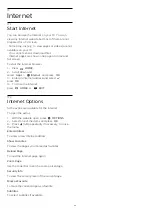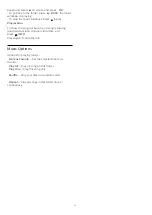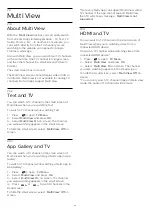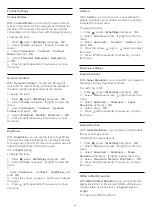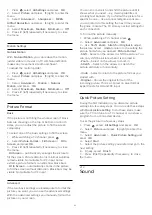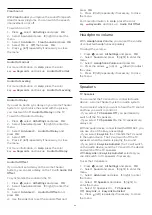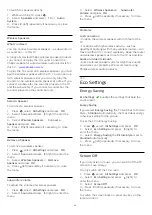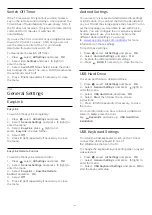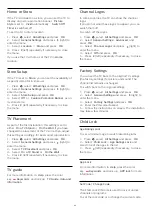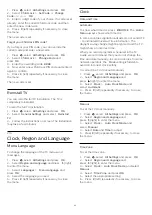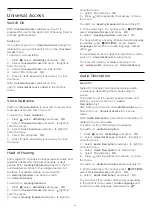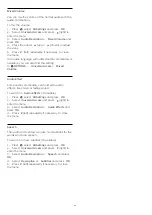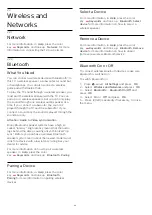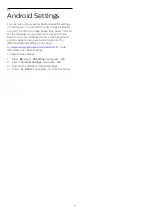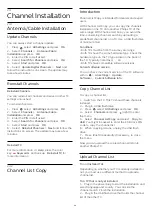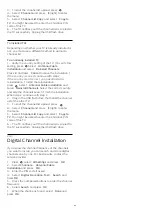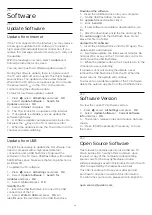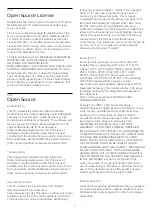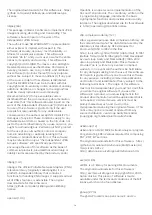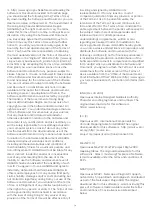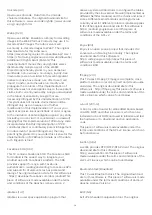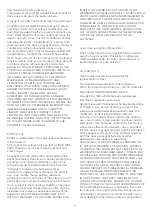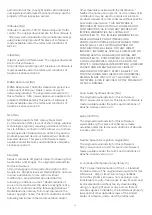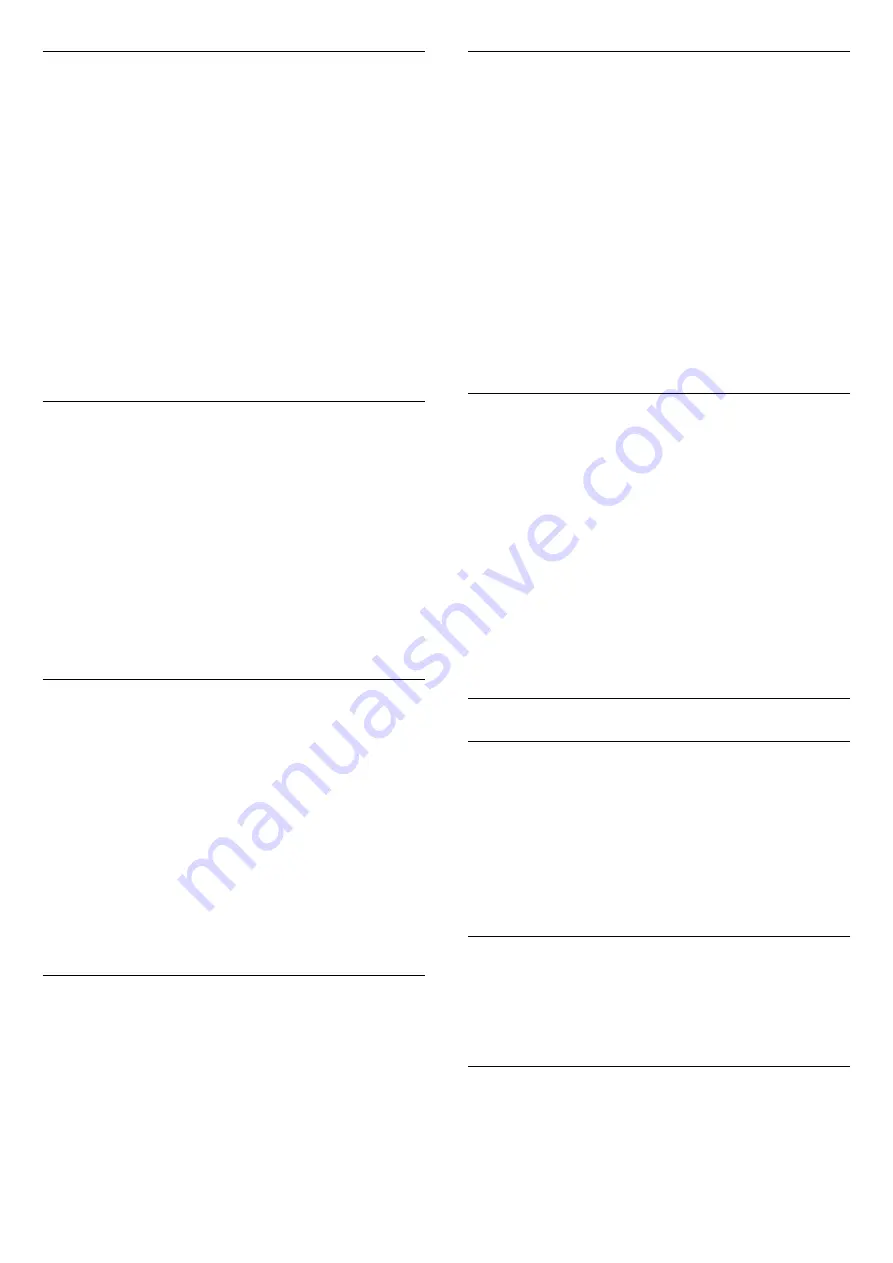
Home or Store
If the TV is installed in a store, you can set the TV to
display an in store promotion banner.
Picture
Style
is set to
Vivid
automatically.
Switch Off
Timer
is switched off.
To set the TV to Store location…
1 -
Press
, select
All Settings
and press
OK
.
2 -
Select
General Settings
and press
(right) to
enter the menu.
3 -
Select
Location
>
Store
, and press
OK
.
4 -
Press
(left) repeatedly if necessary, to close
the menu.
If you use the TV at home, set the TV in
Home
location.
Store Setup
If the TV is set to
Store
, you can set the availability of
a specific demo for in store use.
1 -
Press
, select
All Settings
and press
OK
.
2 -
Select
General Settings
and press
(right) to
enter the menu.
3 -
Select
Store Setup
and press
OK
.
4 -
Select
Off
or
Feature Promotion Banner
as an
in-store demo
5 -
Press
(left) repeatedly if necessary, to close
the menu.
TV Placement
As part of the first installation, this setting is set to
either
On a TV Stand
or
On the Wall
. If you have
changed the placement of the TV since then, adjust
this setting accordingly for best sound reproduction.
1 -
Press
, select
All Settings
and press
OK
.
2 -
Select
General Settings
and press
(right) to
enter the menu.
3 -
Select
TV Placement
and press
OK
.
4 -
Select
On a TV Stand
or
On the Wall
.
5 -
Press
(left) repeatedly if necessary, to close
the menu.
TV guide
For more information, in
Help
, press the color
key
Keywords
and look up
TV Guide, data and
information
.
Channel Logos
In some countries, the TV can show the channel
logos.
If you do not want these logos to appear, you can
switch them off.
To switch off the logos…
1 -
Press
, select
All Settings
and press
OK
.
2 -
Select
General Settings
>
Advanced
, and
press
OK
.
3 -
Select
Channel Logos
and press
(right) to
enter the menu.
4 -
Select
Off
and press
OK
.
5 -
Press
(left) repeatedly if necessary, to close
the menu.
Factory Settings
You can set the TV back to the original TV settings
(the factory settings) for picture and sound. The
channel list remains unchanged.
To switch back to the original settings…
1 -
Press
, select
All Settings
and press
OK
.
2 -
Select
General Settings
and press
(right) to
enter the menu.
3 -
Select
Factory Settings
and press
OK
.
4 -
Enter the PIN code if asked.
5 -
Follow the instructions on screen. The installation
may take a few minutes.
Child Lock
Age Ratings Lock
To set a minimum age to watch rated programs...
1 -
Press
, select
All Settings
and press
OK
.
2 -
Select
Child Lock
>
Age Ratings Lock
, and
select one of the ages in the list.
3 -
Press
(left) repeatedly if necessary, to close
the menu.
App Lock
For more information, in
Help
, press the color
key
Keywords
and look up
APP lock
for more
information.
Set Code / Change Code
The Child Lock PIN code is used to lock or unlock
channels or programs.
To set the lock code or to change the current code…
62