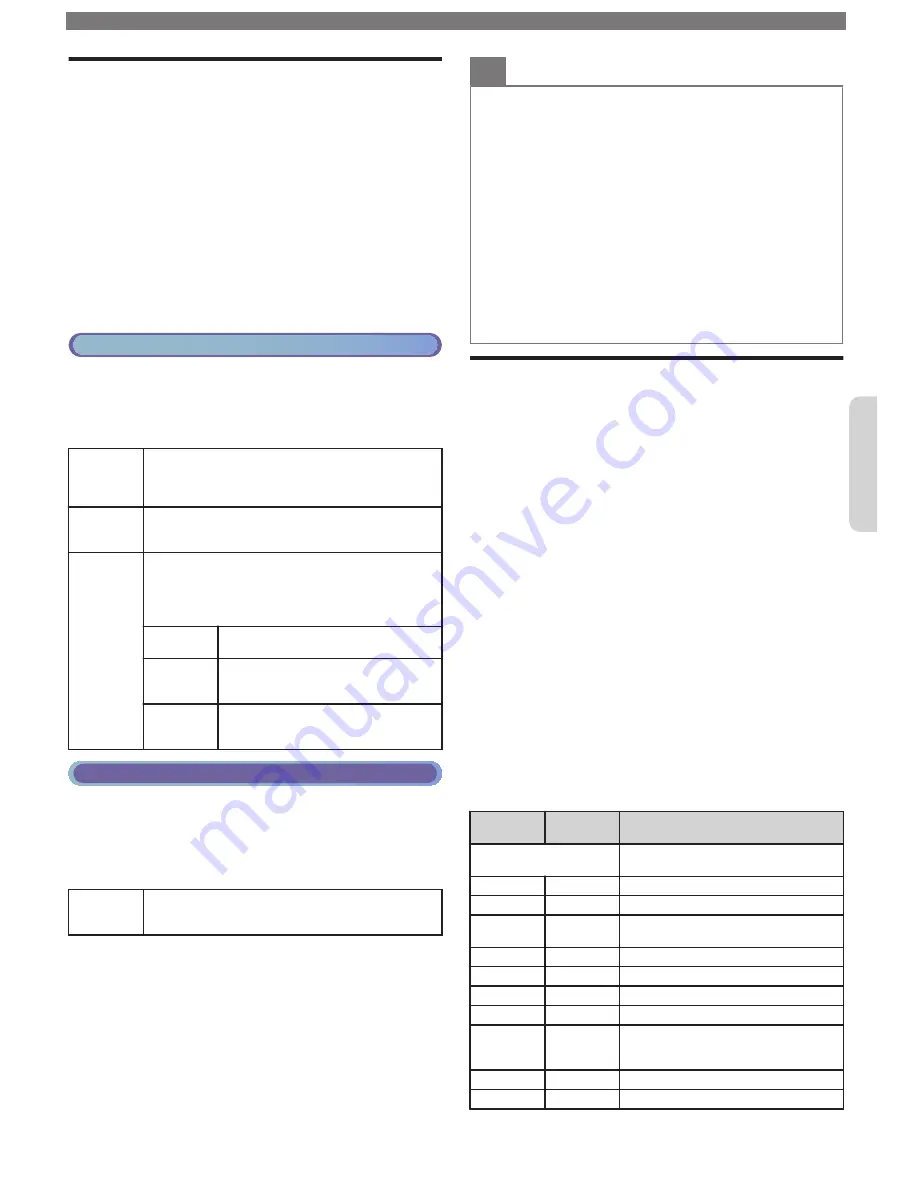
Caption Settings
Closed Captions displays the Audio portion of the
Program as Superimposed Text over the Video.
1
Press
MENU
and use
to Select
TV
settings
, then press
OK
.
2
Use
to Select
Accessibility
, then press
OK
.
3
Use
to Select
Caption settings
, then press
OK
.
Closed Captions
You can choose the Closed Caption display.
4
Use
to Select
Closed captions
, then press
OK
.
5
Use
to Select
On
,
Off
or
CC w/ mute
, then
press
OK
.
Cable / NTSC (Analog) TV Operation
Caption service
4
Use
to Select
Caption service
, then press
OK
.
5
Use
to Select the desired
Caption service
, then
press
OK
.
CC-1
and
T-1
The primary Closed Captions and Text Services.
The Closed Captions or Text is Displayed in the
same Language as the Program’s Dialog (up to 4
lines of script on the TV Screen).
CC-3
and
T-3
Serve as the preferred Data Channels. The
Closed Captions or Text is often a Secondary
Language.
CC-2
,
CC-4
,
T-2
and
T-4
Rarely available and Broadcasters use them only
in Special conditions, such as when
CC-1
and
CC-3
or
T-1
and
T-3
are Not available.
•
There are 3 Display modes according to
Programs:
Paint-on
Displays Characters on the TV
screen immediately.
Pop-on
Once Characters are Stored in
Memory, they are Displayed All at
Once.
Roll-up
Displays the Characters
Continuously by Scrolling (max. 4
lines).
Digital TV Operation
Digital Caption service
4
Use
to Select
Digital caption service
, then
press
OK
.
5
Use
to Select the desired
Digital caption
service
, then press
OK
.
CS-1
to
CS-6
Select one of these before changing any other
item in
Caption settings
menu. Choose
CS-1
under normal conditions.
Digital caption options
You can choose the Size, Font, Color, Background and
other characteristics for the Captioned Text.
4
Use
to Select
Digital caption options
, then
press
OK
.
5
Use
to Select an item and press
OK
, then use
to Select the desired Setting and press
OK
.
Note(s)
•
Closed Captions Service may not be controlled by this Unit’s
Menu options if you are watching television through a Set-top
Box. In which case you will need to use the Menu options on
the External Set-top Box to control Closed Captions.
•
The Captions do not always use correct Spelling and
Grammar.
Not all TV Programs and product Commercials include
Closed Captions information. Refer to your area TV
Program Listings for the TV Channels and times of Closed
Captions shows. The Closed Captions Programs are usually
noted in the TV Listings with a Service Mark such as
CC
.
•
Not all Closed Captions Services are used by a TV
Broadcaster during the Transmission of a Closed Caption
Program.
•
The EUT (Equipment Under Test) setting that satisfies
§ 79.102 (e) is as follows:
–
Font: Mono-font
–
Character Size: Large
Child and Ratings Lock
You can prevent your children from watching certain
Programs or certain Channels by locking the TV
Controls and by using Ratings.
1
Press
MENU
and use
to Select
Channel
settings
, then press
OK
.
2
Use
to Select
Child lock
, then press
OK
.
3
Use
the NUMBER buttons
to enter the 4-digit
numbers for your PIN code.
•
When you have not set up your PIN code, enter
0, 0, 0, 0
.
•
When the PIN code is correct,
Child lock
menu is
displayed.
Setting TV and Movie Ratings
TV Ratings Lock has Controlled Access to Individual
Programs based on their Age and Content rating.
Movie Ratings Lock is the Rating System created by
MPAA.
4
Use
to Select
TV ratings lock
or
Movie ratings
lock
, then press
OK
.
5
Use
to Select the Desired Rating, then press
OK
Repeatedly to Switch between Block and View.
•
For US TV Ratings, you can further set the Sub Ratings to
Block Specific Elements within Programs.
•
or
indicates that the Rating is Locked (Blocked).
•
indicates that the Rating is Not Locked (Viewable).
Movie
ratings
TV ratings
Description
All
All Ratings Locked including No
Rating
NR
None
No Rating
–
TV-Y
Appropriate for All Children
–
TV-Y7
Appropriate for All Children 7 and
Older
G
TV-G
General Audience
PG
TV-PG
Parental Guidance Suggested
PG-13
–
Unsuitable for children under 13
–
TV-14
Unsuitable for children under 14
R
–
Restricted under 17 Requires
Accompanying Parent or Adult
Guardian
NC-17
–
No One under 17 Admitted
X
TV-MA
Mature Audience Only
www.philips.com/support
11
Continued on next page.
English
Summary of Contents for 43PFL5922
Page 19: ...Memo 19 ii ...






































