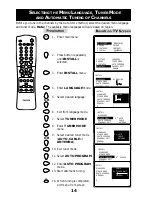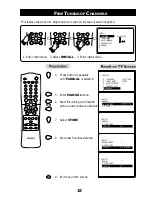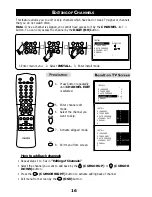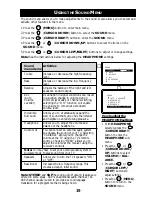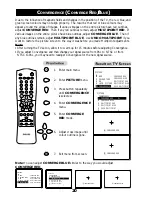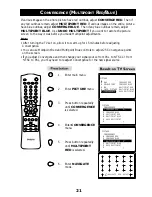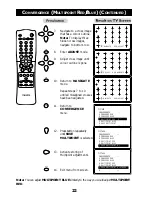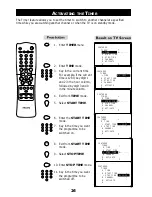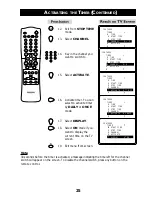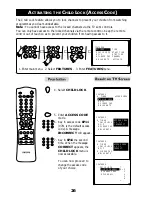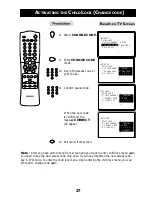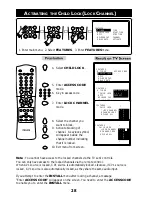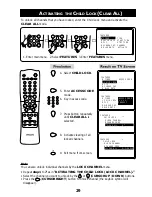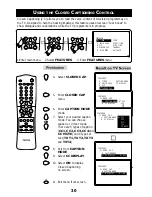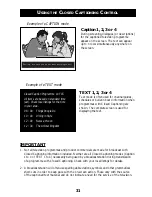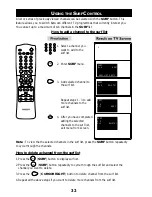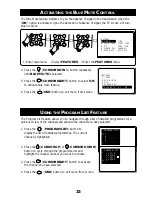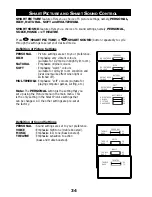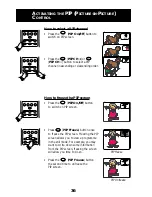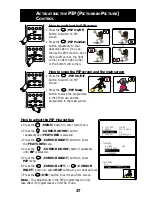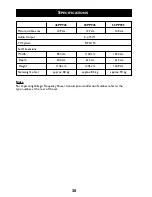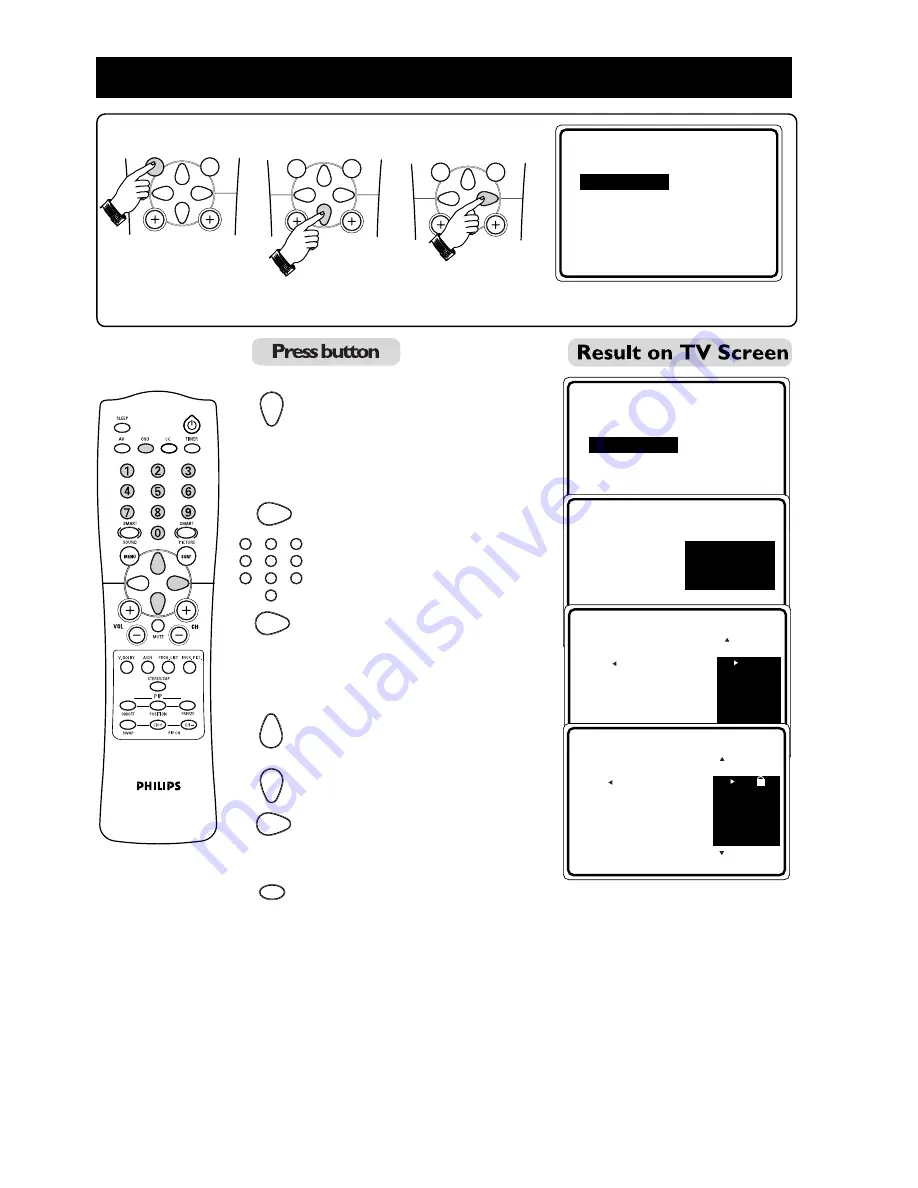
28
A
CTIVATING THE
C
HILD
L
OCK
(L
OCK
C
HANNEL
)
1. Enter main menu. 2. Select FEATURES. 3. Enter FEATURES menu.
4. Select CHILD LOCK .
5. Enter ACCESS CODE
mode.
6. Key in access code .
7. Enter LOCK CHANNEL
mode.
8. Select the channel you
want to block.
9. Activate blocking of
channel. A keylock symbol
will appear beside the
channel number indicating
that it is locked.
10. Exit menu from screen.
Note : You cannot have access to the locked channels via the TV set’s controls.
You can only have access to the locked channels via the remote control.
When AV1 source is locked, CV1 source is automatically locked. Likewise, if CV1 source is
locked, AV1 source is also automatically locked, as they share the same audio input.
If you attempt to enter the INSTALL menu after locking a channel, a message
“Enter ACCESS CODE” will appear on the screen. You need to enter the ACCESS CODE
to enable you to enter the INSTALL menu.
➠
➠
➠
5
1
3
2
4
6
7
9
8
0
OR
MENU
SURF
MENU
SURF
MENU
SURF
OSD
▲
▼
FEATURES
•
TIMER
TIME
•
CHILD LOCK START TIME
•
PIP STOP TIME
•
CLOSED CAP CHANNEL
•
BLUE MUTE ACTIVATE
É
▲
▼
FEATURES
•
TIMER
ACCESS CODE
•
CHILD LOCK
– – – –
•
PIP
•
CLOSED CAP
•
BLUE MUTE
É
Ñ
FEATURES
•
TIMER
ACCESS CODE
CHILD LOCK
X X X X
•
PIP
CORRECT
•
CLOSED CAP
•
BLUE MUTE
É
FEATURES
CHILD LOCK
LOCK CHANNEL
•
2
•
CHANGE CODE
3
•
CLEAR ALL
4
5
6
FEATURES
CHILD LOCK
LOCK CHANNEL
•
3
•
CHANGE CODE
4
•
CLEAR ALL
5
6
7