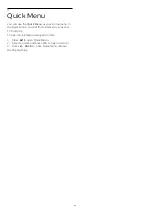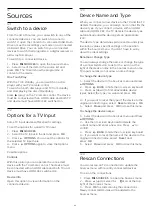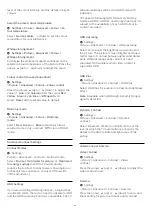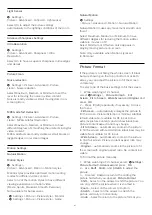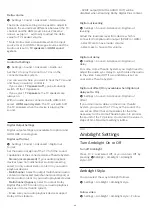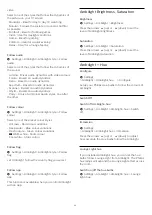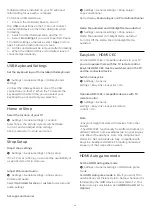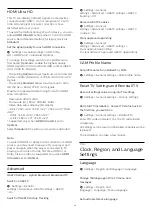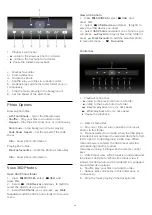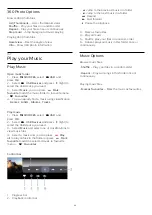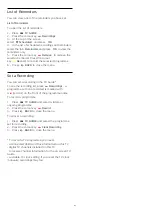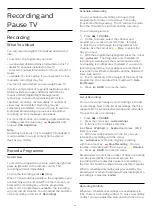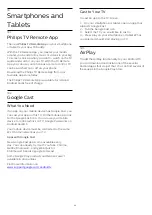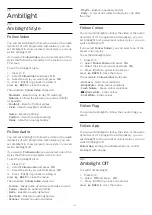HDMI Ultra HD
This TV can display Ultra HD signals. Some devices -
connected with HDMI - do not recognise a TV with
Ultra HD and might not work correctly or show
distorted picture or sound.
To avoid the malfunctioning of such a device, you can
adjust
HDMI Ultra HD
setting when TV is in the HDMI
source. Recommended setting for legacy device is
Standard
.
Set the signal quality for each HDMI connectors
Settings > General settings > HDMI Ultra
HD > HDMI (port) > Standard, Optimal.
To change the settings, switch to the HDMI source
first. Select
Optimal
to enable the highest quality
HDMI signal for 4K Ultra HD and HDR content (4K60
4:4:4, 4K60 10-bit HDR).
• The setting
Optimal
allows maximum up to Ultra HD
(50 Hz or 60Hz) RGB 4:4:4 or YCbCr 4:4:4/4:4:2/4:2:0
signals.
• The setting
Standard
allows maximum up to Ultra
HD (50 Hz or 60Hz) YCbCr 4:2:0 signals.
Maximum supported video timing format for HDMI
Ultra HD options:
• Resolution: 3840 x 2160
• Frame rate (Hz): 50Hz, 59.94Hz, 60Hz
• Video data sub-sampling (bit-depth)
- 8 bit: YCbCr 4:2:0, YCbCr 4:2:2*, YCbCr 4:4:4*, RGB
4:4:4*
- 10 bit: YCbCr 4:2:0*, YCbCr 4:2:2*
- 12 bit: YCbCr 4:2:0*, YCbCr 4:2:2*
* Supported only when
HDMI Ultra HD
is set to
Optimal
.
Select
Standard
if the picture or sound are distorted.
Note:
To watch HDR10+ or Dolby Vision content from HDMI
source, you may need to power off your player and
power on again when the player connected to TV
playing such content for the first time. HDR10+ or
Dolby Vision content is supported only when
HDMI
Ultra HD
is set to
Optimal
.
Advanced
HbbTV Settings - Hybrid Broadcast Broadband TV
Switch on HbbTV
Settings > General
settings > Advanced > HbbTV settings > HbbTV
> On.
Switch off HbbTV History Tracking
Settings > General
settings > Advanced > HbbTV settings > HbbTV
tracking > Off.
Remove HbbTV Cookies
Settings > General
settings > Advanced > HbbTV settings > HbbTV
cookies > On.
Clear approved app listing
Settings > General
settings > Advanced > HbbTV settings >
Clear approved app listing.
To clear all User's approved HbbTV applications.
CAM Profile Name
Set profile name for installed CI+/CAM
Settings > General settings > CAM profile name.
Reset TV Settings and Reinstall TV
Reset all settings value to original TV settings
Settings > General settings > Factory settings.
Redo full TV installation , and set TV status back to
the first time you switch on
Settings > General settings > Reinstall TV.
Enter PIN code and select Yes, the TV will reinstall
completely.
All settings will be reset and installed channels will be
replaced.
The installation can take a few minute
14.6
Clock, Region, and Language
Settings
Language
Settings > Region and language > Language.
Change the language of the TV menu and
messages
Settings > Region and
language > Language > Menu language.
Set audio preference language
53