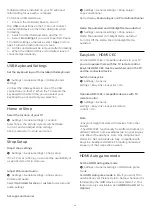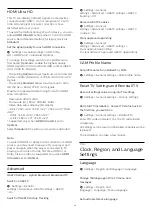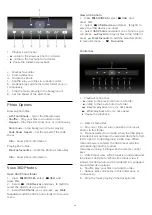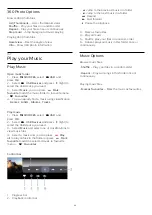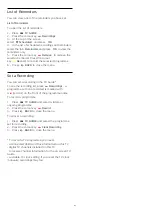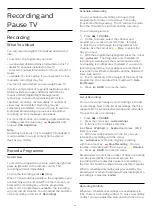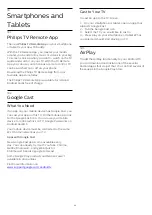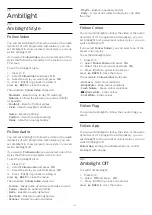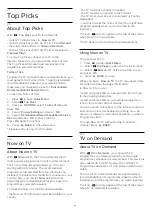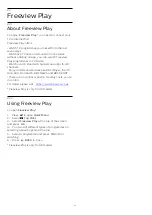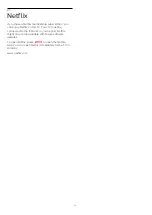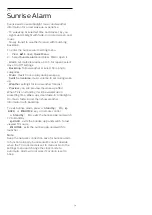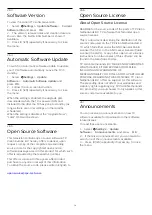18
Smartphones and
Tablets
18.1
Philips TV Remote App
The new
Philips TV Remote App
on your smartphone
or tablet is your new TV buddy.
With the TV Remote App, you master your media
around you. Send photos, music or videos to your big
TV screen. Look up what you want to watch on the TV
Guide and watch it on your TV. With the TV Remote
App you can use your phone as a remote control, TV
can be switched on or off via your phone.
Download the Philips TV Remote App from your
favourite app store today.
The Philips TV Remote App is available for iOS and
Android and is free of charge.
18.2
Google Cast
What You Need
If an app on your mobile device has Google Cast, you
can cast your app on this TV. On the mobile app, look
for the Google Cast icon. You can use your mobile
device to control what's on TV. Google Cast works on
Android and iOS.
Your mobile device must be connected to the same
Wi-Fi home network as your TV.
Apps with Google Cast
New Google Cast apps come available every
day. You can already try it with YouTube, Chrome,
Netflix, Photowall … or Big Web Quiz for
Chromecast. See also google.com/cast
Some Google Play products and features aren't
available in all countries.
Find more information on
www.support.google.com/androidtv
Cast to Your TV
To cast an app to the TV screen…
1 -
On your smartphone or tablet, open an app that
supports Google Cast.
2 -
Tab the Google Cast icon.
3 -
Select the TV you would like to cast to.
4 -
Press play on your smartphone or tablet. What
you selected should start playing on TV.
18.3
AirPlay
To add the AirPlay functionality to your Android TV,
you can download and install one of the several
Android apps that do just that. You can find several of
these apps in the Google Play Store.
65