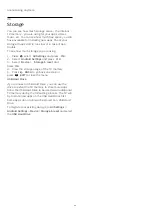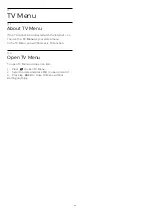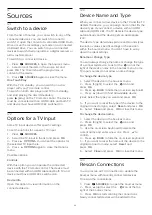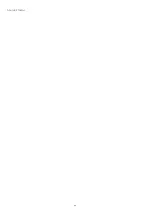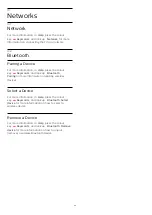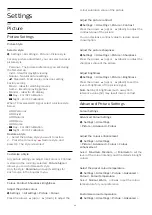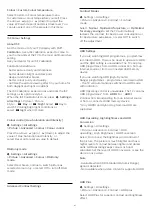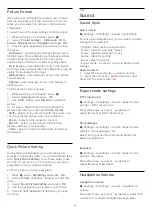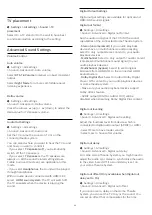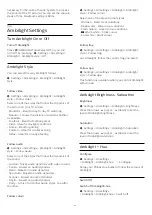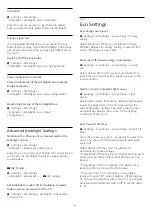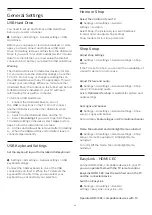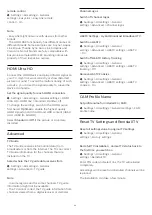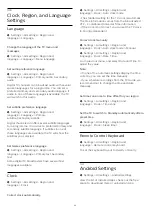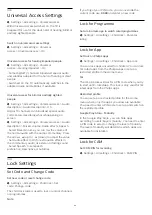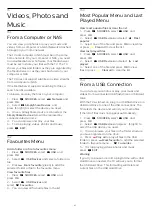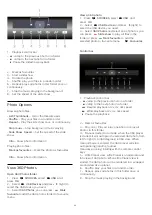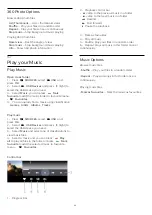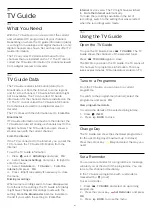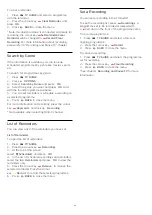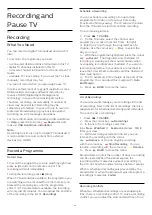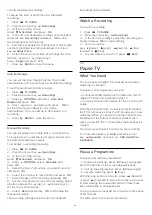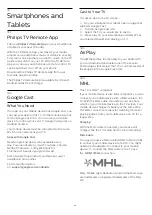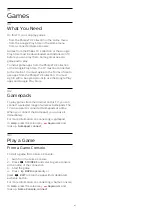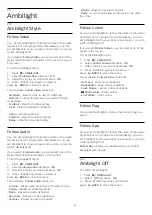remote control
Settings > All settings > General
settings > EasyLink > EasyLink remote
control > On.
Note
:
• EasyLink might not work with devices from other
brands.
• The HDMI CEC functionality has different names on
different brands. Some examples are: Anynet, Aquos
Link, Bravia Theatre Sync, Kuro Link, Simplink and
Viera Link. Not all brands are fully compatible with
EasyLink. Example HDMI CEC branding names are
property of their respective owners.
HDMI Ultra HD
Connect the HDMI device and play Ultra HD signal on
your TV, might not work correctly or show distorted
picture or sound. To avoid the malfunctioning of such
a device, you can set the signal quality to a level the
device can handle.
Set the signal quality for each HDMI connectors
Settings > All settings > General settings > HDMI
Ultra HD > HDMI 1&2 > Standard, Optimal, off.
To change the settings, switch to the HDMI source
first. Select
Optimal
to enable the highest quality
HDMI signal for 4K Ultra HD and HDR content (4K60
4:4:4, 4K60 10-bit HDR).
Select
Standard
or
Off
if the picture or sound are
distorted.
Advanced
TV Guide
The TV Guide receives information (data) from
broadcasters or from the Internet. The TV can collect
TV Guide information for the channels that are
installed on the TV.
Select where the TV guide data receives from
Settings > All settings > General
settings > Advanced > TV guide.
Note
:
• In some regions and for some channels, TV guide
information might not be available.
• The TV cannot collect the TV guide information from
channels viewed from a digital receiver or decoder.
Channel Logos
Switch off channel logos
Settings > All settings > General
settings > Advanced > Channel logos.
HbbTV Settings - Hybrid Broadcast Broadband TV
Switch on HbbTV
Settings > All settings > General
settings > Advanced > HbbTV settings > HbbTV
> On.
Switch off HbbTV History Tracking
Settings > All settings > General
settings > Advanced > HbbTV settings > HbbTV
tracking > Off.
Remove HbbTV Cookies
Settings > All settings > General
settings > Advanced > HbbTV settings > HbbTV
cookies > On.
CAM Profile Name
Set profile name for installed CI+/CAM
Settings > All settings > General settings > CAM
profile name.
Reset TV Settings and Reinstall TV
Reset all settings value to original TV settings
Settings > All settings > General
settings > Factory settings.
Redo full TV installation , and set TV status back to
the first time you switch on
Settings > All settings > General
settings > Reinstall TV.
Enter PIN code and select Yes, the TV will reinstall
completely.
All settings will be reset and installed channels will be
replaced.
The installation can take a few minute
54
Summary of Contents for 43PUS7363
Page 44: ...Sources menu 44 ...