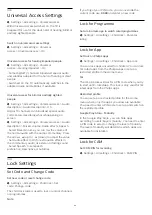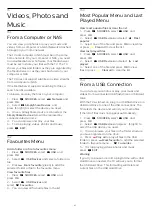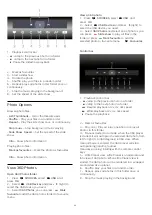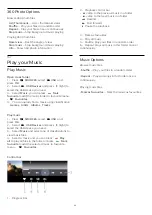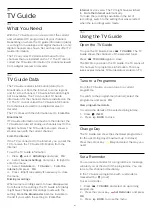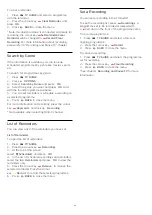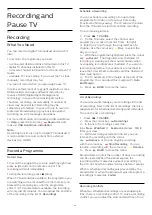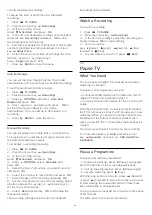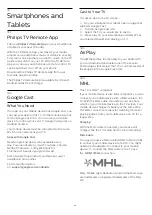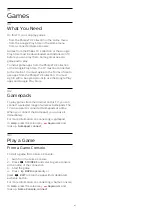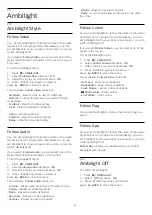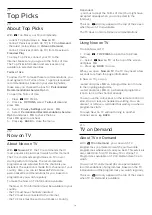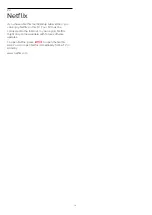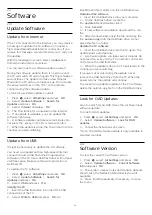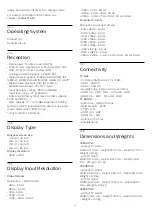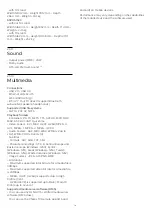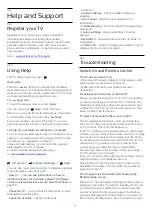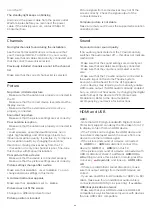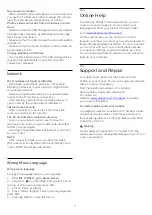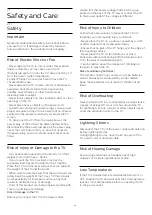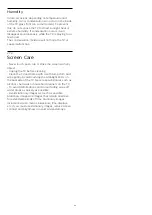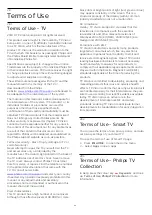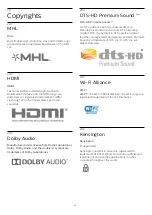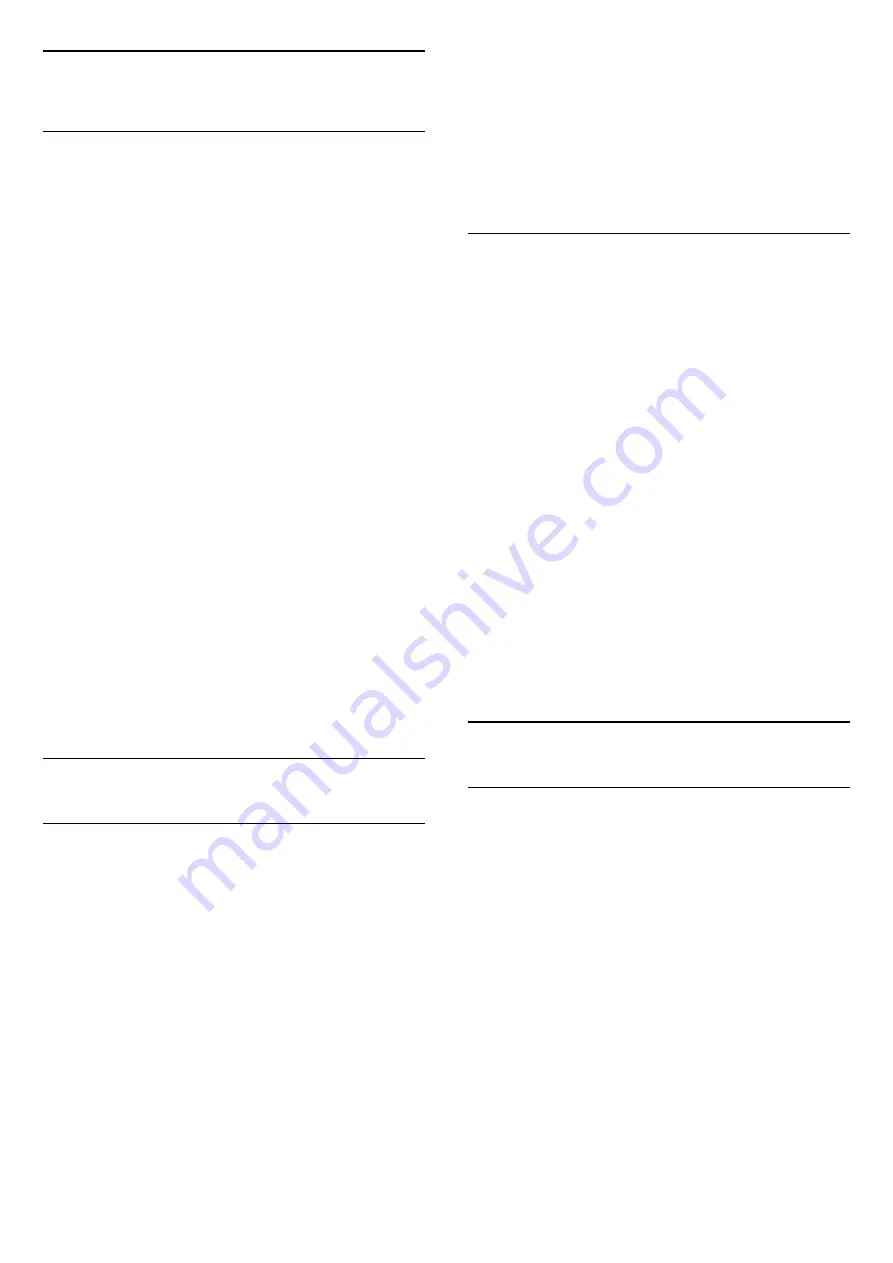
21
Top Picks
21.1
About Top Picks
With
Top Picks your TV recommends…
• current TV programmes in
Now on TV
• online TV services (Catch Up TV) in
TV on Demand
• the latest rental videos in
Video on Demand
• online TV services (Catch Up TV) from Freeview in
Freeview Play
To enjoy Top Picks, connect your TV to the
Internet. Make sure you agree to the Terms of Use.
The Top Picks information and services are only
available in selected countries.
Terms of Use
To allow the TV to make these recommendations, you
must agree to the Terms of Use. To get personalised
recommendations based on your viewing habits,
make sure you checked the box for
Personalized
Recommendations Service Opt-In
.
To open the Terms of Use…
1 -
Press
TOP PICKS.
2 -
Press
OPTIONS
, select
Terms of Use
and
press
OK
.
3 -
Select
Privacy Settings
and press
OK
.
4 -
Select
Personalized Recommendations Service
Opt-In
and press
OK
to check the box.
Press
OK
again to uncheck.
5 -
Press
BACK
to close the menu.
21.2
Now on TV
About Now on TV
With
Now on TV
, the TV recommends the 10
most popular programmes to watch at this moment.
The TV recommends programmes on TV now or
starting within 15 minutes. The recommended
programmes are selected from the channels you
installed. The selection is made from channels of your
country. Also, you can let
Now on TV
do some
personalised recommendations for you, based on
programmes you watch regularly.
To make the Now on TV information available…
• the Now on TV information must be available in your
country.
• the TV must have channels installed.
• the TV must be connected to the Internet.
• the TV Clock must be set to Automatic or Country
Dependent.
• you must accept the Terms of Use (You might have
accepted already when you connected to the
Internet.).
The icon
will only appear at the top of the screen
when Now on TV is available.
The TV does not store former recommendations.
Using Now on TV
To open Now on TV…
1 -
Press
TOP PICKS
to open the Top Picks
menu.
2 -
Select
Now on TV
at the top of the screen
and press
OK
.
3 -
Press
BACK
to close.
When you open
Now on TV
, the TV may need a few
seconds to refresh the page information.
In Now on TV you can…
• select and press
OK
on a programme icon to tune
to the ongoing programme.
• select and press
OK
on a scheduled programme
icon to tune to the channel already.
You can use the colour keys on the remote control to
start, stop or clear a scheduled recording. You can
also set or remove a reminder that warns you when a
programme starts.
To leave Now on TV without tuning to another
channel, press
BACK
.
21.3
TV on Demand
About TV on Demand
With
TV on Demand
, you can watch TV
programmes you missed or watch your favourite
programmes whenever it suits you best. This service is
also called Catch Up TV, Replay TV or Online TV.
Programmes available on TV on Demand are free to
watch.
You can let TV on Demand do some personalised
recommendations of programmes, based on the TV
installation and the programmes you watch regularly.
The icon
will only appear at the top of the screen
when TV on Demand is available.
70
Summary of Contents for 43PUS7363
Page 44: ...Sources menu 44 ...