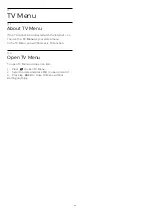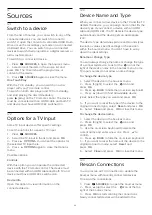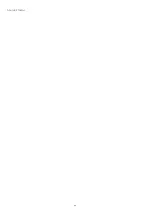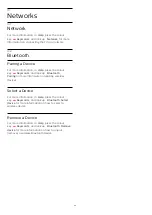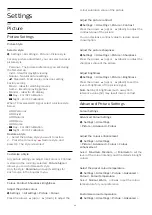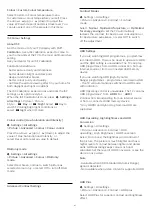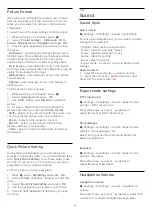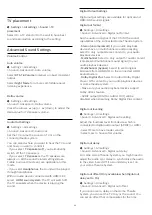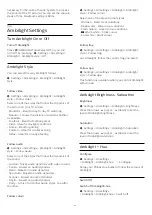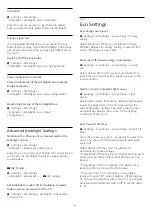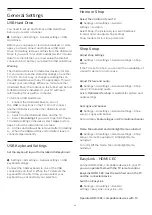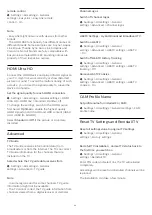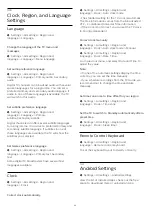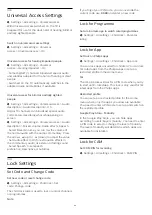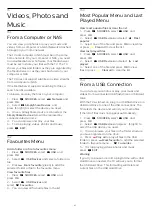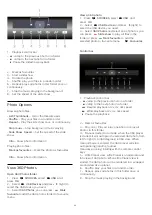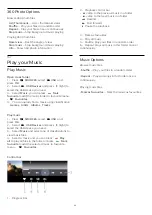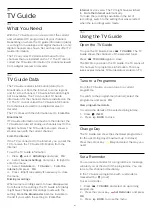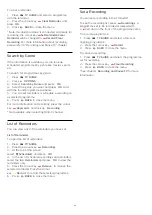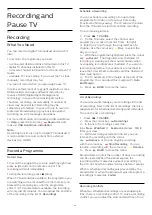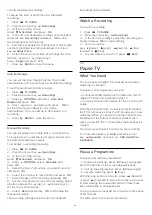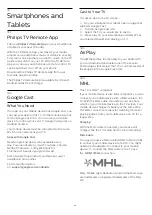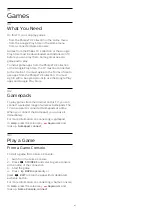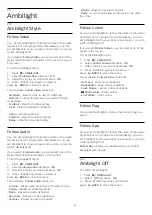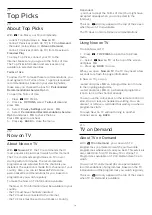14.8
Universal Access Settings
Settings > All settings > Universal access.
With Universal Access switched on, the TV is
prepared for use for the deaf, hard of hearing, blind or
partially sighted people.
Switch on universal access settings
Settings > All settings > Universal
access > Universal access > On.
Universal access for hearing impaired people
Settings > All settings > Universal
access > Hearing impaired > On.
• Some digital TV channels broadcast special audio
and subtitles adapted for the hard of hearing or deaf
people.
• Switched on, the TV automatically switches to the
adapted audio and subtitles, if available.
Universal access for blind or partially sighted
people
Settings > All settings > Universal access > Audio
description > Audio description > On.
Digital TV channels can broadcast special audio
commentary describing what is happening on
screen.
Settings > All settings > Universal access > Audio
description > Mixed volume, Audio effects, Speech.
• Select Mixed volume, you can mix the volume of
the normal audio with the audio commentary. Press
the arrows
(up) or
(down) to adjust the value.
• Set Audio effect to On for extra audio effects in
the commentary audio, like stereo or fading sound.
• Select Speech to set speech
preference, Descriptive or Subtitles.
14.9
Lock Settings
Set Code and Change Code
Set new code or reset change code
Settings > All settings > Child lock > Set
code, Change code.
The child lock code is used to lock or unlock channels
or programmes.
Note
:
If you forgot your PIN code, you can override the
current code use
8888
and enter a new code.
Lock for Programme
Set a minumum age to watch rated programmes
Settings > All settings > Child lock > Parental
rating.
Lock for App
Set lock on Philips apps
Settings > All settings > Child lock > App lock.
You can lock apps unsuited for children. You can lock
18+ rated apps from the Philips apps or set up a
restricted profile in the Home menu.
18+
The 18+ app lock will ask for a PIN code when you try
to start an 18+ rated app. This lock is only valid for 18+
rated apps from the Philips apps.
Restricted profile
You can set up a restructed profile for the Home
menu where only the apps you allow are available.
You need to enter a PIN code to set up and switch on
the restricted profile.
Google Play Store - Maturity
In the Google Play Store, you can hide apps
according to users/buyers maturity. You need to enter
a PIN code to select or change the level of maturity.
The level of maturity will determine which apps are
available for instalation.
Lock for CAM
Set CAM PIN for recording
Settings > All settings > Child lock > CAM PIN.
56
Summary of Contents for 43PUS7363
Page 44: ...Sources menu 44 ...