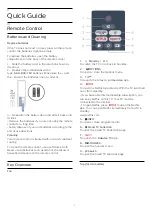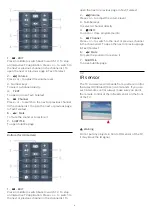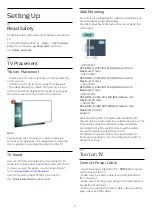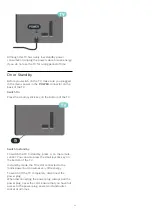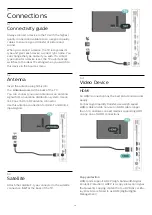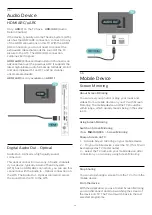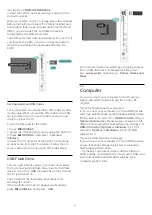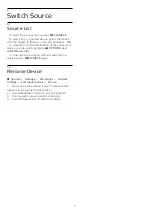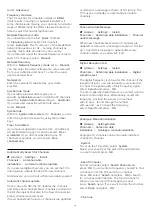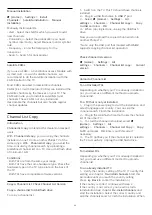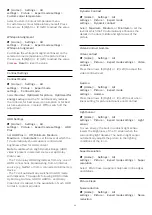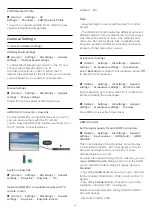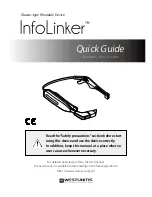done, continue with step 2.
2 -
Plug in the USB flash drive that holds the channel
list of the other TV.
3 -
To start the channel list upload, select
(Home)
>
Settings
>
All
settings
>
Channels
>
Channel List Copy
>
Copy
to TV
and press
OK
. Enter your PIN code if
necessary.
4 -
The TV notifies you if the channel list is copied to
the TV successfully. Unplug the USB flash drive.
Channel Options
Open Options
While watching a channel, you can set some options.
Depending on the type of channel you are watching
or depending on the TV settings you made, some
options are available.
To open the options menu…
1 -
While watching a channel, press
OPTIONS
.
2 -
Press
OPTIONS
again to close.
Programme Info
Select
Programme info
to view the information of the
programme you are watching.
To call up the details of the selected programme…
1 -
Tune to the channel.
2 -
Press
INFO
to open or close programme info.
3 -
Alternatively, you can press
OPTIONS
,
select
Programme Info
and press
OK
to open the
programme info.
4 -
Press
OPTIONS
again or press
Back
to
close the programme info.
Subtitles
To switch on Subtitles, press
OPTIONS
and select
Subtitles
.
You can switch
subtitles
Subtitle on
or
Subtitle off
. Alternatively
you can select
Automatic
.
Automatic
If language information is part of the digital broadcast
and the broadcasted programme is not in your
language (the language set on TV), the TV can show
subtitles automatically in one of your preferred
subtitle languages. One of these subtitle languages
must also be part of the broadcast.
You can select your preferred subtitle languages
in
Subtitle language
.
Subtitles Language
If none of the preferred subtitle languages are
available, you can select another subtitle language if
available. If no subtitle languages are available, you
cannot select this option.
To read more information, in Help, press the colour
key
Keywords
and look up
Subtitle Language
.
Audio Language
If none of the preferred audio languages are
available, you can select another audio language if
available. If no audio languages are available, you
cannot select this option.
To read more information, in Help, press the colour
key
Keywords
and look up
Audio Language
.
Dual I-II
If an audio signal contains two audio languages but
one language or both has no language indication, this
option is available.
Common Interface
If prepaid premium content is available from a CAM,
you can set the provider settings with this option.
Mono / Stereo
You can switch the sound of an analogue channel to
Mono or Stereo.
To switch to Mono or Stereo…
Tune to an analogue channel.
1 -
Press
OPTIONS
, select
Mono/Stereo
and
press
(right).
2 -
Select
Mono
or
Stereo
and press
OK
.
3 -
Press
(left) repeatedly if necessary, to close
the menu.
Channel Info
Select
Channel info
to view the technical information
of the channel.
To call up the details of the selected channel…
1 -
Tune to the channel.
2 -
Press
OPTIONS
, select
Channel info
and
press
OK
to open the channel info.
21