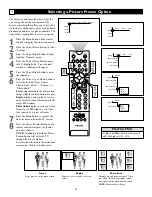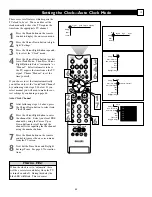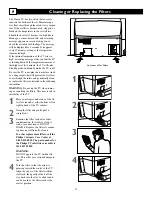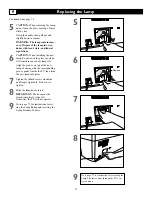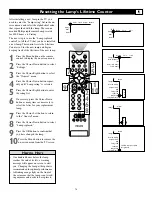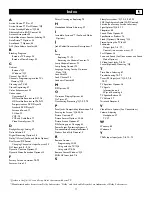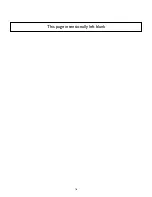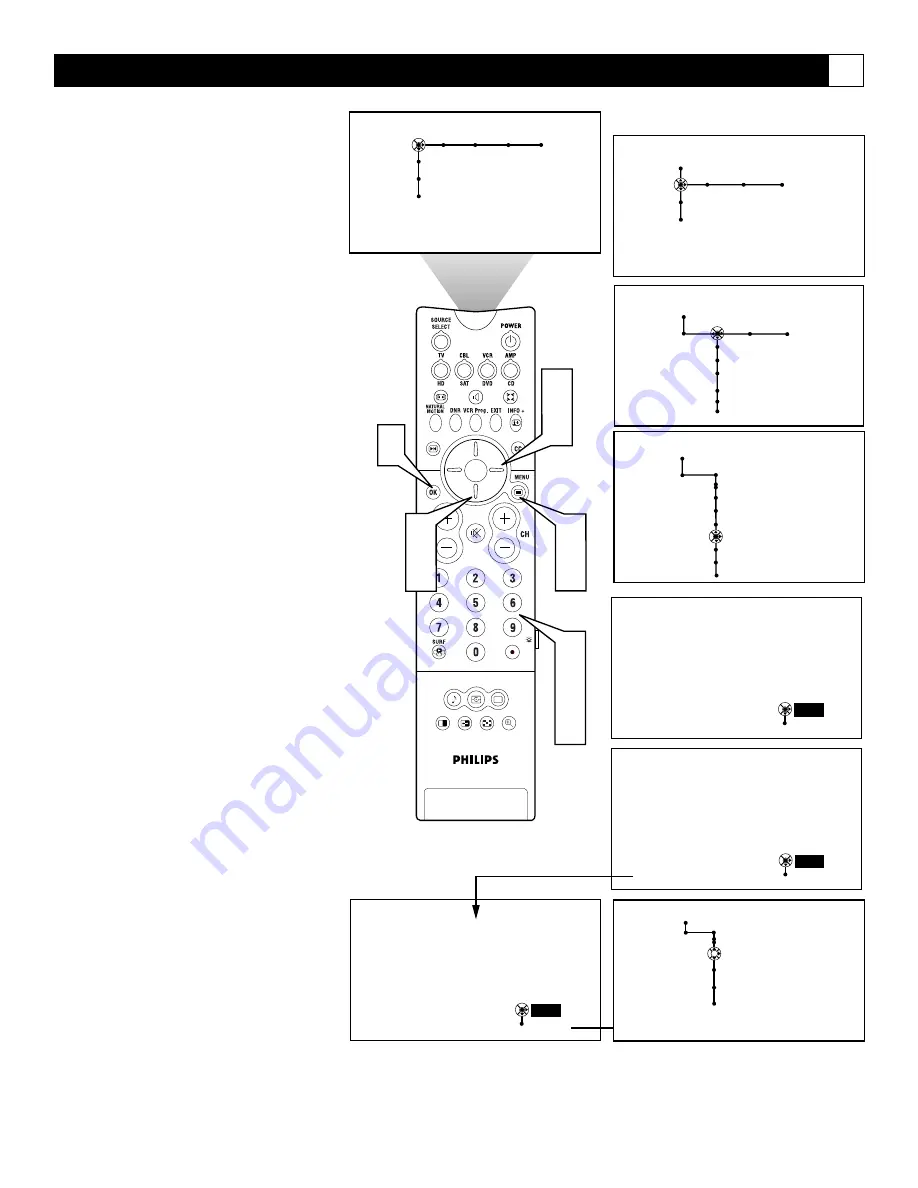
63
SOUND
PICTURE
ACITVE
CONTROL
ZOOM
1
2
1
9
6
7
8
2
4
5
3
5
Please enter your
current PIN.
PIN
Cancel
- - - -
Please enter your new PIN.
PIN
Cancel
- - - -
To confirm your new PIN,
please enter it again.
PIN
Cancel
- - - -
Picture Sound Features Channels
TV
Settings
Demo
Install
General Clock Source
TV
Settings
Demo
Install
Settings
Menu background
Surf
Dual screen format
Freeze format
General Clock Source
General
Settings
Reset AV Settings
Caption service
OSD
Change PIN
Subwoofer
Lamp Rating
Lamp Replacement
To change your PIN,
please press OK.
General
Settings
Change PIN
Subwoofer
Lamp rating
Lamp replaced
Your PIN has been changed.
OK
Setting up or Changing a PIN (Personal Identification Number)
G
In the General menu, you can set up a new
PIN number or change an existing one for the
Lock Channel feature.
1
Press the Menu button on the remote
control to display the on-screen menu.
2
Press the Cursor Down button to select
“Settings.”
3
Press the Cursor Right button to select
the “General” menu.
4
Press the Cursor Down button repeat-
edly to select either “Set PIN” or
“Change PIN.”
NOTES:
• If no PIN exists yet, the menu will
show “Set PIN.” Simply follow the
on-screen instructions to set your
PIN.
• If a PIN has previously been entered,
the menu will show “Change PIN.”
• All number combinations from 0000
to 9999 are valid numbers.
5
Press the OK or Cursor Right button to
begin the process.
6
Enter your current PIN using the Digit
buttons on the remote control.
If you have forgotten your PIN, you
can enter the overriding/default PIN
0-7-1-1.
7
Enter a new four-digit PIN.
8
Re-enter your new PIN using the Digit
buttons to confirm the code. Your PIN
is now changed.
9
Press the Menu button on the remote
control to remove the on-screen menu
from the TV screen.