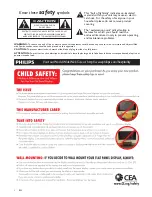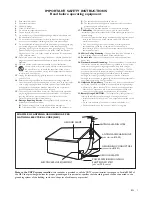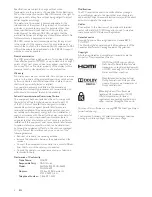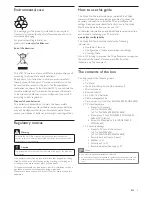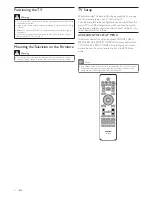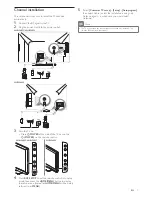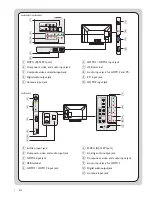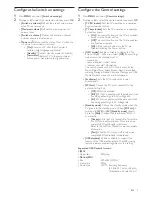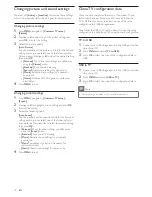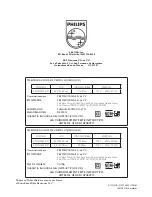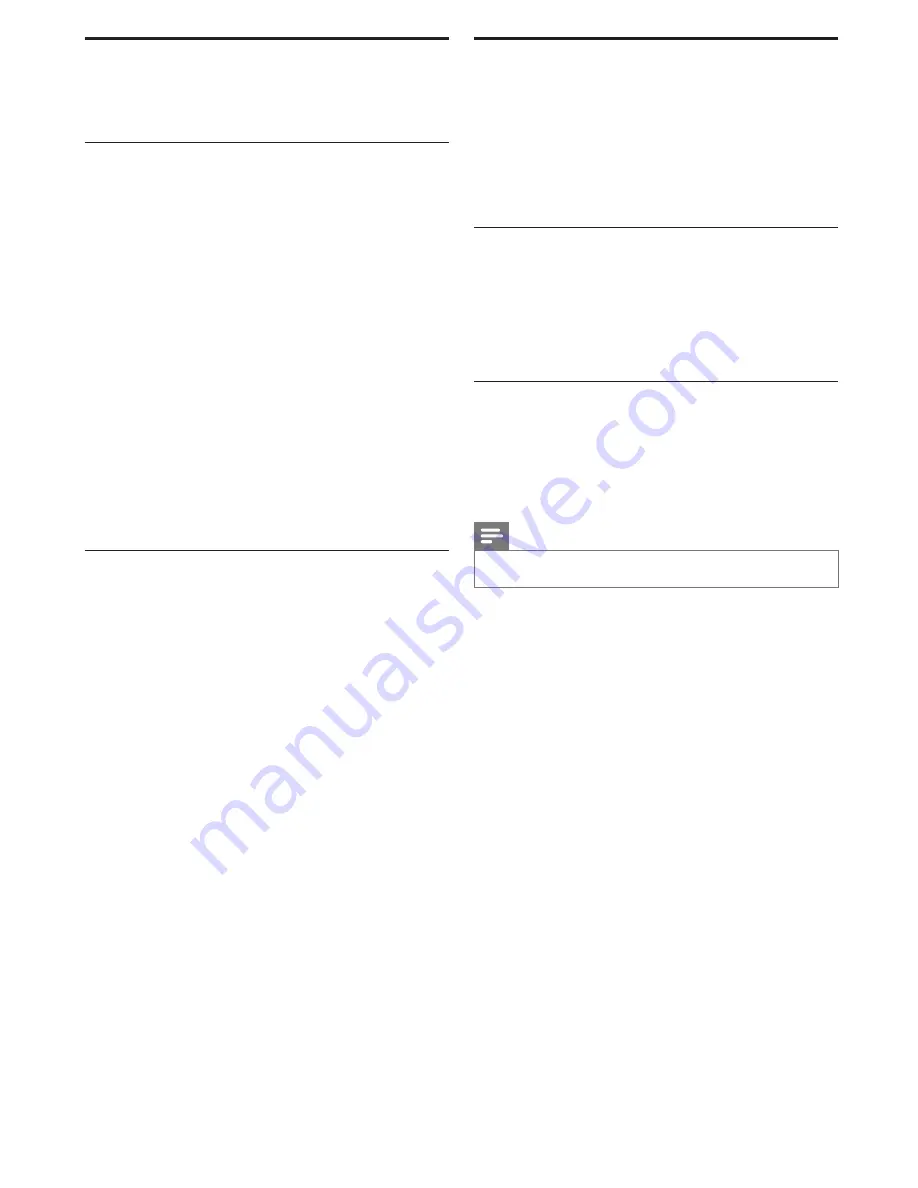
10
EN
Changing picture and sound settings
You must set
[Home]
in
[Location]
. Otherwise, these settings
will not be memorized after the unit goes to standby mode.
Changing picture settings
1
Press
MENU
; navigate to
[Consumer TV setup] -
[Picture].
2
Press
Î
or
ï
to select one of the picture settings, and
press
OK
to enter the setting.
3
Adjust the picture quality.
[Auto Picture]
You can manually set the picture controls for the Personal
setting and/or you can select one of the following Auto
Picture presets. Press
Î
or
ï
to select the desired setting,
then press
OK
.
•
[Personal]
: The customized settings you de
fi
ned by
using the
[Picture]
menu.
•
[Standard]
: For normal TV viewing.
•
[Sports]
: Vivid picture settings for high action.
•
[Movie]
: Brilliant picture settings for a cinematic
experience.
•
[Game]
: Optimized for PCs, games consoles and
playstations.
4
Press
MENU
to exit.
Changing sound settings
1
Press
MENU
; navigate to
[Consumer TV setup] -
[Sound].
2
Press
Î
or
ï
to highlight a sound setting and press
OK
to select the setting.
3
Adjust the following items.
[Auto Sound]
You can manually set the sound controls for the Personal
setting and/or you can select one of the following Auto
Sound presets. Press
Î
or
ï
to select the desired setting,
then press
OK
.
•
[Personal]
: The customized settings you de
fi
ned by
using the
[Sound]
menu.
•
[Standard]
: For normal TV viewing.
•
[Movie]
: Realistic sound settings for a cinematic
experience.
•
[Music]
: Emphasize high and low frequency for
instrument sound.
•
[News]
: Clear sound settings for human voice.
4
Press
MENU
to exit.
Clone TV con
fi
guration data
Once you have completed the setup of the master TV and
tested that it receives all the required channels, follow the
TV to USB section below to extract a copy of the setup
con
fi
guration to a USB storage device.
Then follow the USB to TV section below to copy the setup
con
fi
guration to all additional TVs using the same con
fi
guration.
TV to USB
1
Connect
your
USB storage device to the USB port on the
side of your TV.
2
Press
MENU
and select
[TV to USB]
.
3
Press
OK
to start the copy of the con
fi
guration data to
USB.
USB to TV
1
Connect
your
USB storage device to the USB port on the
side of your TV.
2
Press
MENU
and select
[USB to TV]
.
3
Press
OK
to start the copy of the con
fi
guration data to
TV.
Note
•
After this setting is completed, the TV will restart automatically.