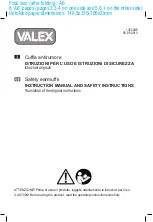3
P
RODUCT
H
IGHLIGHTS
Acclearium, Active Control, APAC, IntelliSense, and Saphlon are trademarks of Philips Consumer Electronics North America. IntelliSense is a
registered trademark of Philips Consumer Electronics North America. Copyright 2002 Philips Consumer Electronics.
*Manufactured under license from Dolby Laboratories. “Dolby” and the double-D symbol are trademarks of Dolby Laboratories.
See it as an eyewitness
• Pixel Plus™ technology for more and better details
• Digital Natural Motion™ enables smooth and jitter-free movements from any source
• HDTV Monitor – HDTV is the latest and best television signal available
• Acclearium™ Digital Optics maximizes picture quality on all inputs
• Saphlon™ Screen – better picture and scratch resistance
Technology made simple
• BlueBlush Buttons – lighted proximity-activated user control panel
• Full 1080i HD connectivity for future-proof connections to High Definition Set-Top Boxes
• Active C Light Sensor adjusts to best possible picture settings
• Auto IntelliSense™ Focus – one-touch automatic convergence of the CRT tubes
• APAC – Automatic Phosphor Aging Compensation
• Dual Screen with two tuners splits your screen into two independent pictures
Rich sound experience
• Virtual Dolby
®
Surround – surround sound without additional rear speakers
Product highlights
Pixel Plus™
Through the unique improvement of luminance and color transients, the interpolated pixels are processed, the luminance amplitude is altered, and pre- and
after- shoots for colors are created, resulting in an overall sharper, crisper picture and much more vivid colors. Additional color enhancements give an even
greater saturation and lifelike realism.The digital enhancement of the difference between dark and light parts of the image also raises the contrast of the
overall picture by up to 30%, making it even more brilliant. Finally, the Digital Noise Reduction and Digital Natural Motion correction result in perfectly
smooth, jitter-free, noise-free and razor-sharp moving images.
Digital Natural Motion™
Enables smooth and jitter-free movements from any source. The advanced Philips chip used for DNM has the processing power of several Pentium proces-
sors. It has the ability to detect fast-moving sequences from film and video material and it can handle multi-directional movements at the same time.
BlueBlush Buttons
The product has an innovative technology that allows it to sense the user's needs and meet them. Sensing the user is near, the product activates the lighting
of the control panel to make it visible. When the controls are no longer being used and after a short pause, they will dim.
Full 1080i HD Connectivity
The video inputs use the highest quality connection type and within the TV combine the latest high output video processing technology to accept and display
various 1080i HD formats.
Acclearium™ Digital Optics
Philips micro phosphor CRTs feature improved optics for sharper, more detailed images and enhanced green phosphor, which creates deeper, more natural
colors. Hybrid projection lenses work in concert with each CRT to improve focus and correct optical errors, removing distortion and creating a crisp picture to
the edge of the screen. The lenticular screen has nearly one-third finer pitch (.515mm) than traditional screens, improving picture detail and resolution. The
Philips Wideband Video Amplifier reproduces the highest visible bandwidth in its class—resulting in significantly more picture detail in pure HD.
Saphlon™ Screen
Saphlon™ Screen technology is built with materials and processes that deliver more brightness and picture contrast. It guards against most scratches and fin-
gerprints and eliminates the glare associated with a separate protective screen.
Auto IntelliSense™ Focus
Sensors in the TV scan a predefined test pattern and readjust the signal on the CRTs to assure that red, green and blue are well aligned.