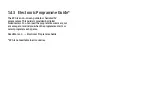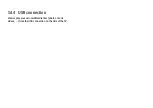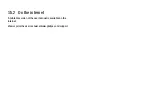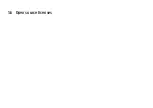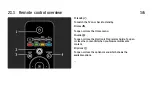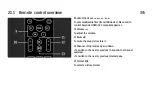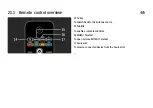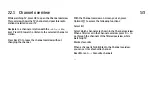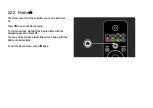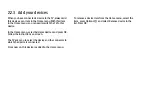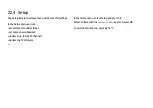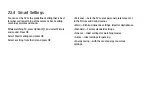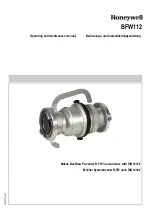2.2.1 Channel overview
2/3
Reorder
You can reposition channels within the overview.
1 Select Reorder in the Options
o
menu to start
reordering channels.
2 Highlight a channel and press OK.
3 Reposition the channel where you want it with the
navigation keys.
4 Press OK to confirm the position.
You can highlight another channel and do the same.
To stop Reorder, press Options
o
and select Exit reorder.
Rename
You can rename a channel.
1 In the channel overview, navigate to the channel you
want to rename.
2 Select Rename in the Options
o
menu.
3 Press Back
b
to delete a character. Use the remote
control number pad as you do for SMS/text messaging to
scroll to the character you need. Use the 0 number key to
enter a special character. Press OK to end the text input.
4 Select Done and press OK to end Rename.
...
Summary of Contents for 47PFL5604H - annexe 2
Page 24: ......
Page 31: ...1 6 Open source licenses ...
Page 117: ...5 3 2 DVD Home Theatre System 1 3 First use an HDMI cable to connect the device to the TV ...
Page 134: ...5 3 8 Digital HD receiver 2 2 Use an HDMI cable to connect the Digital HD receiver to the TV ...
Page 140: ...5 4 3 Camcorder 2 3 The most practical connection for a camcorder is at the side of the TV ...
Page 168: ......