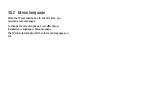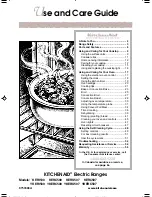4.2.1 Reorder and rename
1/2
After the first installation, you might want to reorder or
rename installed channels. Organise TV channels in the
Channel overview according to your own preference or
give them a recognisable name.
While watching TV, press OK to open the Channel overview.
The Channel overview shows the TV channels and radio
stations installed on your TV.
To reorder or rename, press Options
o
and select the
option you need.
Reorder
You can reposition channels within the overview.
1 Select Reorder in the Options
o
menu to start
reordering channels.
2 Highlight a channel and press OK.
3 Reposition the channel where you want it with the
navigation keys.
4 Press OK to confirm the position.
You can highlight another channel and do the same.
To stop Reorder, press Options
o
and select Exit reorder.
...
Summary of Contents for 47PFL5604H - annexe 2
Page 24: ......
Page 31: ...1 6 Open source licenses ...
Page 117: ...5 3 2 DVD Home Theatre System 1 3 First use an HDMI cable to connect the device to the TV ...
Page 134: ...5 3 8 Digital HD receiver 2 2 Use an HDMI cable to connect the Digital HD receiver to the TV ...
Page 140: ...5 4 3 Camcorder 2 3 The most practical connection for a camcorder is at the side of the TV ...
Page 168: ......