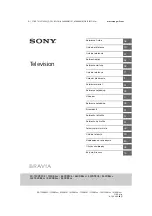EasyLink setup
The TV comes with EasyLink switched on. Make sure
that all HDMI CEC settings are properly set up on the
connected EasyLink devices. EasyLink might not work
with devices from other brands.
HDMI CEC on other brands
The HDMI CEC functionality has different names on
different brands. Some examples are: Anynet, Aquos
Link, Bravia Theatre Sync, Kuro Link, Simplink and
Viera Link. Not all brands are fully compatible with
EasyLink.
Example HDMI CEC branding names are property of
their respective owners.
Operate devices
To operate a device connected to HDMI and set up
with EasyLink, select the device - or its activity - in
the list of TV connections. Press
SOURCES
, select
a device connected to an HDMI connection and
press
OK
.
Once the device is selected, the TV remote control
can control the device.
However
and
OPTIONS
keys and some
other TV keys are not forwarded to the device.
If the key you need is not on the TV remote control,
you can select the key in the Options menu.
Press
OPTIONS
and select
Controls
in the
menu bar. On the screen, select the device key you
need and press
OK
.
Some very specific device keys might not be available
in the Controls menu.
Note: Only devices that support
EasyLink Remote
Control
function will respond to the TV remote
control.
EasyLink On or Off
The TV comes with all EasyLink settings switched on.
You can switch off any EasyLink setting
independently.
To switch off EasyLink completely . . .
1. Press
and select
Setup
and press
OK
.
2. Select
TV settings
>
General
settings
>
EasyLink
.
3. Select
EasyLink
.
4. Select
Off
and press
OK
.
5. Press
, repeatedly if necessary, to close the
menu.
EasyLink Remote Control
EasyLink Remote Control
If you want devices to communicate but you don't
want to operate them with the TV remote control, you
can switch off EasyLink remote control separately.
You can control multiple HDMI-CEC compliant
devices with your TV remote control.
In the EasyLink settings menu, select
EasyLink
Remote Control
and select
Off
.
DVI to HDMI
If you still own a device that only has a DVI
connection, you can connect the device to any of
the
HDMI
connection with a DVI to HDMI adapter.
Use a DVI to HDMI adapter if your device only has a
DVI connection. Use one of the HDMI connections
and add an Audio L/R cable (mini-jack 3.5mm) to
Audio In for sound, on the back of the TV.
Copy protection
DVI and HDMI cables support HDCP (High-bandwidth
Digital Content Protection). HDCP is a copy protection
signal that prevents copying content from a DVD disc
or Blu-ray Disc. Also referred to as DRM (Digital
Rights Management).
7
Summary of Contents for 4900 series
Page 14: ...14 ...
Page 62: ...Index 62 ...