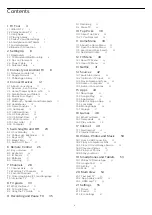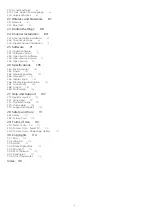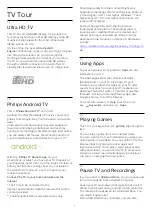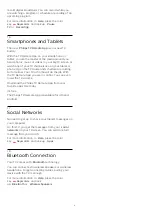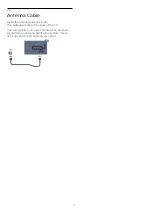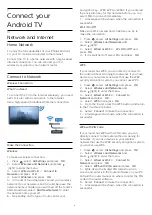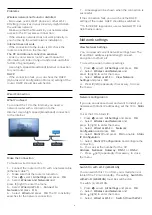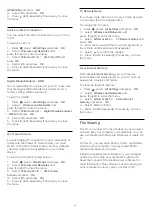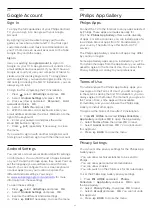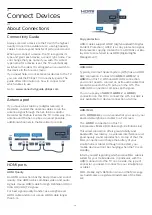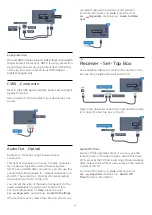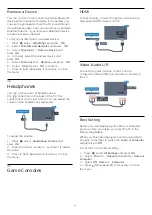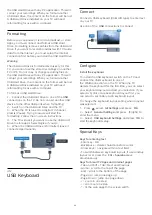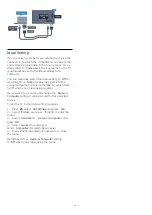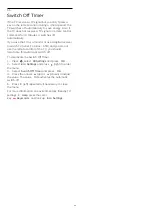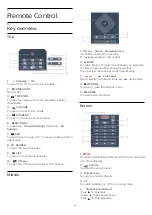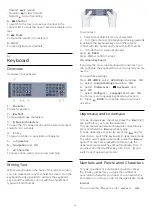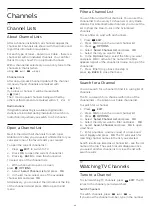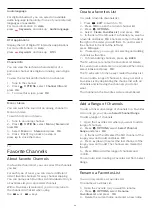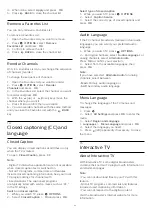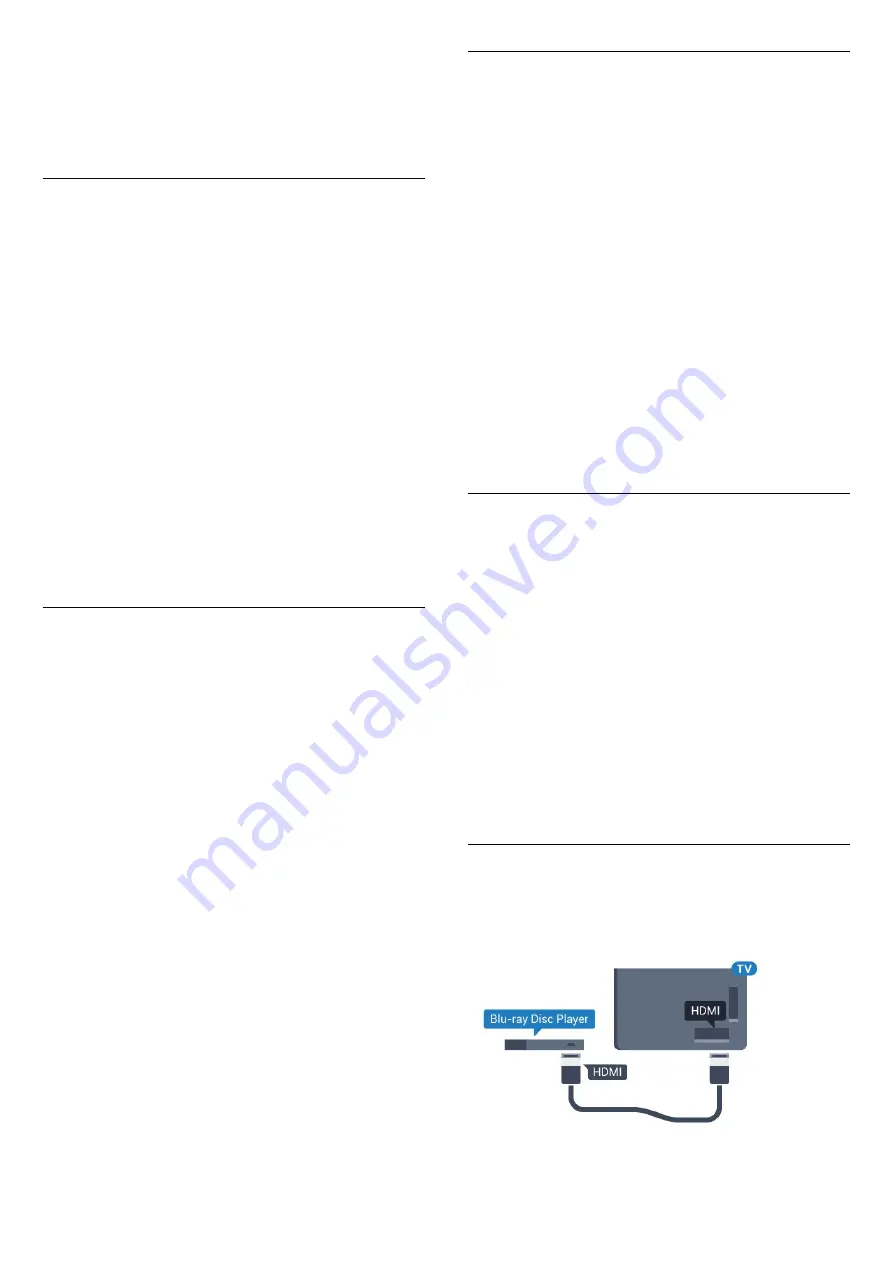
press
OK
.
4 -
Use the slider bar to set the sound offset and
press
OK
.
5 -
Press
(left) repeatedly if necessary, to close
the menu.
Audio Out Format
If you have a Home Theater System (HTS)
with multichannel sound processing capabilities like
Dolby Digital, DTS® or similar, set the Audio Out
Format to Multichannel. With Multichannel, the TV
can send the compressed multichannel sound signal
from a TV channel or connected player to the Home
Theater System. If you have a Home Theater System
without multichannel sound processing, select Stereo.
To set
Audio Out Format
…
1 -
Press
, select
All Settings
and press
OK
.
2 -
Select
Sound
and press
(right) to enter the
menu.
3 -
Select
Advanced
>
Audio Out Format
and
press
OK
.
4 -
Select
Multichannel
or
Stereo (uncompressed)
,
then press
OK
.
5 -
Press
(left) repeatedly if necessary, to close
the menu.
Audio Out Leveling
Use the Audio Out Leveling setting to level the
volume (loudness) of the TV and the Home Theater
System when you switch over from one to another.
Volume differences can be caused by differences in
sound processing.
To level the difference in volume…
1 -
Press
, select
All Settings
and press
OK
.
2 -
Select
Sound
and press
(right) to enter the
menu.
3 -
Select
Advanced
>
Audio Out Leveling
and
press
OK
.
4 -
Select
More
,
Medium
, or
Less
, then press
OK
.
5 -
If the volume difference is large, select
More
. If
the volume difference is small, select
Less
.
6 -
Press
(left) repeatedly if necessary, to close
the menu.
Audio Out Leveling affects both the Audio Out -
Optical and HDMI ARC sound signals.
Problems with HTS sound
Sound with loud noise
If you watch a video from a plugged in USB flash drive
or connected computer, the sound from your Home
Theater System might be distorted. This noise is heard
when the audio or video file has DTS sound but the
Home Theater System has no DTS sound processing.
You can fix this by setting the Audio Out Format of
the TV to
Stereo
.
Press
for
All
settings
>
Sound
>
advanced
>
Audio Out
Format
.
No sound
If you cannot hear the sound from the TV on your
Home Theater System, check if you connected the
HDMI cable to an
HDMI ARC
connection on the
Home Theater System. All HDMI connections on the
TV are HDMI ARC connections.
4.4
Smartphones and Tablets
To connect a smartphone or tablet to the TV, you can
use a wireless or wired connection.
Wireless
For a wireless connection on your smartphone or
tablet, download the Philips TV Remote App from
your favorite app store.
Wired
For a wired connection, use the HDMI 1 MHL
connection on the back of the TV. In
Help
, press the
color key
Keywords
and look up
HDMI
MHL
for more information.
4.5
Blu-ray Disc Player
Use a
High speed HDMI
cable to connect the Blu-
ray Disc player to the TV.
If the Blu-ray Disc player has EasyLink HDMI CEC,
you can operate the player with the TV remote
16